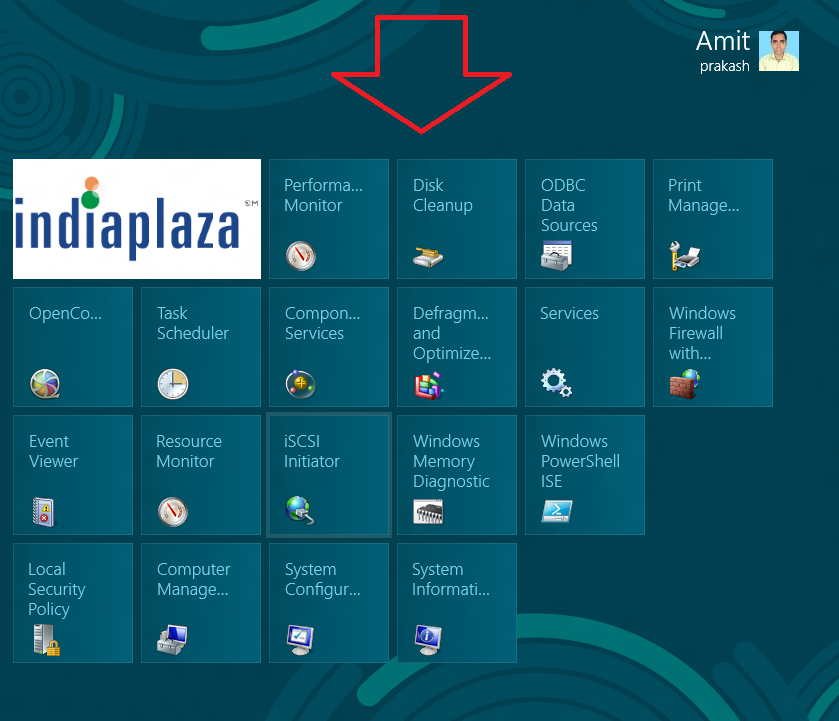As you know windows 8 has not come with older start menu like Windows 7. And you get modern appearance such as start screen, metro charms search bar to access whole windows 8 operations. Sometimes users feel critical in order to don’t find administrative tools easily.
Actually several windows settings tools for example – services, disk cleanup, system info and many more are added with administrative tools. These tools are used to change default settings or launch new windows services.
Although, you can use necessary administrative tools instantly by ordinary metro search option in Windows 8. But you don’t prefer same choice because it consumes your time and tedious.
How to add administrative tools to the Windows 8 Start screen:
- Press shortcut (window key+ F), type tools into search box and click on Settings button.
- Next click on the administrative tools option from search results from left panel.
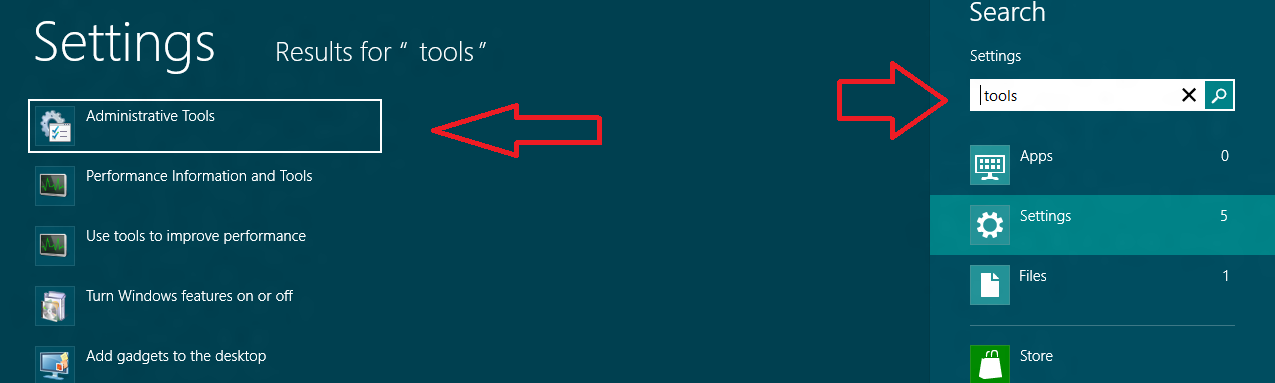
- Then you will get a window of administrative tools.
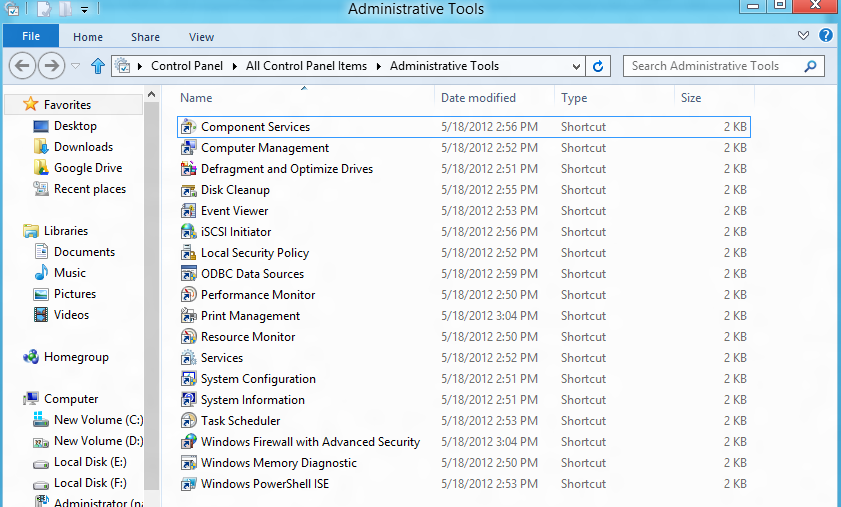
If you wish to operate all administrative tools as tiles in start screen, then it is possible.
Step-1
- At first, go to start screen of your Windows 8 computer by clicking only window key on keyboard.
- Then press shortcut (Window key +I ) to introduce the charm settings window in right panel and choose Tiles option.
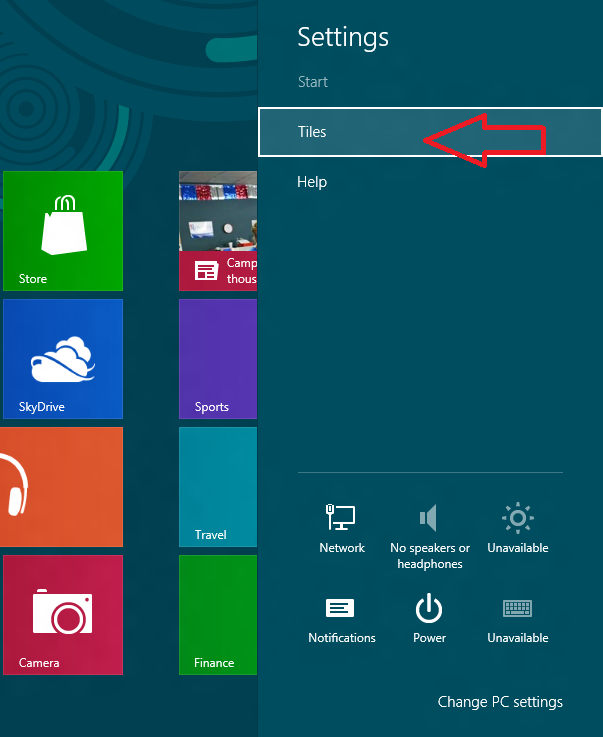
Step-2
- Now you get Tiles window in right corner on windows 8 start screen.
- Next, move the slider to right side in Show administrative tools section.
- Now change it to yes option.
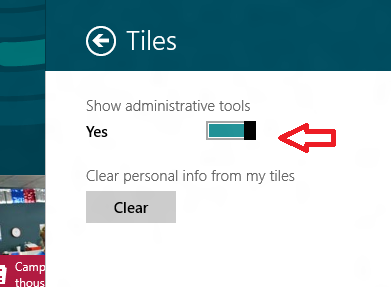
When you return to windows 8 Start screen, you will get about 21 fresh tiles of windows 8 administrative tools immediately.