For the last one decade, the processors of Intel are the easiest prey to the attackers. They are so prone to get invaded by Meltdown and Spectre CPU Vulnerabilities. The critical flaw allows an attacker to access the private data of a process like passwords, keystrokes, and other stuff even staying outside of a virtual device. The whole industry is now scrambling to find a perfect solution in order to Fix Meltdown and Spectre CPU vulnerabilities in Windows 10. However, Microsoft is trying to mitigate this burning issue by releasing a security update. But here we will show up some more resolution methods to bypass this problem.
How to Check and Fix Meltdown and Spectre CPU Vulnerabilities in Windows 10
Checking and Fixing Meltdown and Spectre CPU vulnerabilities using PowerShell
Step-1: Go to the Cortana box near Start menu from your computer and start typing PowerShell.
Step-2: In the search result, PowerShell will appear at the top. Put a right click on it and select ‘Run as Administrator‘.
Step-3: Type in or copy/paste the following command in the blue panel –
Install-Module SpeculationControl
Step-4: Once you press Enter, the Operating System will install an extra module on the computer.
Step-5: Answer by inserting Y twice once it prompts.
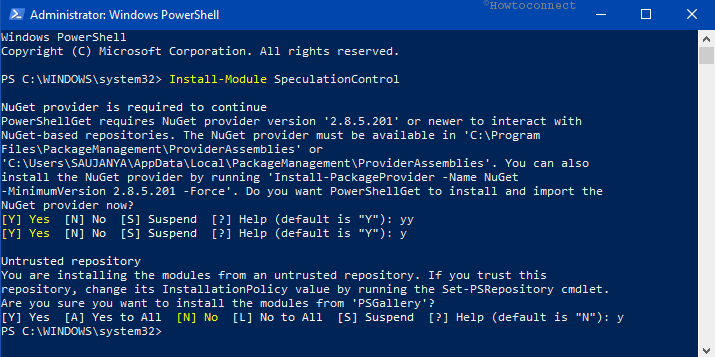
Step-6: Now you need to activate the installed module. To do this, type the following command and press Enter button:
Import-Module SpeculationControl
Step-7: Proceeding forward, type the following cmdlet followed by pressing Enter:
Get-SpeculationControlSettings
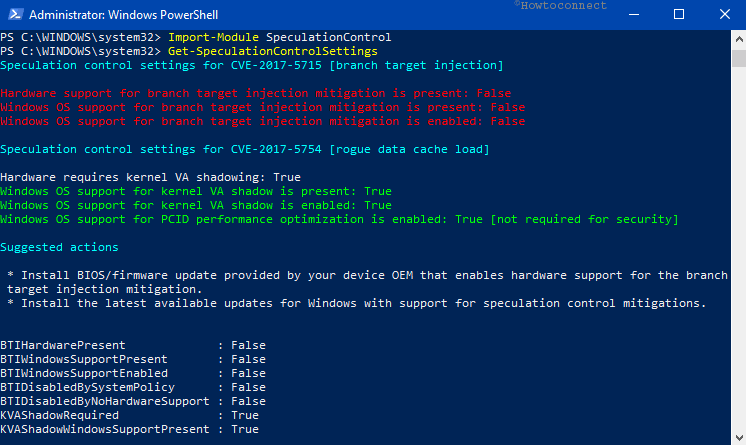
The output should show the enabled protection as true. Unfortunately, if you come across the following error message:
“Import-Module : File C:\Program Files\WindowsPowerShell\Modules\SpeculationControl\1.0.1\SpeculationControl.psm1
cannot be loaded because running scripts is disabled on this system. …”
You need to modify the ‘PowerShell Execution Policy’ to unrestricted or bypass. In order to do so, follow the given series of guidelines.
Step-1: Press Windows +R shortcut keys with a view to summon the Run dialog.
Step-2: In its text field, type regedit and press Enter key. Click Yes on the UAC prompt. Next, the Registry Editor will open in the first place.
Step-3: Now, as you are going to change the execution policy for the current user, navigate to the below path:
HKEY_CURRENT_USER\SOFTWARE\Microsoft\PowerShell\1\ShellIds\Microsoft.PowerShell
Step-4: On the right pane, double-click string value namely ExecutionPolicy. In the Edit String dialog box, set the Value data as Unrestricted.
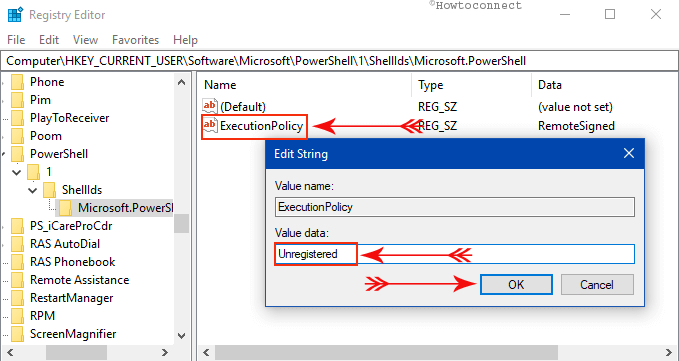
Step-5: In case of changing the execution policy for the LocalMachine scope, go to the following path.
HKEY_LOCAL_MACHINE\SOFTWARE\Microsoft\PowerShell\1\ShellIds\Microsoft.PowerShell
Step-6: Here also double-click the string value ExecutionPolicy. Set the value data to Unrestricted in the Edit String pop-up in the same way above.
Windows Security Update
Windows 10 users should be delighted to hear that, their computer will download the security updates automatically. However, it also depends upon the Settings of the computer. To ensure the protection of your computer, observe the below steps:
Step-1: Go to the Start menu from your computer and click on the Settings. Instead, hitting Windows – I also launch the application.
Step-2: Upon opening the default Settings program, you see different tabs, select Update & Security.
Step-3: A new page will open shortly. If the security fix is not installed yet, then there are chances that it is waiting in the Update queue. If you see nothing, hit the ‘View installed update history‘ link on the right portion to check whether the system has installed it already.
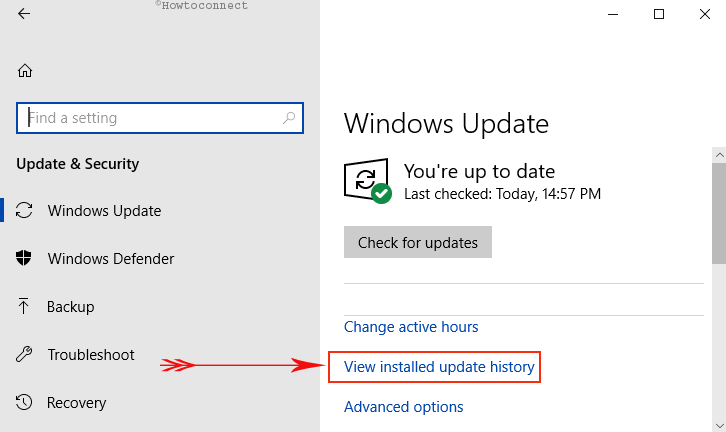
Step-4: Look for Security Update for Windows (KB4056892) if you are using the ‘Windows 10 Fall Creators Update’.
Here, you may like to read Fix: Check for Updates Grayed Out in Windows 10.
Meltdown and Spectre CPU Vulnerabilities in Windows 10
Researchers finally able to find out that this also affects ARM64 and AMD CPUs. However, patching the operating system only will do nothing here in this regard. Fixing should involve updating the OS Kernel, Updating CPU microcode as well as updating UEFI/BIOS/firmware for some machines. After going through the resolutions, let’s have a glimpse of the two culprits for a while.
Meltdown and Spectre CPU vulnerabilities are the two most frightening processor security flaws hit the industry recently. Customers are looking for an immediate solution to fix this issue. Processors built almost 20 years ago are the easiest prey to these. These two flaws help the intruders to compromise the privileged memory of the processor by exploiting the way processes operate in parallel. Additionally, these let them use JavaScript code running in a web browser to access the memory. In the method, people can get access to the personal data containing valuable information, passwords and all.
Therefore, you can Fix Meltdown and Spectre CPU vulnerabilities in Windows 10 if your computer is affected.
Conclusion
Meltdown and Spectre CPU vulnerabilities are dangerous to the security system of the computer. Users are in danger for these two as the attackers can reach them anytime. However, everyone in the Tech industry is trying their best to eliminate these culprits. We have discussed the precautionary solution by Windows 10 security as well as the way to Fix Meltdown and Spectre CPU vulnerabilities in Windows 10 if you are affected. Follow the guidelines keenly so that you can avoid these vulnerabilities. In proceedings, you can have a security system on your computer.
