Windows 10 provides a setting to determine the Battery Level of Device you have paired with Bluetooth. When you are playing a song on your headset connected with Bluetooth you won’t need to bother about the charging level running short. Your system will show the charging status of the device staying on your system. You will find the way to Check Bluetooth Device Battery Level in Windows 10 in the following part.
Windows 10 will update the battery percentage level of the device when you will pair it to your computer. With this Setting, you could avoid the shutting down of the device when you are enjoying your favorite music. This could be awesome if Microsoft arranges to charge the battery from the System. The Battery indicator currently doesn’t support all the devices but Microsoft will enhance the feature in near future and also release a list of compatible devices.
Check Bluetooth Device Battery Level in Windows 10
Here is the method to Check Bluetooth Device Battery Level on Windows 10
Step-1: Press Windows logo key and I altogether and select Devices once the Windows Settings app appears.
Step-2: Click on Bluetooth from the left pane and navigate to the facing side.
Step-3: Locate the Bluetooth device supporting battery indicator feature to find the battery level in the right.
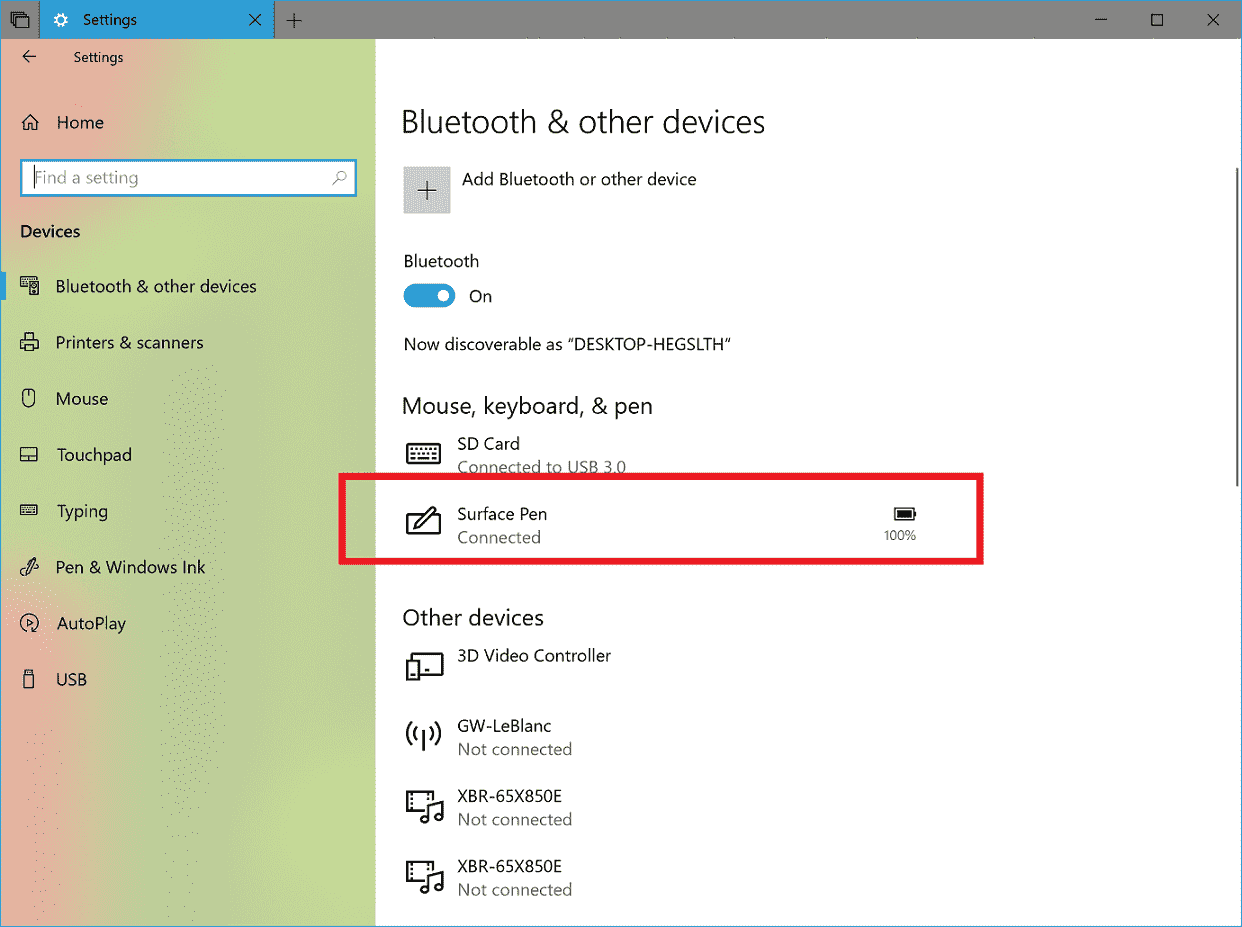
Means only after opening the Devices setting you can Check Battery Level.
Microsoft will add battery indicator feature to Redstone 5 in Windows 10. Surface tablet is compatible and Windows 10 has started displaying the charging level of the device after being connected to Bluetooth on the systems running latest build.
You might have experienced a Bluetooth device powering off unexpectedly because of the battery down. The setting is pretty handy in this case as you can see the battery real status and insert the cable into a power source.
Especially the way to Check Bluetooth Device Battery Level in Windows 10 is very easy and only 2 clicks are enough to get into the Setting.
