In the early times, troubleshooting your system was damn easy as entering into the safe mode was away from one hit. With your involvement in Windows 10, either through an Insider or upgrade, you might face certain issues that need your presence in the safe mode to resolve them. The operating system fared well in its post-launch, but there are users who meet with certain unknown and severe problems and hence they end up being into the safe mode to settle the issue. Till entering into the safe mode is fine, but the problem arises when you forget the way to come out. And there have been users who get into the trap of safe mode and fails to come back to the normal scenario. So, we thought to share you the steps to come out of safe mode in Windows 10 in this article.
System Configuration is the window that will take you out of the safe mode. The process is very simple and it will hardly consume your time. Hence, let us begin with the steps and see how to come out of safe mode in Windows 10.
How to Come Out of Safe Mode in Windows 10
- Stretch the taskbar search on your screen. In the text search field, type the phrase msconfig.
- Now, cast your look at the topmost part of the Cortana bar and you can see System Configuration with Desktop app written underneath. Click on it.
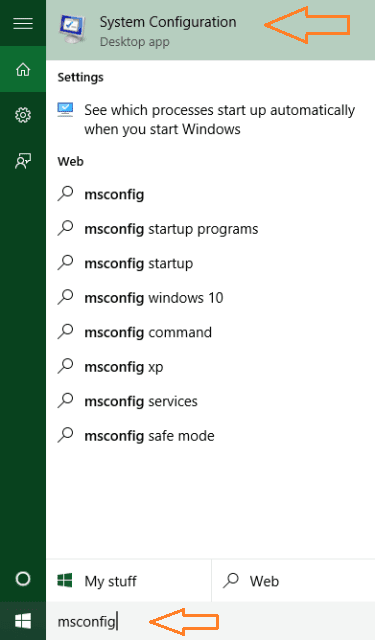
- Upon the arrival of System Configuration window, take your attention to the Boot tab.
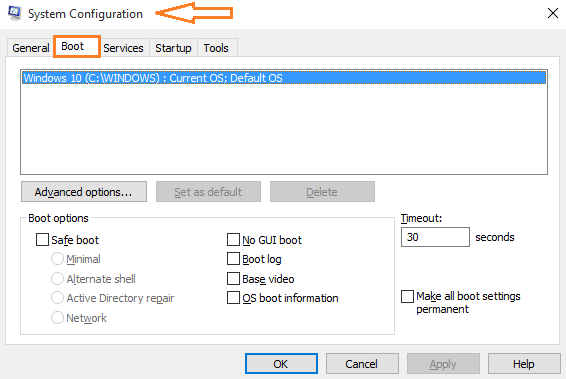
- Make your way to the last section, Boot options. Clear off the Safe Boot cell.
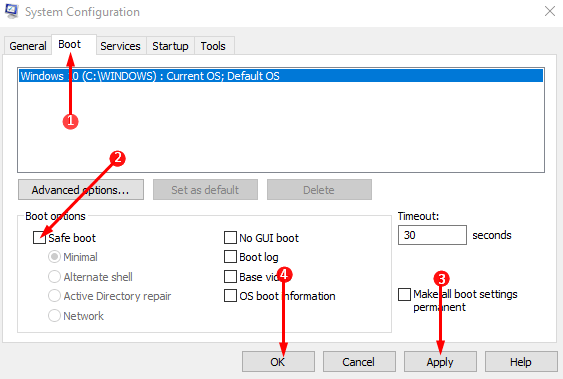
- Finally, to bring the changes, click Apply and Ok buttons.
- A separate dialog box will pop up saying that you should save your work before you get out and have to reboot your system now in order to implement the changes. Click Restart.
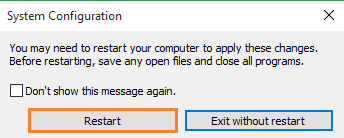
- Cheers!!!
Give this a shot and see how easily you come out of safe mode in Windows 10. Many users unknowingly get trapped by the malicious sites and end up getting into the safe mode. And it really becomes difficult for a layman to come out of this as these techie things are not his concerned. But no more worries now, use the above steps and come out of safe mode happily.

Upon taking and installing the FALL CREATOR Update, my Dell laptop ends up with instability. The Intel video driver would unpredictably turn off, create havoc and often lock up the PC so that I could only use the power switch to turn it off and reboot. So I finally reverted back to the installation just prior to that Fall Creator Update and tried to take the update again. It kept failing to install altogether!
After countless hours reading the posts on MS about this and having no success, I bumped into the msconfig discussion and I realized my system was set to Selective Boot. Believe me when I tell you I carefully read and followed the instructions on how to get back to Normal Boot. Each time, I’d rerun msconfig only to find it was still in Selective Boot. But I tried setting it one more time and then I used the Windows 10 Update Assistant to install the Fall Creator Update, which repeatedly failed when trying to Update through the SETTINGS/UPDATE process.
I cannot explain WHY the manual install of the UPDATE finally DID proceed after the last attempt to use msconfig to get back to Normal Boot, but somehow it DID proceed and it now is installed. But lo and behold, how again I have the video driver going unpredictably unstable again at times, only now it doesn’t lock up my pc, it just automatically reboots (sometimes more than once) until it gets back to the Intel driver and stays stable long enough for me to work.
As of now msconfig is STILL in the SELECTIVE BOOT mode and as I write this, the system is staying stable and has the Intel video driver running. But if history is any indication, this stability is only temporary and I’m seizing the moment while it’s working to compose this message and to PLEA FOR SUPPORT.
Please don’t just repost the same msconfig steps and don’t assume your audience is not smart enough to read carefully and follow each step. I’ve done that. There’s something that’s trying to load after about a minute that creates the video driver instability when it occurs. I’d like some specific help on how to find the cause and fix it; hopefully without having to do a fresh install. Of course, I do have the Creator Update files now because I used them to do the Manual Update.
Hey Kinsey, Kindly elaborate your question.
This means nothing since I am still stuck on the login screen!!!!