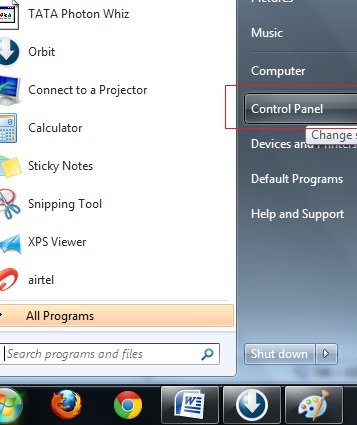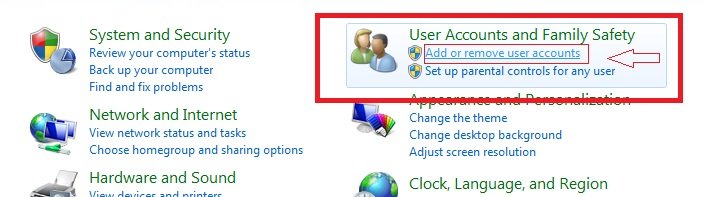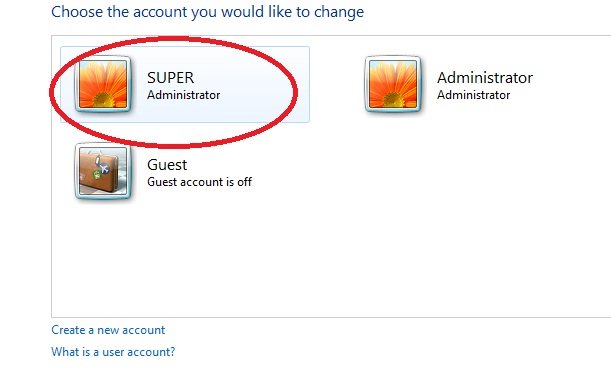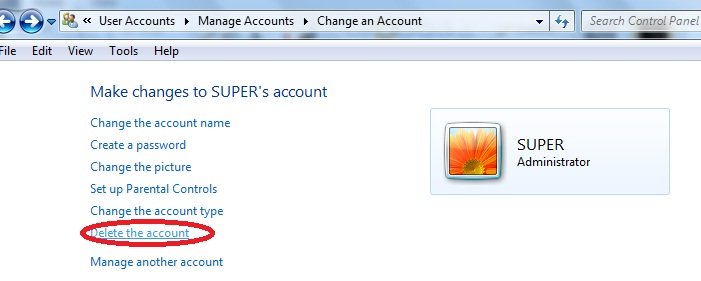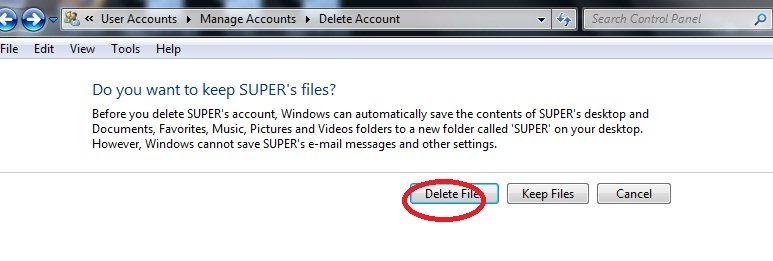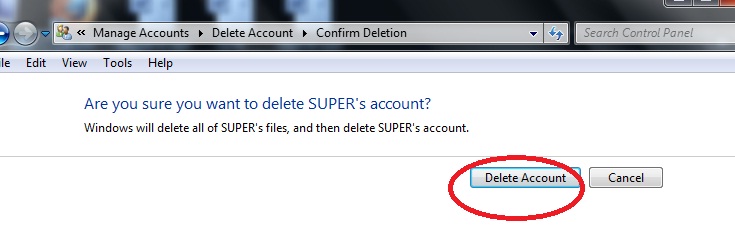Making more than one user accounts in Windows 7 beefed up the security concern of unauthorized users. Memorizing passwords of each made Local User Account is certainly a tough task. Therefore, users have no more choice than to delete Local User Accounts. So, the question arises here how to delete Local user Account when working in Windows 7 environment.
The exercise of deleting any local user accounts is described pointwise underneath this para. But remember before deleting local account important files and data from a particular accounts should be transferred to another local drive to prevent data loss. Remarks:- you must not delete default administrator account, otherwise windows 7 will corrupt and unable to restore at anyhow.
Step by Step tips for delete local user account
- Open Control panel window
- choose link- Add or remove User accounts from user accounts and family Safety tab.
- Open Manage Accounts window and select opted account which you want to delete.
- Now double click on opted user account (example – Super) and open change an Account tab.
- Choose Delete the account option from here.
- Here, a new tab is displaying a message about taking backup or keep important files before deleting this current account.
- you can either click on Delete Files or keep files Option in the current tab.
- If you select Delete Files then, there is no option to keep backup data of this current account after deleting it.
- Keep Files option may save data of current account before deleting.
The next tab will show confirmation of deleting account forever.
- Click on Delete Account option. Now account has been removed from your computer.