Owning a PC is great. A PC changes our life in a considerable manner, especially in the case of youth. But they say that a machine is after all a machine. PCs are no different, and when they get stubborn…..banging the monitor or fiddling the keyboard doesn’t help.
As your machine grows old, you will notice that the startup boot takes longer time, click on an icon and the application takes ages to open, you are in midst of an exciting gunfire in a game and then your computer decides to take a nap, throwing you out from world war 2 to a blank screen. Computers can be trying sometimes, but there are smarter ways to deal with such issues. Notwithstanding the fact that your PC has a major hardware or OS issue, most of the users’ problems arise out of a simple fact….’Large Usage Period of the Device’. You can’t expect a five years old computer behave like what it did five years ago.
Yet a simple and healthy habit (healthy for your PC health) can help improve your PC performance considerably. That habit is, Running a Periodic Scan. A scan that just not scans for malware or viruses, but an overall scan which deals with disk issues, waste occupation of memory, network boosting, shortcut fix, junk files etc. After years of using downloaded content and pirated games and movies, the toll is sure to come down on your machine.
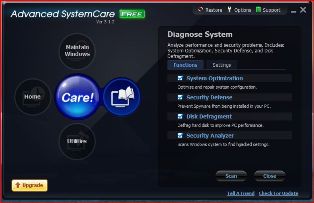
We think that deleting a file from the recycle bin is the ultimate termination of any software. Yet, obvious to you, when you download a particular content or borrow one from a friend, it is not just the main application that is imported but a whole lot of other unwanted files hop along into your drive with it and occupy your registers. And the worst part is….they don’t get deleted when their parent program is deleted. They continue to occupy your drive’s precious memory and as days pass, the effect is reflected in your PC performance and speed. Running periodic scans using requisite software addresses such issues that go a long way in improving your PC performance. You might not be able to afford a full-fledged registry cleaner and full scan software, but this article tells you about an amazing freeware from Iobit that does this job free of cost. Follow the following steps carefully:
How to do a free and full PC scan to improve PC performance
- Go to Google homepage and type Iobit in the search box. The results are displayed before you. Choose the result which states ‘Advance SystemCare’
- You will see the download page appear where Advance SystemCare 6 is displayed in large letters. Below that, the download link is present as ‘Free Download’. Click on that link.
- You now see a page where it is stated ‘Is Advanced System Care 6 Free Enough For You?’ Below that you will see an option as ‘Download Free Edition’. Click on that option.
- Your download should start now. Once the download is complete, you are quite familiar with what follows. Click on the downloaded application and then allow the application to run, reply positively to the anti-virus queries.
- Now the installation process should start. As the installation wizard starts, click next and agree to the license terms and finally click finish (the usual installation process).
- Now the application should start working. You will see the advanced system care page appear which will state ‘Welcome to The Advanced System Care 6 Tutorial’. You will see the numbers 1, 2, 3, 4, 5, enlisted horizontally. Those are the tutorial steps. Skip through them by clicking the Next option present at the bottom of the page until you’ve skipped the fourth step of the tutorial.
- The next page that appears before you is the fifth step of the tutorial. There are two options at screen’s bottom, Back and Start Now. Click on Start Now.
- The screen that appears before you list the activities which shall be performed during the scan, viz malware removal, privacy sweep, Internet boost etc. You have the option of deciding which steps you need the ASC6 to perform. You may untick any step that you feel is not required to be performed during the scan. It helps in reducing the scan time further, which itself should take utmost 8-10 minutes. A big blue sphere has the option Scan. Click on that.
- The scan now starts. A new screen appears where the scan activities listed and they are ticked as they are executed during the scan. A blue bar shows the level of completion of each scan activity. Just below that, there is an option which states ‘Automatically Repair’. Click on that to ensure that the required repairs are performed. If you deem any scanning activity as unnecessary, you may select the Skip option to skip that particular step or you might even terminate the scan by hitting Stop.
- Once the scan ends successfully the screen displays the summary of the scan as ‘Total Threats/Issues Detected and Total Repairs Done’. It means that the scan was successful. You will see the option Back at the screen bottom. Click on it. You are now on the application’s homepage.
This freeware works just well and might be the answer to your PC woes. You can explore the application via Advance Mode or through Quick Settings to know more about the features it offers. Most of the features will be turned off as it is a freeware. You have the option to upgrade to the full-fledged version if you like it. Moreover, ASC 6 offers you real-time monitoring of your PC performance through a small performance board that you can locate at the Top Right Hand Corner of the desktop screen. Hit the diagonal arrow and the present state of health of your machine is displayed with the required details. As far as the compatibility is concerned, Windows 7, XP and VISTAS offer no hindrance to ASC 6 execution. So make the most out of this useful freeware and experience a noticeable positive change in the way your dear machine works. It’s free and it works. It can’t get better than this.
