Sometimes you might find new trouble in Windows 8. After successfully installing Windows 8 version, the computer does not show internal DVD drive. Then you might get yourselves in trouble and think, why DVD drive has vanished after installation. But don’t worry, a process with some steps is provided. Follow these tips and solve this trouble quickly.
Related Post: How to burn CD / DVD images in Windows 8 ISO Image
Enable DVD Drive in Windows 8
- At first, Press Ctrl + C shortcut to open Charms bar.
- In Charms bar, Click on Search option.
- Now type Command Prompt in the search box.
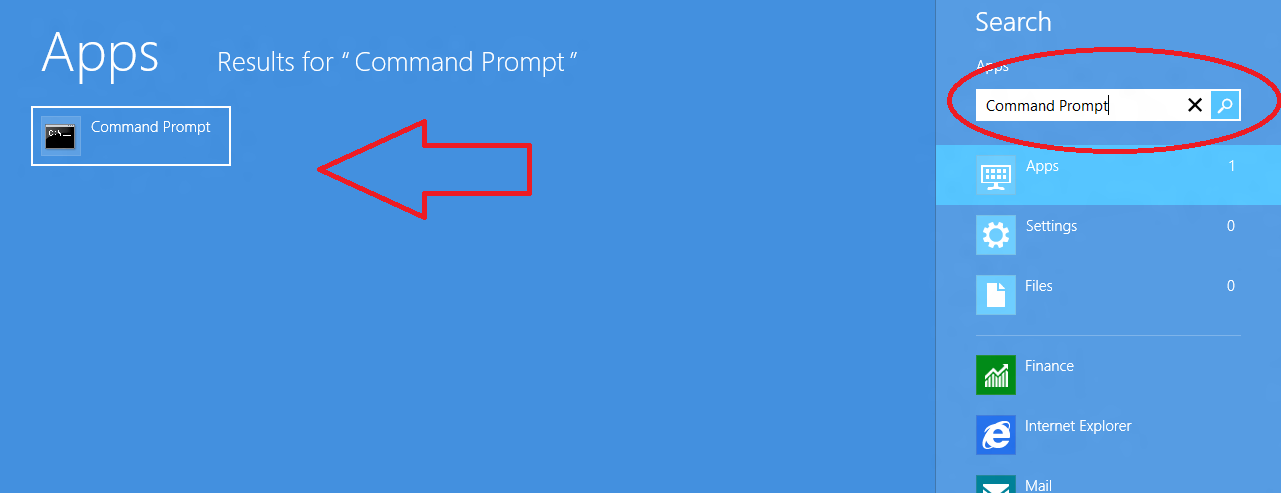
- A link is showing in search results on the left panel.
- At this time, when we press right-click, a setting panel will come up at the bottom.
- Here, click on Run as administrator button to start the command prompt with admin right.
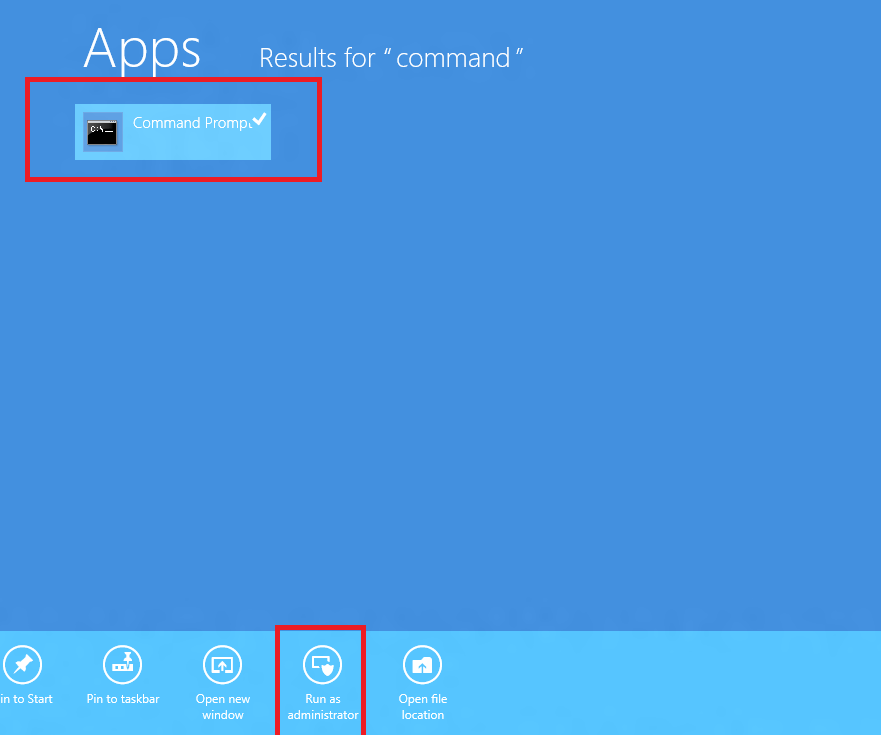
- Type this command –
Reg.exe add “HKLM\System\CurrentControlSet\Services\atapi\Controller0” /f /v EnumDevice1 /t REG_DWORD /d 0x00000001
- Press Enter button after typing this command in command Prompt.
- Now you have to restart the computer.
When we open Window explorer, DVD drive will display with drive partition.
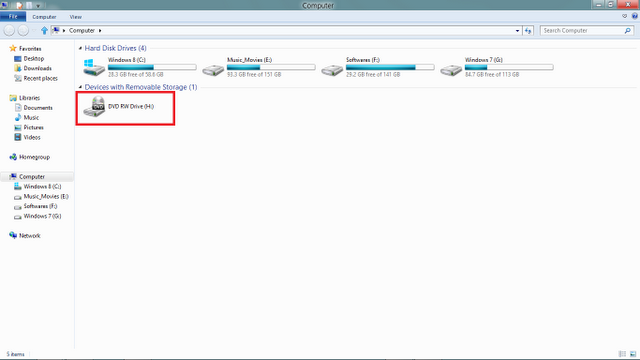

Thanks Wan.
reg.exe add “HKLM\System\CurrentControlSet\Services\atapi\Controller0” /f /v EnumDevice1 /t REG_DWORD /d 0x00000001
In your article, the syntax is “…CurrentControlSet-Services…”
Actually the correct one is “…CurrentControlSet\Services…”.
Tested & working. Please edit your article. Look carefully. TQ.
The correct syntax.
reg.exe add “HKLM\System\CurrentControlSet\Services\atapi\Controller0” /f /v EnumDevice1 /t REG_DWORD /d 0x00000001
Follow: http://support.microsoft.com/kb/314060/en-us
Hi, I had the same problem in my notebook. I owns Samsung Notebook NP350E5C-SO1IN which is one year old. DVD drive did not show up on my PC. As I Googled for a fix on the web, I came to know that the problem must be caused by Windows 8.1. I tried all the solutions advised by Microsoft like changes in the registry, checking disk manager (Under DVD icon TSSTcorp CDDVDW SN-208BB which was greyed out, properties displayed error 45) for three days but to no avail. That was annoying. Today, I used the support center and did a diagnosis. It showed only a single problem like – error: boot speed slow. I clicked on the error to fix it and it displayed Superfetch auto fixing. Enable superfetch to make boot and application speed faster. I shut down my computer as I had to go out for minutes. Later, when I power on, after a few minutes a popup launched at the bottom near the hidden icon (sata unknown disk removed) and heard the similar purr sound from the DVD drive. I examined ‘My computer’ and the ‘DVD RW’ icon had showed up. I inserted a cd and it works fine.
I would appeal all IT geeks to elaborate what had gone wrong with my computer and how the it was fixed.
Sorry, if you have faced trouble. Please Follow the article – http://answers.microsoft.com/en-us/windows/forum/windows_8-hardware/my-dvdcd-drive-does-not-work-in-windows-8/588293f6-71a6-48b6-a9b9-b764553ee1a0?page=4
You are writing the command wrong. Type carefully.
How is it wrong?
I re typed it and got this error
———————–
C:\Users>Reg.exe add “HKLM\system\currentcontrolset-services\atapi\co
ntroller0” /f/v EnumDevice1 /t REG_DWORD /d 0x00000001
ERROR: Invalid key name.
Type “REG ADD /?” for usage.
C:\Users>
————————————-
Thanks for helping!
it gives me the following message>
C:\Users\vfshoadmin>Reg.exe add
ERROR: Invalid syntax.
Type “REG ADD /?” for usage.
C:\Users\vfshoadmin>”HKLM\system\currentcontrolset-services\atapi\controller0″ /
f/v EnumDevice1 /t REG_DWORD /d 0x00000001
The system cannot find the path specified.
What am I doing wrong?
it has been removed
how do ! iso as add a tab or something?
you can follow another procedure by third party tool which is named CD-DVD Icon Repair to recognize DVD drive in windows 8.
Download link of CD-DVD Icon Repair tool.
"ERROR Invalid key name" How to fix that?
I am not sure where you are getting your info, but good topic. I needs to spend some time learning much more or understanding more. Thanks for magnificent information I was looking for this information for my mission.