So, Windows 8 RTM is launched. Now you have to think about installing it on your computer. I am discussing here how to install Windows 8 RTM without product key. Follow these steps and do it in an easy way.

You have to arrange essential following tools before beginning installation Process of Windows 8 RTM without any license key.
- Download Windows 8 ISO RTM version in ZIP format from Internet
- Software like WinRAR or 7 Zip or WINZIP to extract ISO files.
Step-1
- If you have downloaded Windows 8 ISO RTM Version, at first extract ISO files through supported ZIP software into a Particular folder on your computer.
Windows 8 RTM version Download
Step-2
- Launch Notepad window and type following code to create a configuration file as per below image.
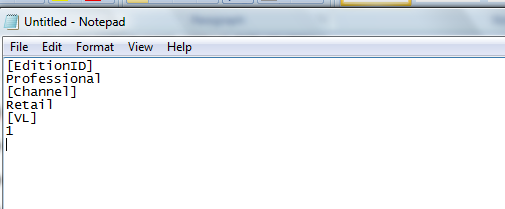
- Now this notepad window will be saved as ei.cfg in Sources folder. You will get Sources folder in Windows 8 ISO extracted folder.
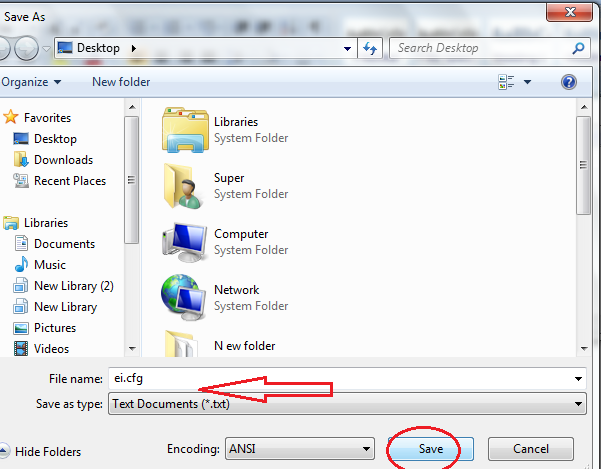
Important remarks
Actually, this Configuration file verifies which edition of Windows 8 is to be installed and which license is to be applied through Windows 8 setup process.
For example
{Edition ID} denotes Windows 8 edition ( Professional or Enterprise)
{Channel Type} represents such version (OEM or Retail)
{Volume License} – 1 (True) or 0 (False)
you can apply this configuration in following Windows 8 RTM version”
- Windows 8 Enterprise
- Windows 8 Pro
- Windows 8
Step-3
Now you have to burn fresh Windows 8 bootable DVD or USB from these ISO files after changing new configuration as above tips.
The most prefer supporting software can be used to burn Windows 8 ISO files such as Nero, ImgBurn, WinUSB Maker
When you start the installation process of Windows RTM from recently created bootable DVD disc or USB pen drive in your computer, there is no need to insert product key (25 digit) during the installation session.
