Act of Blocking & Unblocking particular websites are two sides of the same coin. Both questions are raised by many people simultaneously as how to block any website and how to open it again as per will?
As you know the exercise of Blocking any websites requires appropriate changes in system properties of existing Internet browsers. However, many apps and software are too used for blocking website as per own needs. We have made much more discussion about blocking useless websites either in Google Chrome or Internet Explorer or Firefox in the earlier article. But the big question is here How to open such websites, which you blocked earlier?
How to Open Blocked Sites step by step
Way of Unblocking Websites follows the same trends. Means users have to alternate system property of running browsers or use best available apps/software to remove the blockage. Now, we are addressing issue of how to open blocked websites without using software or apps or proxy server. Just take a few successive steps and open blocked website:
- Open Control Panel
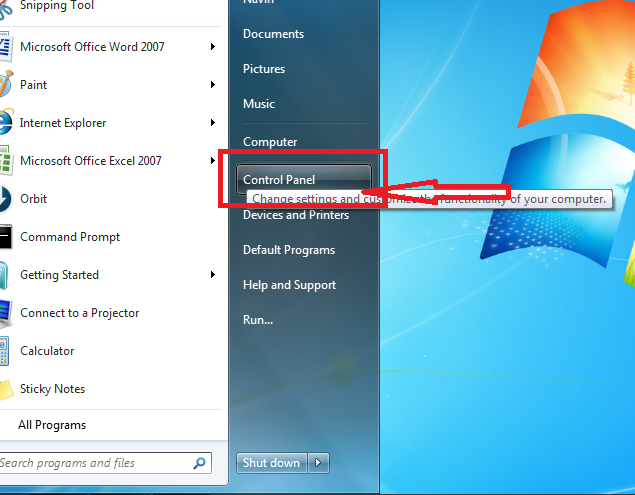
- Now, select Network and Internet option and click on View Network Status and Task
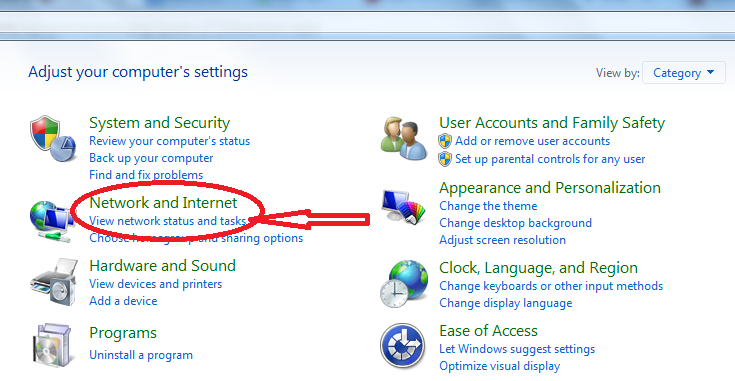
- After then click on Local Area Connection
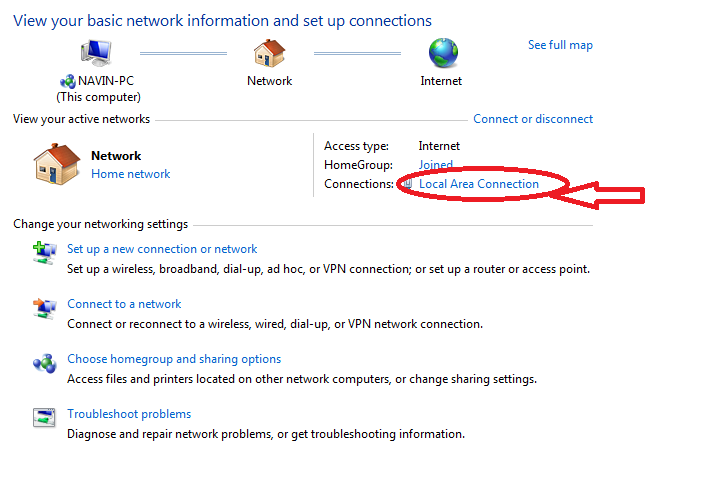
- Click on Properties and choose Internet Protocol Version 4 (TCP/IPv4)
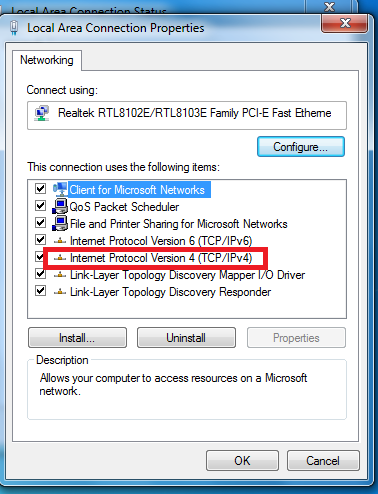
- Press properties button and after then click DNS server
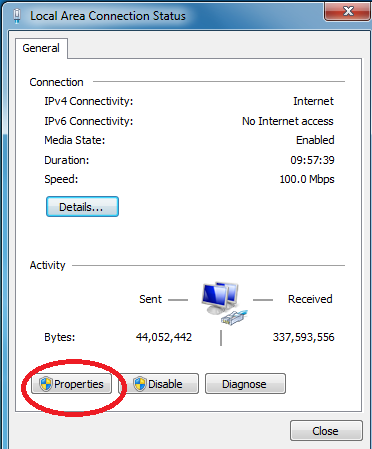
- Put DNS server address as Preferred DNS Server: 8 .8 .8 .8 and Alternate DNS Server: 8 .8 .8 .8
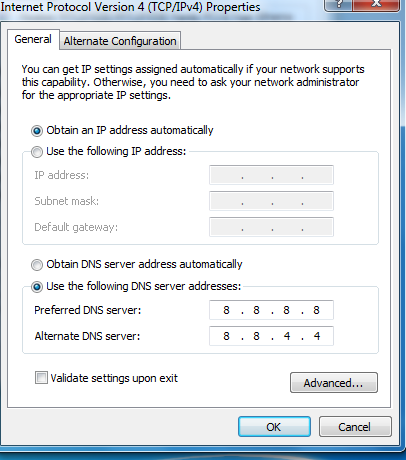
- Finally, click Ok
