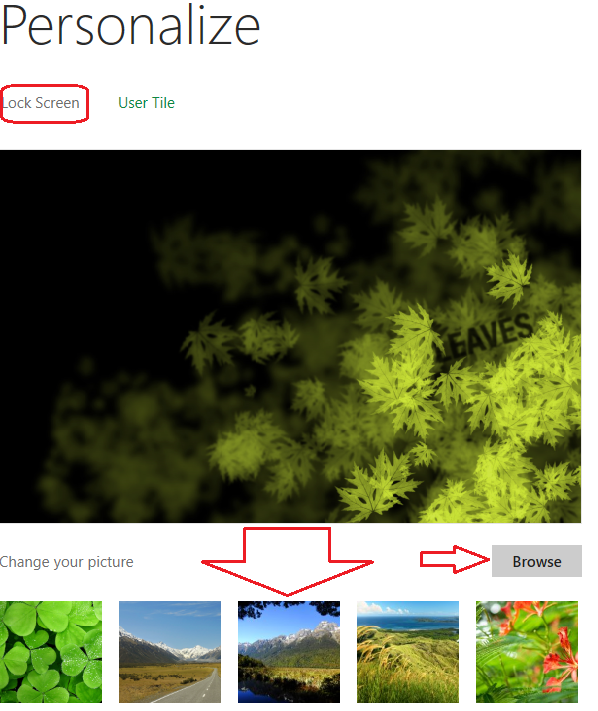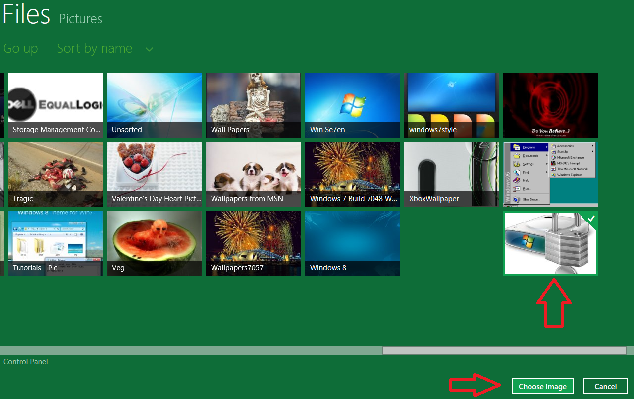Windows 8 often displays default lock screen background on the Startup screen indicating time and current date. If you want to change the custom screen according to your choices you may do it simply, but lock screen does not get changed.
Here I am going to discuss the issue of changing or unlock default lock screen and setting custom with your favorite pictures. See: How to Disable Windows 8 / 10 Lock Screen While Working on Battery.
How to Remove lock screen in Windows 8
For Windows 8 –
- Move your mouse cursor to right pane of desktop screen and highlight Charms bar tab. click the Setting button.

- Click on Change PC settings button as underneath.
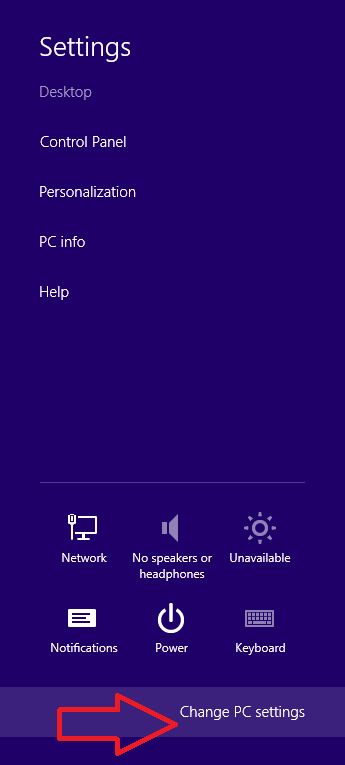
- Now PC setting tab will open and click on personalize menu on the top side.
- Click on Lock Screen button in left pane and click on the Browse button.
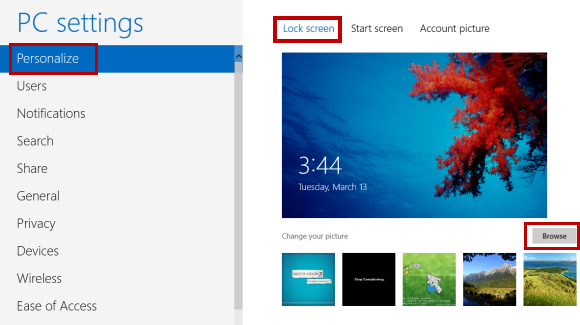
- Click Choose picture button for selecting new picture from documents, downloads, camera, or computer local drives.
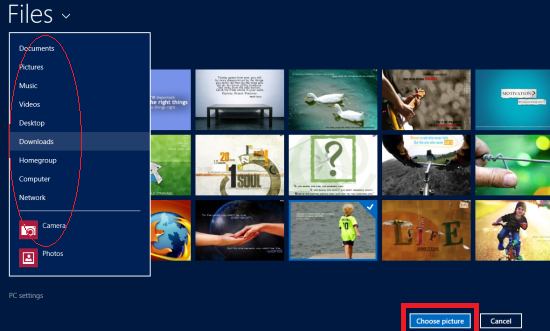
- Now new custom picture will be shown on desktop screen.
For Windows 8 Developer Preview Version
- Open PC settings in Charms Menu and Click on More PC settings.
- In PC settings window, Select Personalize on the left side and open it.
- Now Click on Lock Screen option in the right panel.
- A new window is opened. Click on Browse button and choose your favorite pictures from local drives or grab snaps from web camera.
- At last click on Change Picture button to set new lock screen background.