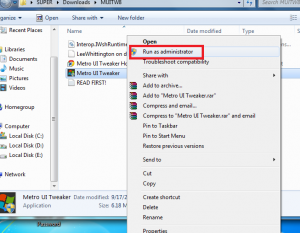In Windows 8, during windows Startup Metro Start screen display is looked absolutely different from windows 7 or Vista. So, the user will feel discomfort in using it initially. Actually, user cannot work comfortably with Metro apps window easily, Therefore want to skip metro start screen and restore desktop mode in Windows 8 during computer startup.
Although, several tips have been found to disable metro screen and activate desktop mode in Windows 8, third-party software is easy.
How to remove Metro Screen App from Windows 8
First Method –
Disable Metro screen by Metro UI Tweaker Tool Software –
Download Metro UI Tweaker For Windows 8
- you have to download this Software through the above link. This software comes in Zip Format with folder name MUITW8. Extract it.
- Now find Software Icon Metro UI Tweaker.exe in extracted folder and click right and choose Run as administrator in a dropdown.
- First screen of this software has multiple checkbox options. Check the box – Disable Metro Start Menu.
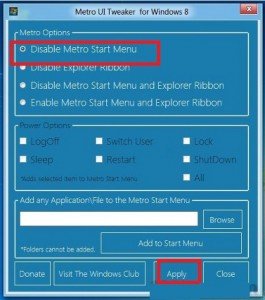
- Finally, click on Apply button at the bottom.
- It asks you to restart your computer. Click yes.
Now metro screen window will disable from Startup and desktop mode and windows 8 will be looked like windows 7.
Second Method
Disable Metro screen and restore desktop by Classic Starter Software –
Download Classic Starter Software
- Download Classic Starter Software through the above link in ZIP format.
- Extract download files in a new folder and find the icon – Classic start.exe.
- Press right-click on it and Select Run as administrator.

- A new tab is showing with single option in middle – Logon to Metro Desktop.
- Click on it to apply new settings in just moments.
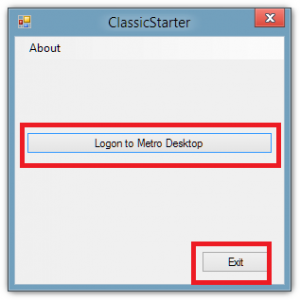
- Now hit Exit button at the bottom to close this software.
- As soon as you login to Windows 8 after the restart, desktop mode will show like Windows 7 automatically in place of metro start screen in Windows 8 Startup.