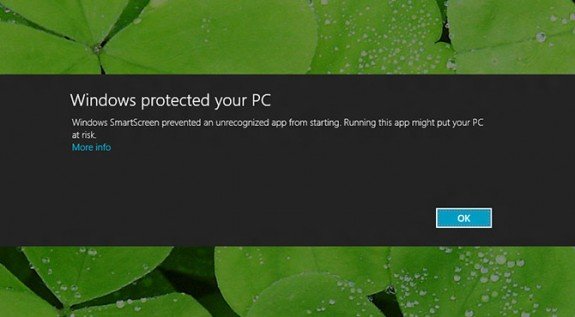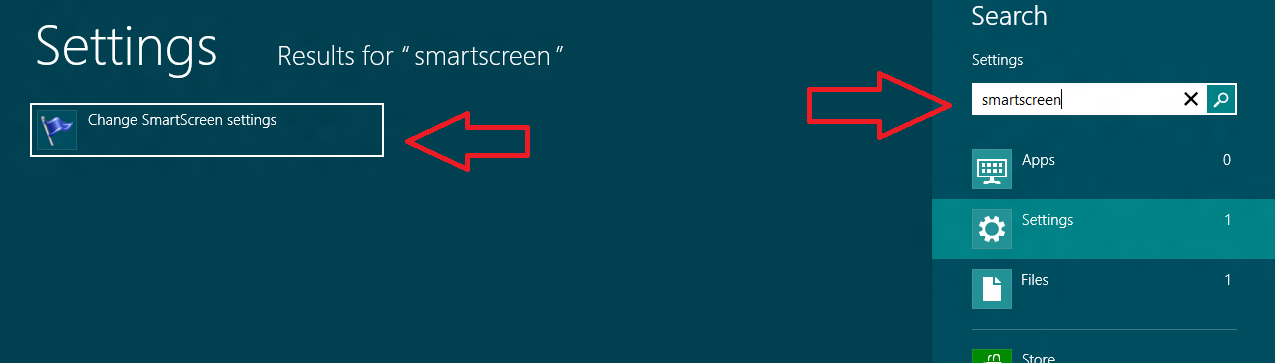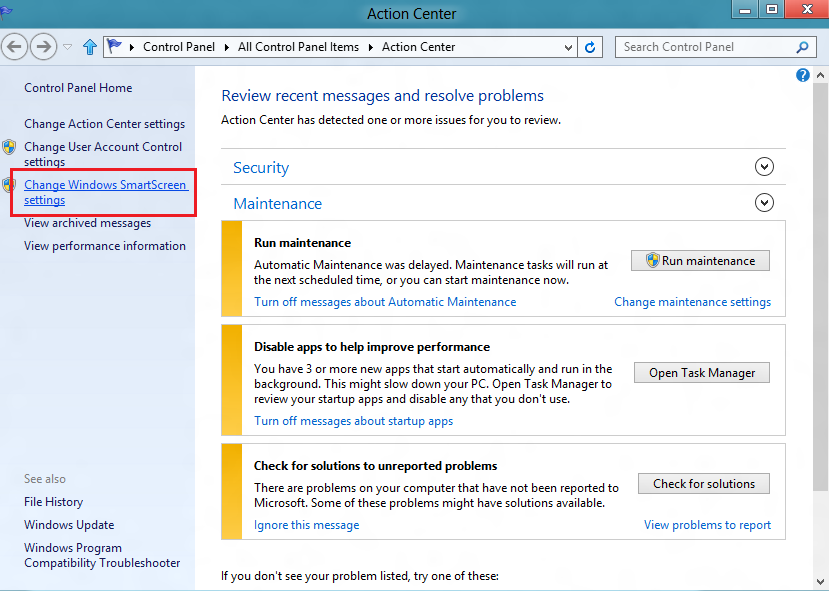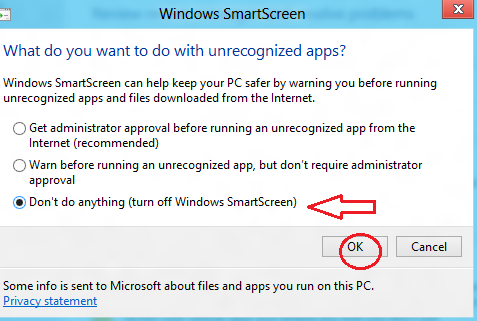Nowadays, discussion about newest Windows version (Windows 8) is found on the Internet. Really, it is absolutely different from previous windows version. Windows 8 has offered many newest features like Modern UI (Start screen, metro charms) and enhanced security options. Microsoft often attempts to give the solution of security allied problems instantly. It also tries to include the most excellent shell to defend the computer from useless threats and elements.
Smart Screen feature is a piece of security tool in windows 8. It protects your Windows 8 system from unwanted as well as an unfamiliar app. Smart Screen feature performs a significant role in the background and requests for administrator authorization before installing any unfamiliar apps every time.
Now Microsoft has offered the opportunity to turn off Smart Screen feature from Windows 8 system. As soon as you do it, it will never come out another time. Thus you will not prompt any caution linked messages.
How to turn off or disable or remove smart screen feature in Windows 8?
First Step-1
- Press (Windows + W) to launch Charms Settings search window. Now insert the keyword smart screen in the search box.
- Next, in left panel instant search results, click on this option – Change Smart Screen settings.
Step-2
- Then you get Action Center window. Hit on this option in left panel – Change Windows Smart Screen settings
Step-3
- Next, you get windows Start Screen dialog box. To turn off entirely Smart Screen feature in Windows 8, check this tab nearby the option – Don’t do anything (turn off Windows Smart Screen).
- Finally, click on OK button to apply new effects.
If you wish to enable Smart Screen feature in Windows 8 system again, then follow the above mentioned similar steps and check the tab – Get administrative ……………Internet (recommended).