In circumstances like Windows Update suddenly stops and prompts an error number after reaching a definite percent of download, Reset Windows Update Components Tool is a great help. The tool assists you to Reset Windows Update to Default in Windows 10.
When you run the tool, all the registry keys, components, distorted files, corrupted images, and a lot more related to Windows Update will get reset and mend by the Reset Windows Update Agent. In this post, we will pen-down the detail steps of How to Reset Windows Update to Default in Windows 10 using Reset Windows Update Components Tool available on TechNet to extricate the obstacles. This tool is also suitable for the earlier versions of Windows 7 and 8.1.
How to Reset Windows Update to Default in Windows 10
- First of all, own the tool for yourself free of cost by navigating here.
- Once the tool gets downloaded, be in the location where it is stored to execute a right-click and opt Run as administrator.
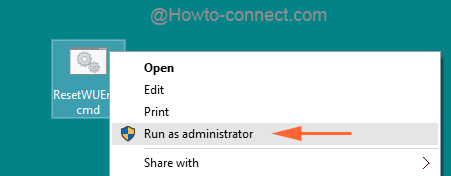
- After allowing the UAC, the interface of this tool will emerge on screen.
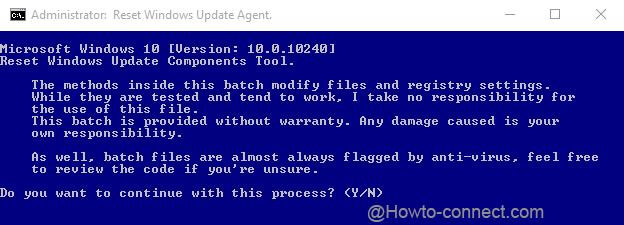
- To move ahead, type Y and hit Enter and a list of 15 tasks will soon be listed down here.
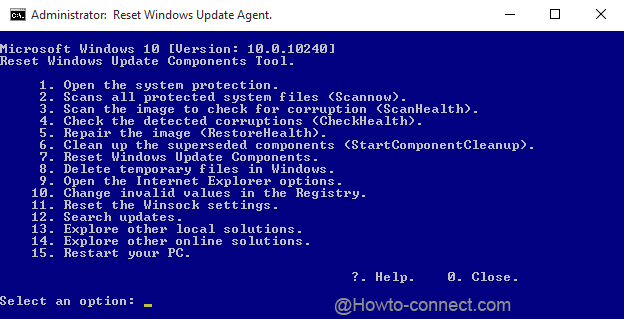
- Go through them carefully as the tool lets you perform all those tasks. System files can be scanned, the distorted ones can be substituted. The Windows system image can be examined to find out the corruptions stored in it and a lot more such things are bestowed to perform.
- You view Each operation as these are is listed with a number. So, after going through them, type the number listed against the task and hit Enter key.
- If any fault is present, you will see them mentioned in the form of messages within the tool.
- Once the selected task is over, you will be asked to press any key in order to get back to the main list of operations.
- So, to carry out each operation one by one, type its associated number.
- After you conclude all the essential tasks which could extricate the obstacles, reboot your machine.
