Sometimes you like to save webpages for offline reading. In previous posts, I have explained chrome extension iReader which supports the best reading view of current webpages without prompt any ad. These days, every top browser permit same functionality like save web pages in HTML format quickly. But it is not perfect solution because HTML pages need Internet for viewing.
If you are considering for a method to simply save the web page with every content and images so that you could read it forever perfectly. Then it is possible with PDF format by third-party software. Therefore a handy software Weeny Free HTML To PDF Converter is the best choice for you. It converts HTML files in PDF format by grabbing URL of currently opened web pages.
How to access –
Step-1
- Firstly, download this software from below provided link and install in proper mode.
Download Weeny Free HTML to PDF Converter
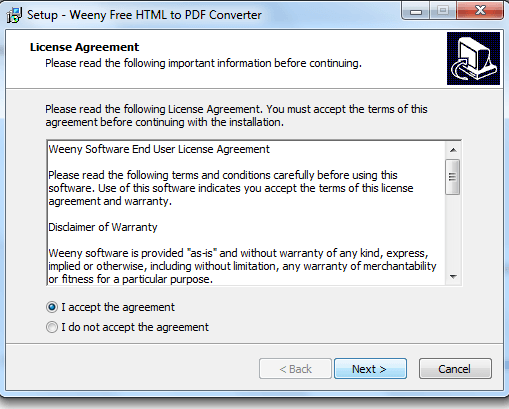
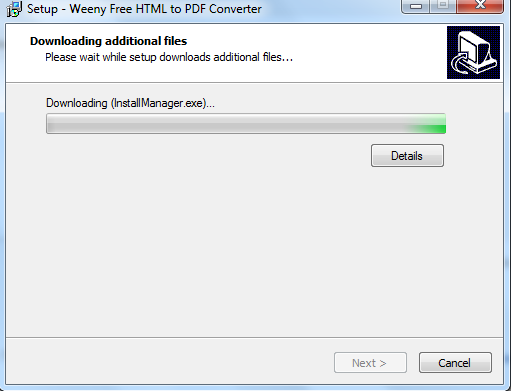
- The main interface of software is simple and easy to use. At the top panel, several buttons have been placed like Add URL, Delete, About and more.
- Two modes are accepted by it to convert the webpages – single or batch.
- To start convert process of any webpages, click on Add URL button then another window appears.
- Here paste the selected URL address of any webpages and set to input location to save after converting.
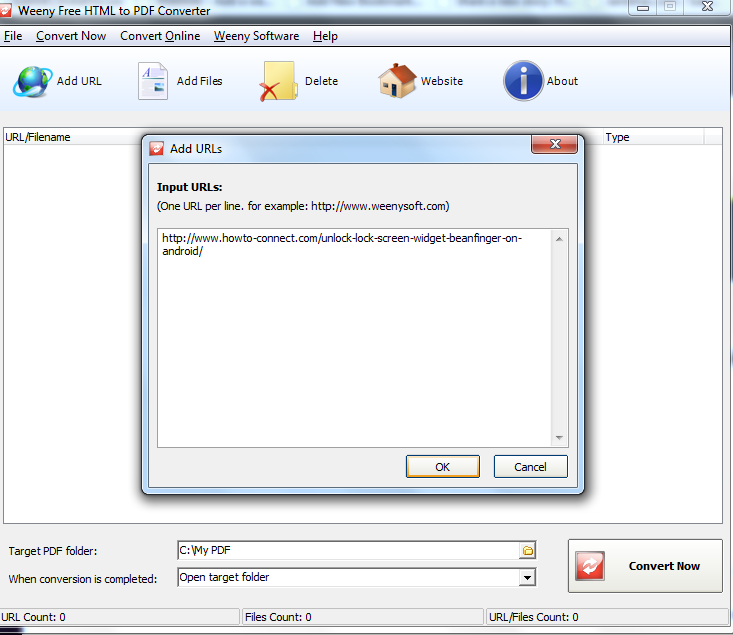
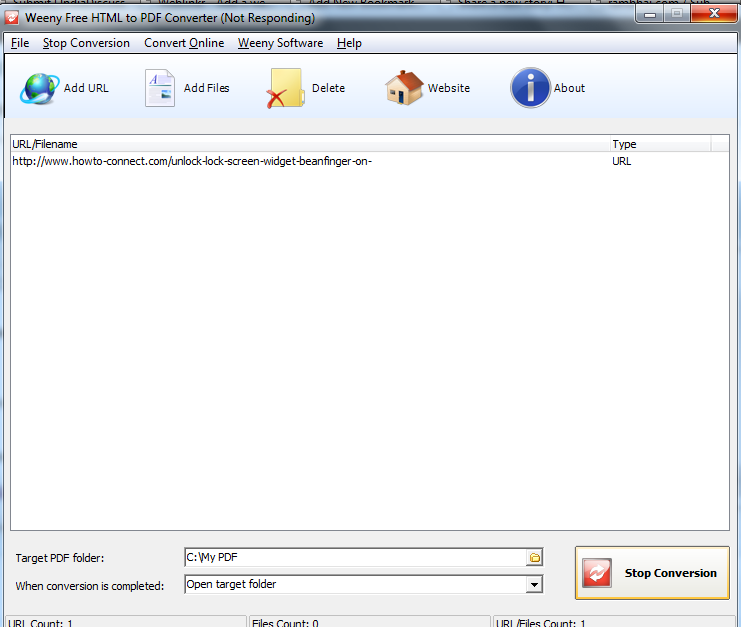
- Next Click on Convert Now button to start the conversion procedure.
Step-2
- Now check out output PDF file in PDF Reader which has been generated after the conversion procedure.
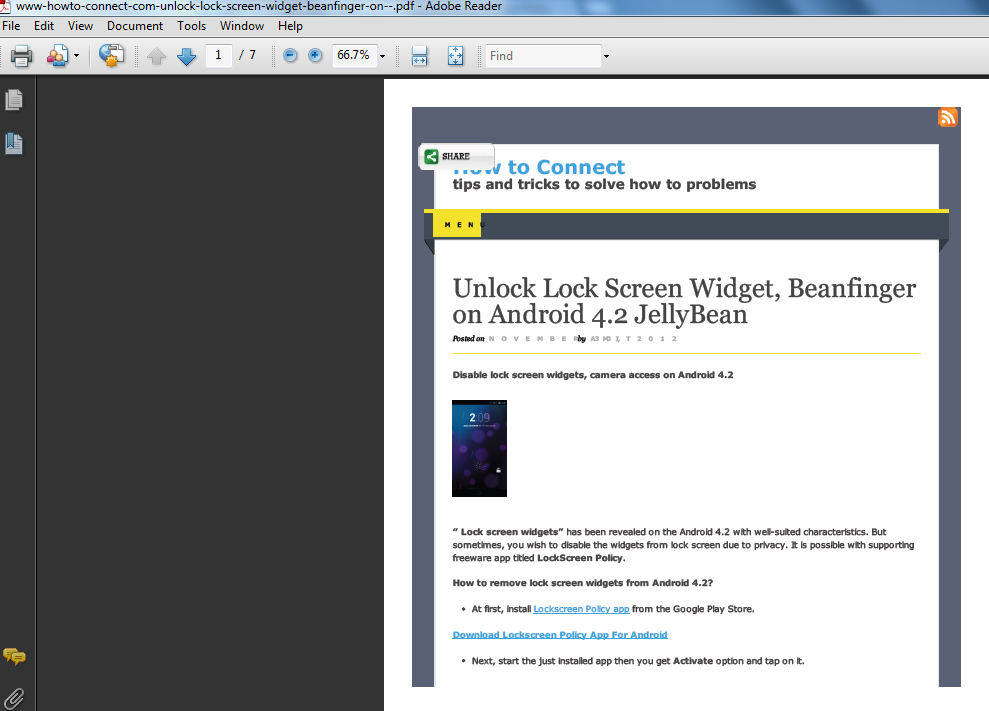
Compatible Operating system – Support to every windows version as on windows 8 pro
