To show a custom note on Windows 10 Login screen is perpetually a smart approach. This note you will write will be shown on the screen when anyone tries to login the machine. The intention to put any custom note is always a personal selection. Some people write that the person will be awarded if he returns the lost or stolen machine to the given address. It is also a nice idea to show some optimistic messages as it will help in think positive. Well, you might have your own cause, let us proceed towards the steps and look through to show a custom note on Windows 10 Login screen.
So decipher in this article How to Show a Custom Note on Windows 10 Login Screen according to your Personal Selection like an optimistic message or about bartering the stolen machine.
How to Show a Custom Note on Windows 10 Login Screen
- Start the procedure by entering the phrase regedit in the Cortana box. She will soon fetch you the result. Click on it.
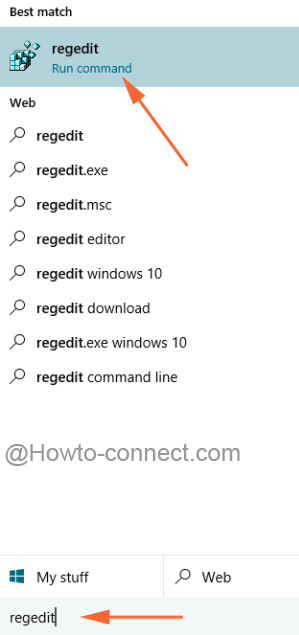
- Say Yes to UAC, and permit yourself to carry out the modifications.
- The Registry Editor window will come on light and travel through this path where two particular entries will be edited:
HKEY_LOCAL_MACHINE => SOFTWARE => Microsoft => Windows => Current Version => Policies => System
- Don’t expand the Policies key but rather take your attention to its opposite panel. Investigate through the entries and find out legalnoticecaption. Conduct a double click on it.
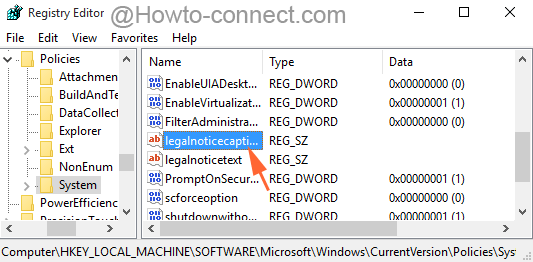
- In the Edit box, under the Value data area, write the title of message or note you want to display. Any striking title will look best. Tap Ok button when done with the heading.
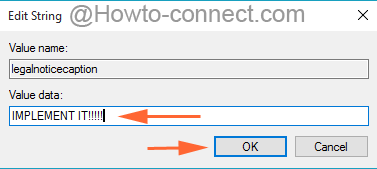
- Head back to the main System key window and pick up the entry that reads legalnoticetext and here also conduct a double click.
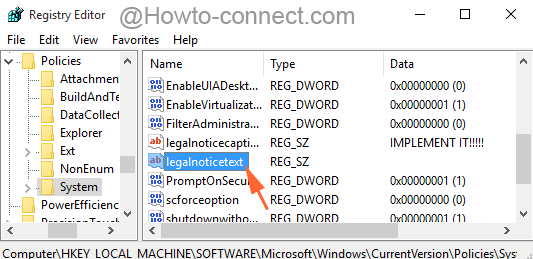
- In the box of the Value data, write down the message or note that you prefer to showcase on the login screen. Tap on Ok button.
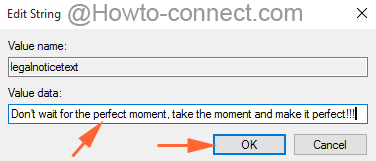
- To witness the modifications, restart the machine.
- Since now onwards, whoever turns on the machine will meet the message or note on the login screen. After hitting the OK button, the procedure to be into the system begins.
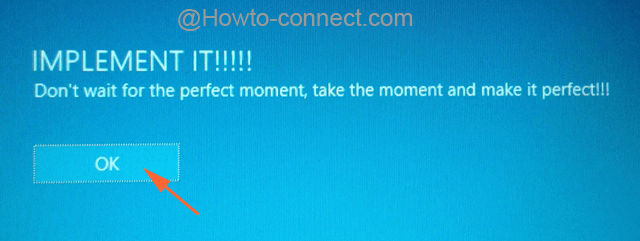
Presenting a custom note on Windows 10 login screen is always a pleasant idea.
