If you like to Split Sound between Speakers and Headphones in Windows 10 then it’s so easy. It may happen when you are enjoying music through the headphone and at the same time your friends or family members want to listen to it too. So in this case, you can use both the audio devices simultaneously through sound setting without installing any extra programs.
Windows 10 allows you how to play sound through speakers and headphones with a slight change in Sound settings. All you need before this is to Test Microphone and another audio device to make sure that they are ok.
Split Sound between Speakers and Headphones in Windows 10
Here is How to Split Sound between Speakers and Headphones in Windows 10 –
Step-1: Before playing music ensure you connected both the devices Speaker and headphone to your computer.
Step-2: Press Win+S, type Speaker and then hit Enter.
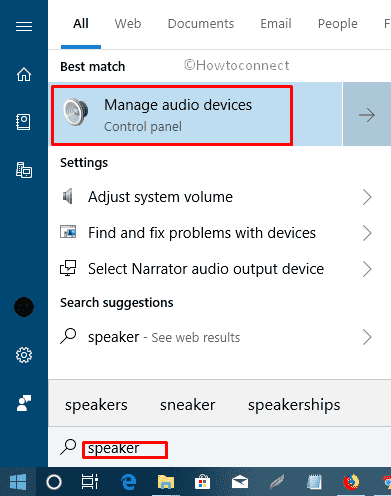
Step-3: Here you will see the list of your sound devices. Now, make a right click on your speaker that you want to play and Select “Set as Default Device”.
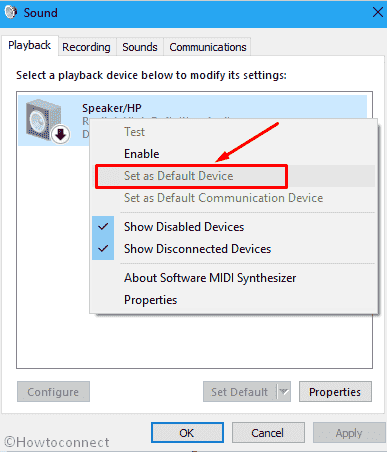
If you don’t notice the option or see it greyed out on the tab then possibly the speaker is already set as default device. In that case, skip this step. You may take help from the instructions here – How to Change Default Sound Device in Windows 10.
Step-4: Now, Shift to the Recording tab. Perform a right-click on your Microphone or Stereo Mix and Select Properties.
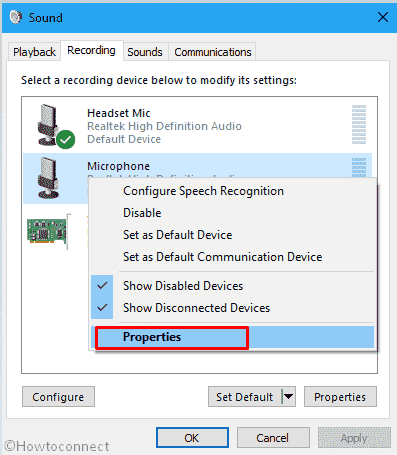
Step-5: This time, Select Listen tab and make a click on the checkbox beside Listen to this device. You will see a drop-down Playback through this device as the following setting. Click on this and Select your headphone from that list.
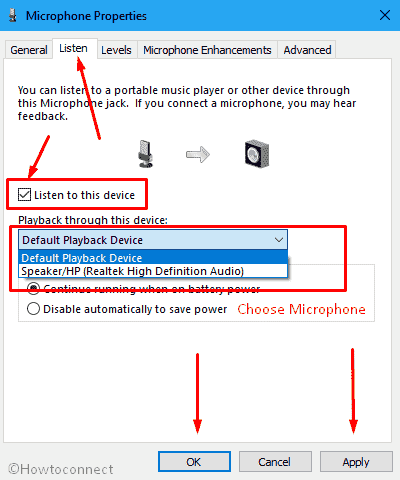
Step-6: At last, do a click on Apply and then OK.
Now, your computer will Split Sound between Speakers and Headphones in Windows 10.
Isn’t it so simple!
