Windows 10 lets turn on Extensions in Microsoft Edge InPrivate Mode. This browsing method does not save history, temporary internet files, and cookies on computer and keep your privacy intact. Nobody other than you can know that you have visited a webpage or downloaded anything. Don’t miss the article – 5 Ways to Launch New InPrivate Window On Microsoft Edge. Now Let’s look at the procedure first –
How to Turn on Extensions in Microsoft Edge InPrivate Mode
Step–1: Open Microsoft Edge either from your taskbar or start menu.
Step–2: Click on three horizontal dots on the top right corner of the browser (Alternatively, hit Alt+X). After the Settings pane appears, select Extensions.
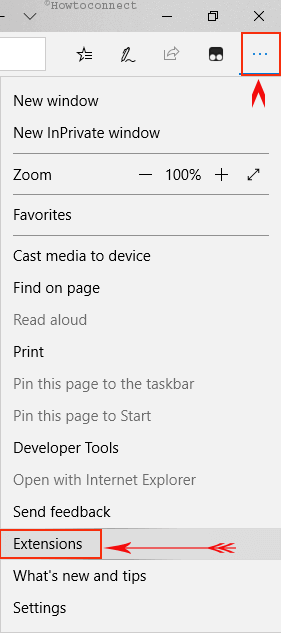
Step-3: Hover your mouse cursor over the Extension which you want to turn on in InPrivate mode. You find a gear icon on the right side, click on it.
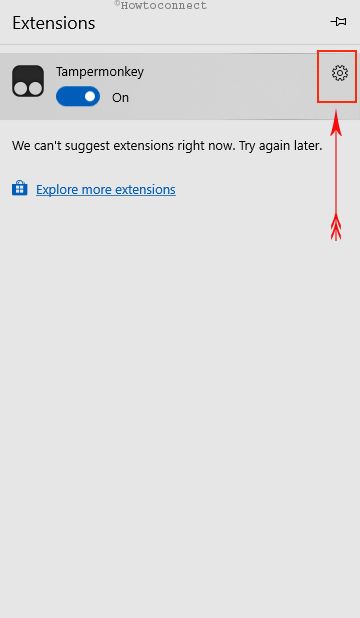
Step-4: Check the option Allow for InPrivate browsing and you have done.
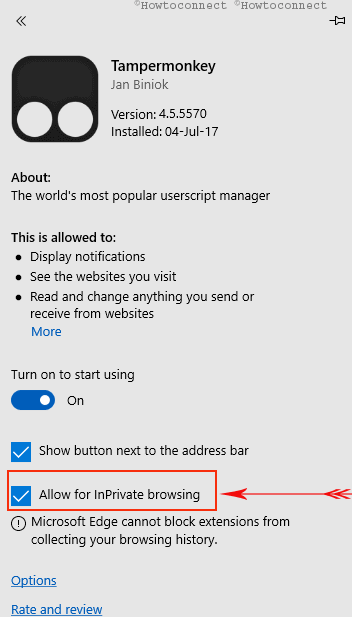
Turning on Extensions in Edge InPrivate Mode is working after the Windows 10 Insider build 17074. All of these functionalities include an option Allow for private browsing in their Settings panes. This feature is available in Google Chrome incognito as it equips you to use the extensions in the Incognito Window. Opera has also added this ability but Firefox has not an option like that. Follow this info if you like to see hotkeys into action – Keyboard Shortcuts to Browser’s Private Windows.
Final words
Extensions make a browser powerful with various kinds of features. Today for every work you will find these types of tools in the concerning web stores. For security and privacy, enhance the reading experience, YouTube, Microsoft and Google tools, and other a huge number of extensions are present in Microsoft Store. It will be an outstanding experience when you run them skipping saving browsing data and enjoy the tools. So turn on extensions in Microsoft edge InPrivate mode this way and cheer up.
