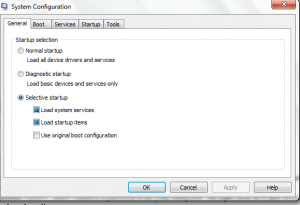The act of Installing or Uninstalling Software is something that an average user looking for. In the earlier article, we have discussed how to install Windows 8 on your system. Therefore, one lone issue of Uninstallation of Windows 8 is left for addressing. We all know that Microsoft has published Windows 8 beta version. The original version of Windows 8 in different editions will be released by the end of October 2012.
But if you have decided to remove Windows 8 beta version from your dual booting, you may follow the provided steps to Uninstall Windows 8 from Dual Boot.
Uninstall Windows 8 from Dual Boot in PC, Laptop
First method –
Choose default Operating system in your computer
- First, start Windows 7 computer. Type the following commands in the Search box – Advance System Settings.
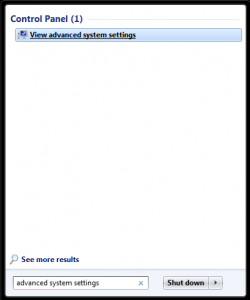
- Choose the option View advance System Settings from the drop down list and click on it.
- A new dialog box including multiple menus is open. In this, System properties will appear in front of you.
- Click on the Advanced option and tap on the Settings button in Startup and Recovery section.
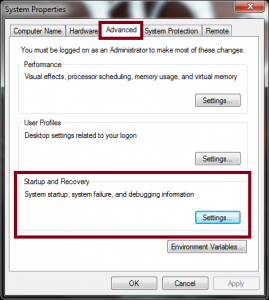
- Now you see a new tab with the name Startup and Recovery. Here, you have to choose the default Operating system of Windows 7 in the drop-down list. Finally, click OK button.
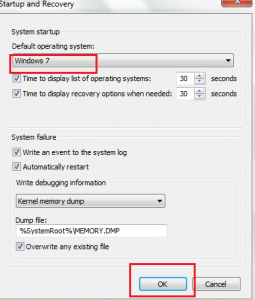
Removing Windows 8 from dual booting in your computer
- Open Disk Management tools with the help of this process – Go to the Search box and type Disk.
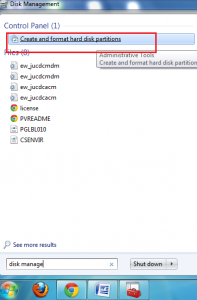
- Click the given option in search list – Create and Format Hard Disk Partitions.
- Now Disk Management window will be displayed. Here, you will find Windows 8 partition. Remove it via right-click.
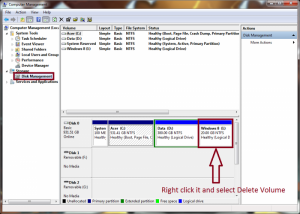
- Restart your computer. Windows 8 will be erased safely without losing any files in Windows 7.
Now you have to follow this process to finish work –
- First, start Windows 7 on your computer.
- Type msconfig in the search box of the Start button and click on it.
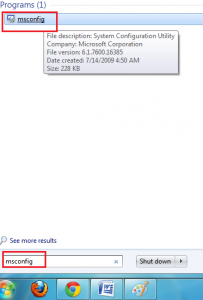
- A new window will be displayed by name System configuration.
- Click on the Boot tab.
- In the Boot tab, choose Windows 8 which is the default option at present.
- Click on Windows 8 and press the Delete button.
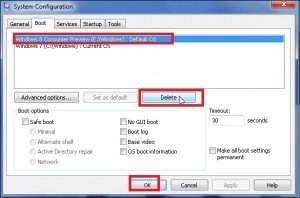
- Now Click on the OK button at the bottom and close the current window.
Thus, windows 8 would shortly vanish from your computer.