Microsoft has introduced a modern security feature “Picture Password” in Windows 8 (Developer or Consumer) for accessing it under certain security covers. Although users are aware of multiple security features like slap capturing or scanning, Bio-metric, account password, etc in general modes. But this security feature in Windows 8 is meant for more secure login into the computer system.
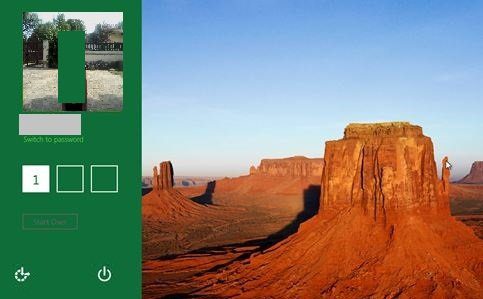
Brief details of Picture Password – Actually Picture Password asks permission to verify security conditions during system login. It allows you to sketch a gesture (sign) during choosing a picture to lock or start the security system. Suppose a user sets 2D gestures (sign) in an opted picture as the password then your system asks the same 2D gestures ( sign) at the time of logging in. Now important guides are being described below on how to use Picture Password in Windows 8. Have a look:
Related:
Windows 10 – How to Set Up Picture Password
How to Use Picture Password in Windows 8
- Go to metro Interface tab and click on Control Panel app.
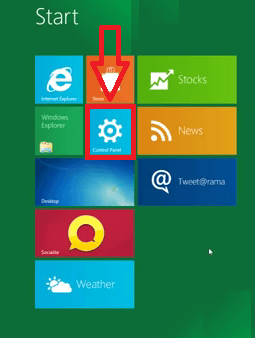
- Control Panel tab including multiple options is displayed. Now click on the Users tab after Personalizing. Further, click on Create a Picture Password in the right pane.
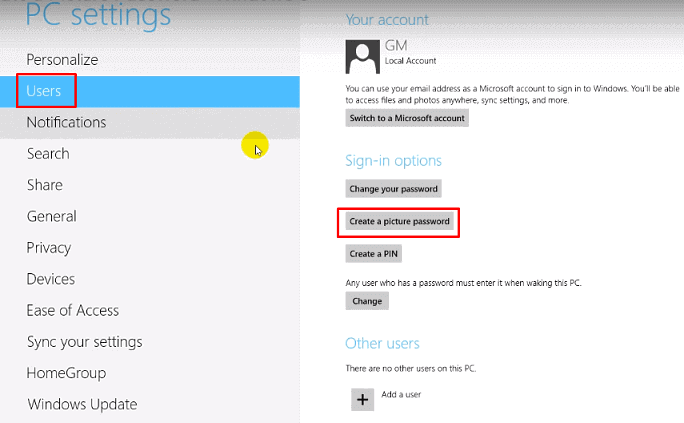
- Type current account password in this tab and click on the OK button.
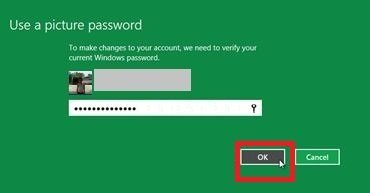
- Next time users have to select a new particular picture to set password from a folder location or picture folders. Now click on choose Picture button from this tab.
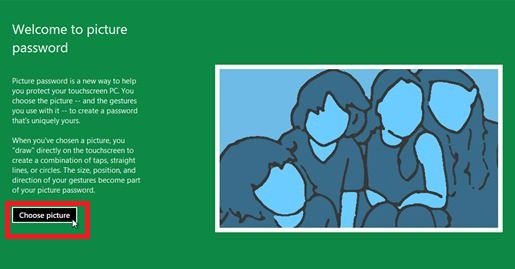
- If you have selected a new picture, next tab asks to set as confirm this picture and click on this button Use this Picture.
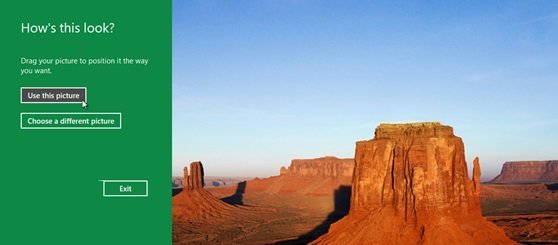
- A new tab of Set up Your gestures comes in view. Here users have 3 gestures options to configure and create a password by either Touching or Clicking to choose picture password.
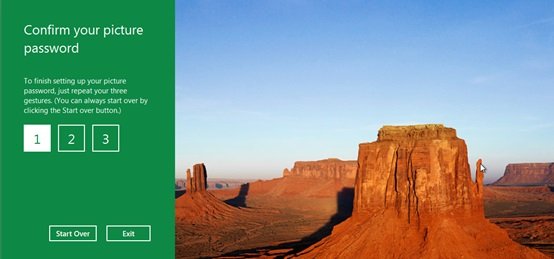
- Repeat the steps by Touching or Clicking during choosing Picture to configure the password. Hit the OK button.
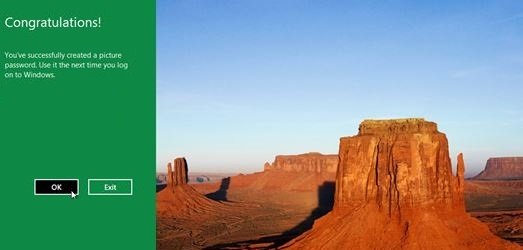
- Now your system will ask to insert Picture password before logging in.
