When you switch between browsers you may want to import data like Autofill info, bookmarks, saved passwords, and history. The same is applicable when you start using Edge Chromium after Chrome and need to bring favorites from the later. Microsoft is involved in the development of a super fast web browser and multiple users have noticed its features. So here we are with the way to Import Data from Chrome to Edge Chromium Browser.
Microsoft Edge all the channels Canary, Dev, and Beta have provided easy navigations to access different sections. So you can easily reach to Import browser data fetch the info. See – How to Download Microsoft Edge Beta Browser Right Now.
Way to Import Data from Chrome to Edge Chromium Browser
Here is How to Import Data from Chrome to Edge Chromium Browser –
Step-1: Open either of the Dev, Canary or Beta channel of the Browser on your device.
Step-2: Go to the top-right area and click on the Settings and more (commonly known as three dots). You can also press Alt+F as an alternative method.
Step-3: From the available option in the list, hover the mouse cursor over Favorites.
Step-4: Subsequently, click on Import from the submenu.
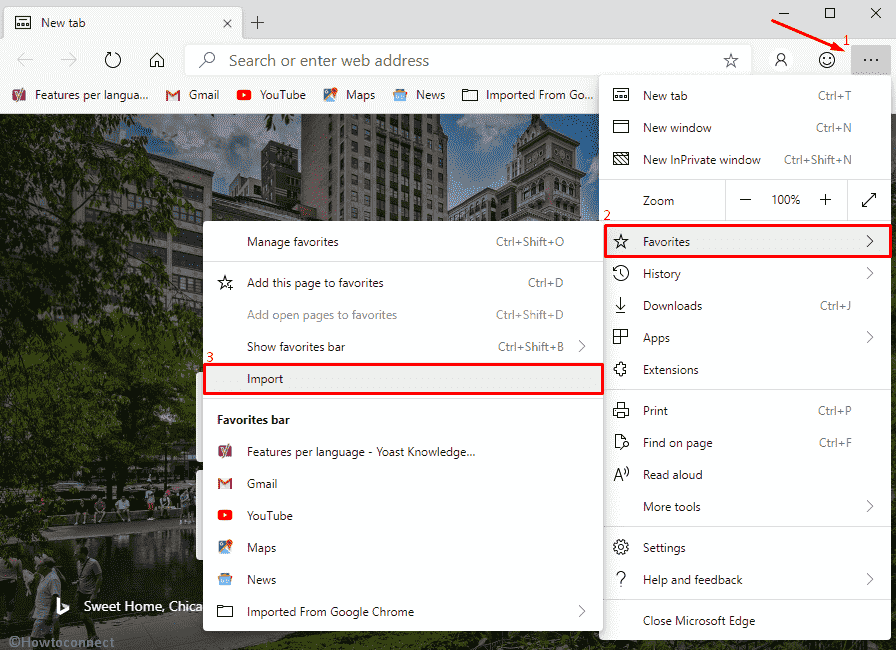
Step-5: A new pop-up menu will appear named as Import browser data. Under Import from, click on the drop-down menu and select Google Chrome.
Step-6: Now, come to the next section and select your preferred profile.
Step-7: Mark the checkboxes for Favorites, bookmarks, Saved password, Autofill data (forms & payment info), and Browsing history as per your need.
Step-8: Finally, click on the Import button to Import Data from Chrome to Edge Chromium.
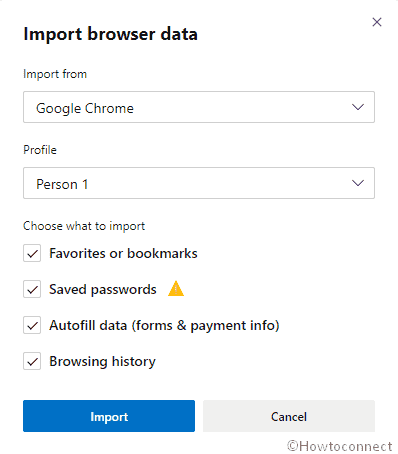
1] How to Allow Extensions in Microsoft Edge Chromium From Chrome Web Store
2] How to Uninstall Chromium Microsoft Edge Browser
3] How to Clear Cache in Chromium Microsoft Edge Browser (Canary/Dev)
That’s all!!!
