How to Increase Free OneDrive Storage Space Upto 15 GB – Previous year, Microsoft declared plans to subtract the free OneDrive storage quantity from 15GB to 5GB, and also withdrew the 15GB camera roll bonus.
The tech giant will implement this plan from July, this indicates if you’re containing more than 5 GB of data you will either have to place some files to somewhere else to fit with the new limit, or upgrade the plan to paid one. Before you execute either of the two, a third choice came in existence which empowers you to Increase Free OneDrive Storage Space Upto 15 GB.
The tips allow participating in the referral program of OneDrive. You are given a bounty of 500 MB when you refer your friend to use OneDrive. For each thriving reference, you and your friend both of them will be awarded by 500 MB additional storage.
How to Increase Free OneDrive Storage Space Upto 15 GB
For each friend who signs into OneDrive as a new customer both you and they will receive 500MB of bonus storage, up to a maximum of 10GB — in other words, you can claw your way back up to the 15GB limit using this method.
- Follow the link to navigate to the OneDrive Settings – https://onedrive.live.com/?v=managestorage
- Sign in your OneDrive Account and move to bottom part of the settings page.
- Clicking on Earn more link pops up a box.
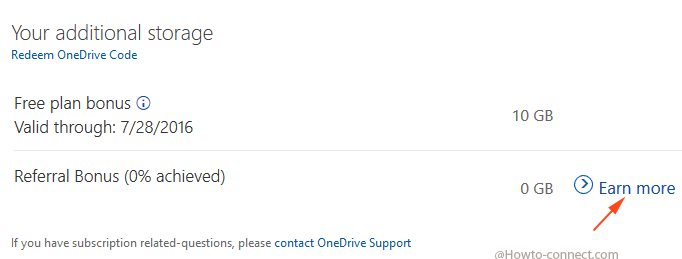
- Hit on any of the Social media links on the box where you plan to refer OneDrive and send the link.
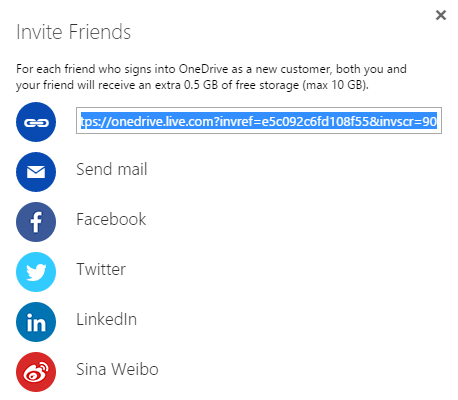
Invite intimates straightway through Facebook, Sina Weibo, Twitter, LinkedIn or email, or simply copy the link and paste to send the reference colleagues.
Once, the friend approbates your reference and tries OneDrive he and you as well will be awarded a OneDrive Storage Space for 500MB. Pursuing this method you can get the reward upto 15 GB.
