Microsoft is about the release the second biggest buzz of this year means Windows 10 October 2018 Update. Yes, only a few days are left! But if you are over excited and want to install 1809 Windows 10 October 2018 Update at this moment, relax because this article is to resolve your curiosity. Currently, the pre-release version is available and Microsoft is in the final stage of the testing the codes on various machines of users through the Windows Insider Program.
Like every other upgrade, Windows 10 October 2018 Update will include various changes and new features such as enhanced desktop experience, improvised screenshot tool, SwiftKey keyboard for touchscreen computers, ennoble security, improvement for developers and many more. Before releasing the main form, Microsoft has come up with a preview version for Windows Insider users. The good news is that is that the build is also quite stable and will be very close to the final one you will see next month.
Way to Install 1809 Windows 10 October 2018 Update
Here is How to install 1809 Windows 10 October 2018 Update –
Back up your important files
Always remember that before installing any big Operating System update, the right approach will be to create a backup of your system. This will be helpful if something unfortunate happens during the upgradation. To do the same, you can also use the built-in service of Windows by following the below steps –
Step-1: Press Win+I hotkey together in order to open the Settings app.
Step-2: Once it appears, do a click on Update & Security.
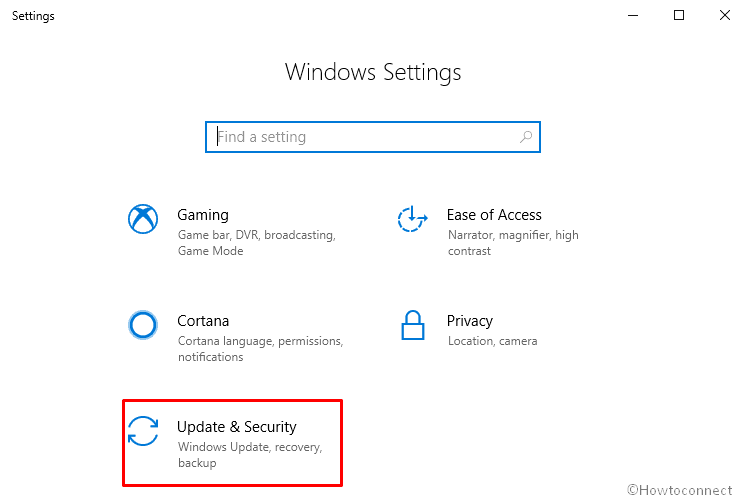
Step-3: Select Backup from the left column on the following Window.
Step-4: Now, shift to the right pane and click on Add a drive. Follow the on-screen instructions to carry out the backup operation.
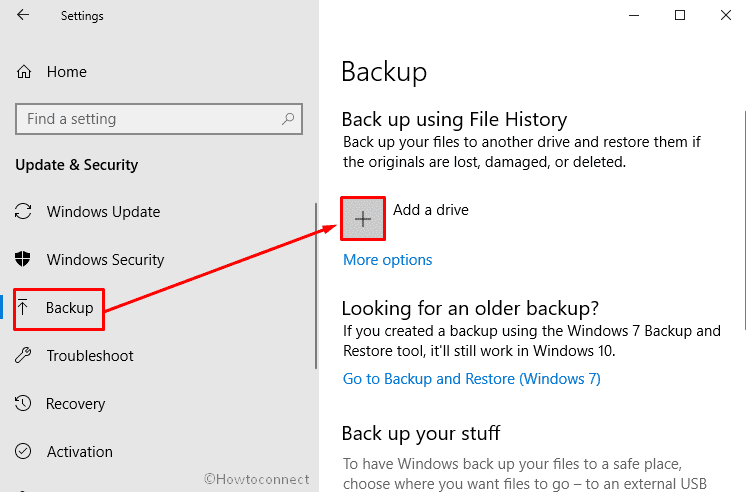
Get the Update
In order to install 1809 Windows 10 October 2018 Update, you need to own the membership of the Windows Insider Program. It’s easy and doesn’t cost a penny to join.
- At first, Open the Settings app and click on Update & Security.
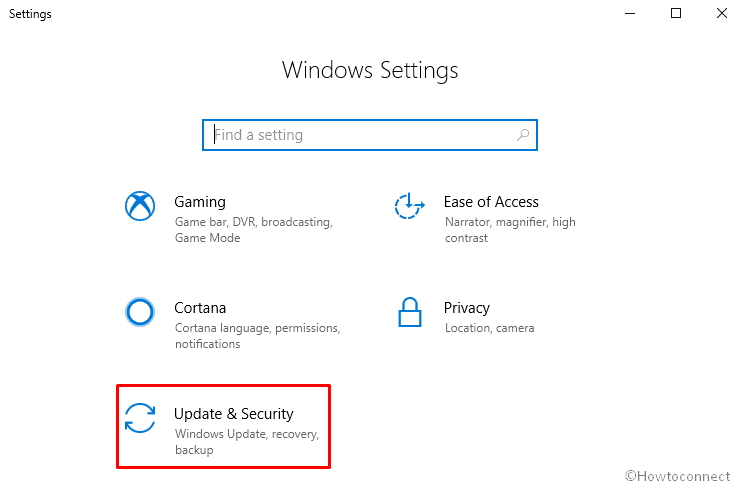
- Next, Select Windows Insider Program listed at the left-side column of this page and then click on the Get started button from the right pane.
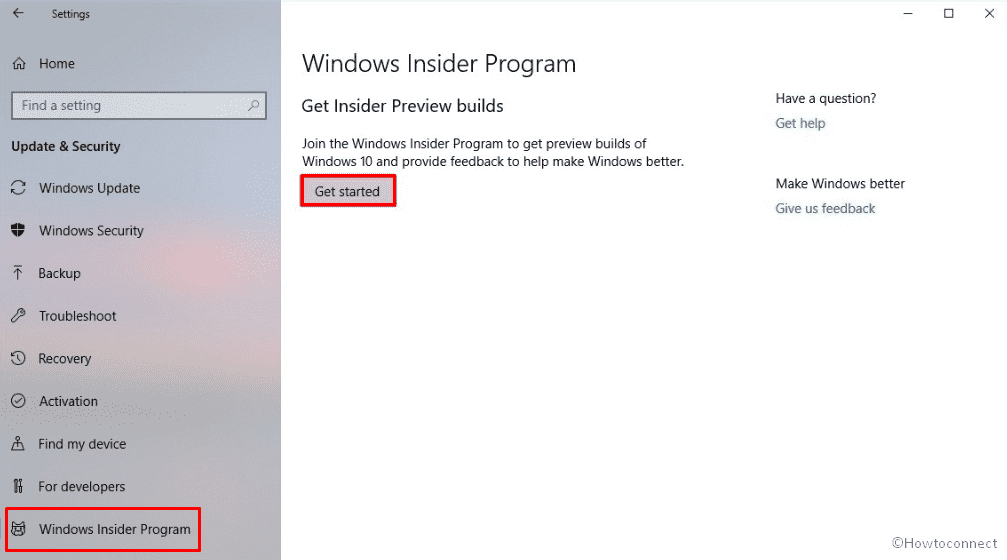
- Now, click on Link an account.
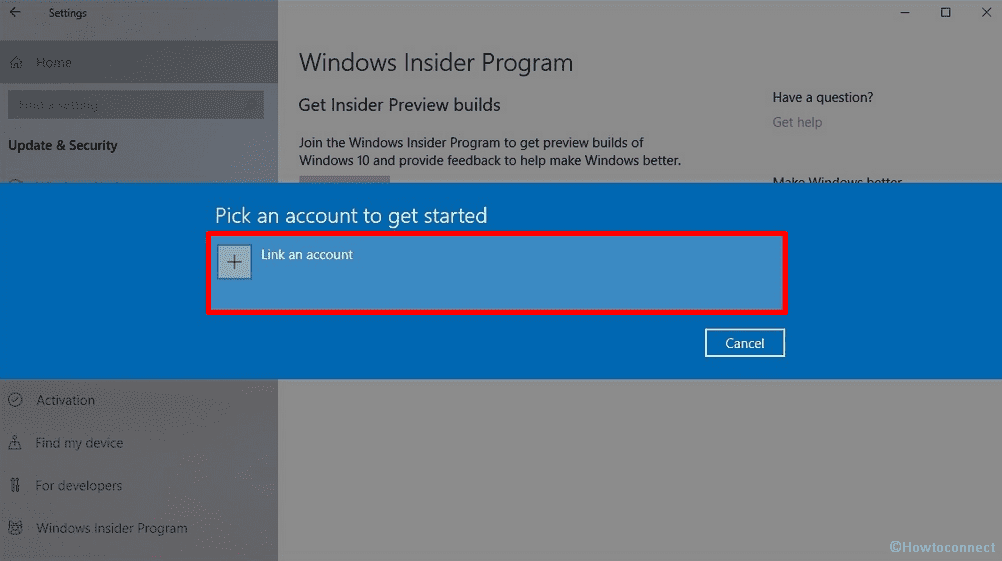
- Here, provide your Microsoft account and then click on Continue.
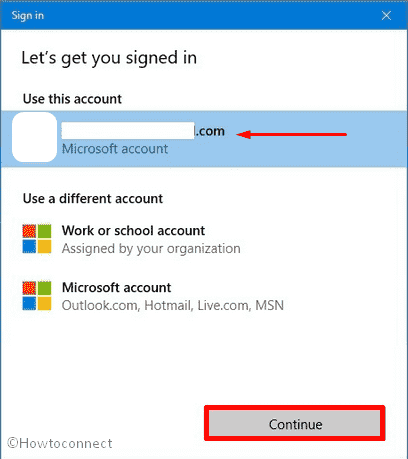
- After a question – What kind of content would you like to receive? – appears, select the answer from the drop-down menu. Then Click on Confirm.
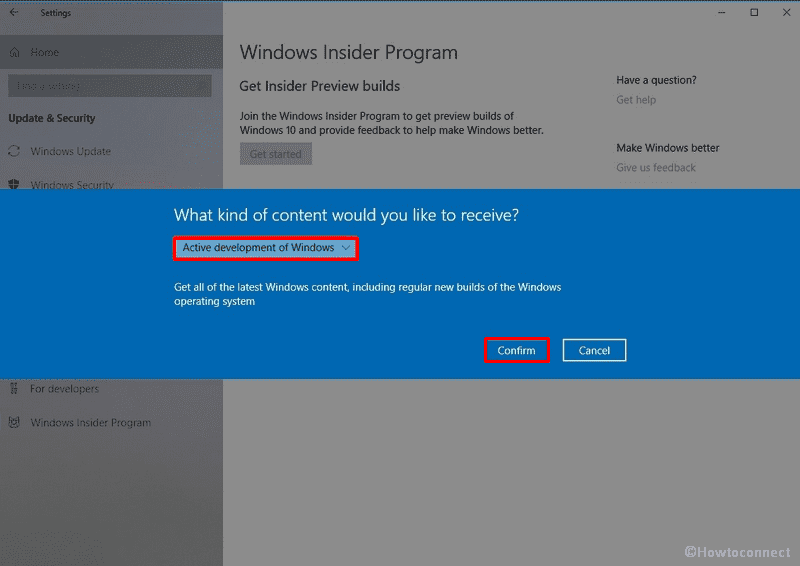
- There will be another question – What pace do you want to receive preview builds? You have two options to answer this. If you choose Fast, you will get them fast and also have the exposure to occasional bugs. If you choose Slow, you won’t be amongst the first few to receive the preview build and when you receive it, it will be filtered of preview bugs. After choosing your desired one, click on Confirm.
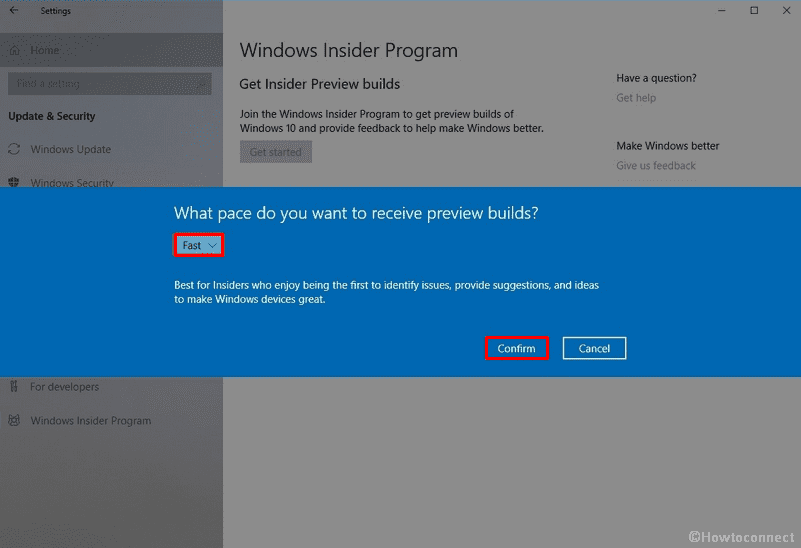
- Proceed forward and again click on Confirm after a new prompt shows up – A better Windows for everyone.
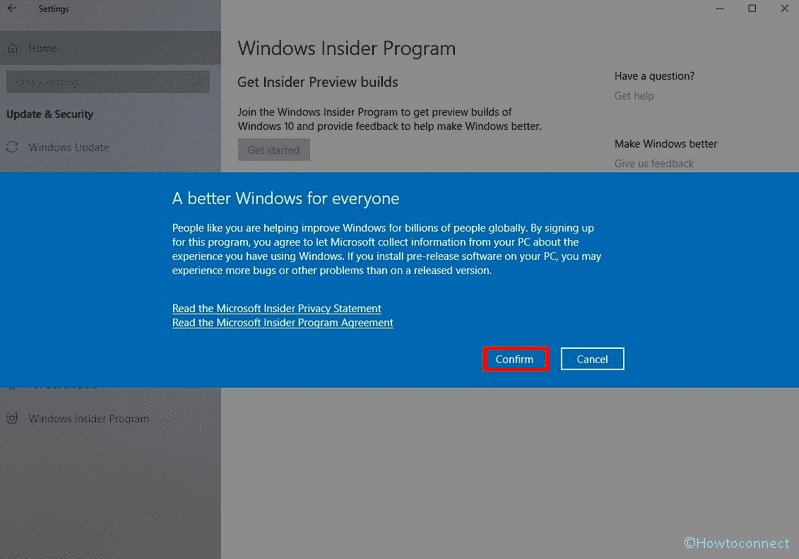
- Now, you should Reboot your computer as the last step of installation. So, click on Restart Now to start the installation of Windows 10 edition 1809 Update or October 2018 Update or Redstone 5 or rs5_release. The version of the latest Windows 10 Insider Preview is 17754.1.
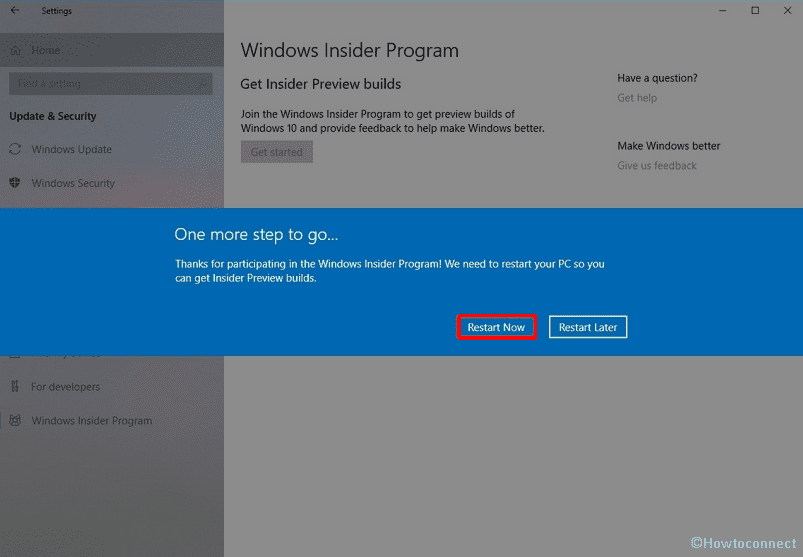
To check whether the update has begun installing on the computer, follow this path –
Settings > Update & Security > Windows Update
Here, you will see that the installation of Windows 10 version 1809 is in progress. If not, don’t worry and click on Check for Updates buttons. This will begin the installation process.
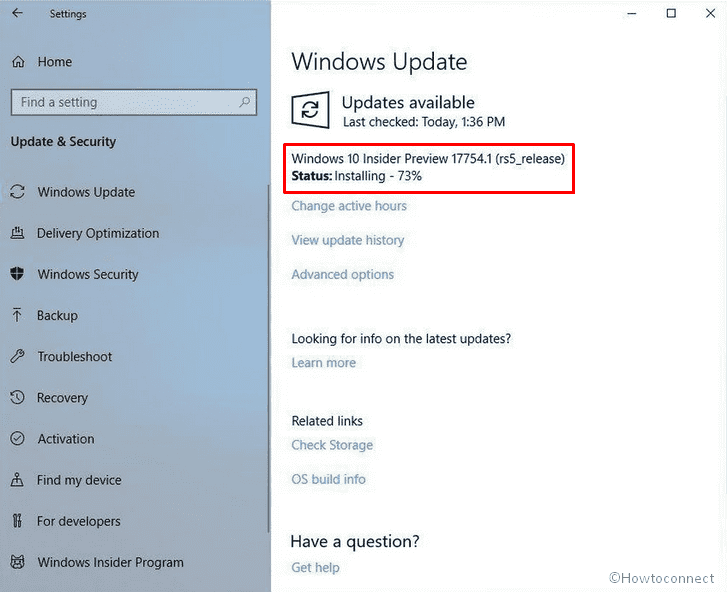
After the official release, opt out
When the official release of Windows 10 October 2018 Update arrives, you have the option to not to be a part of the Windows Insider Program.
Navigate to Settings => Update & Security => Windows Insider Program
Now, click on the button Stop Insider Preview builds in the right pane.
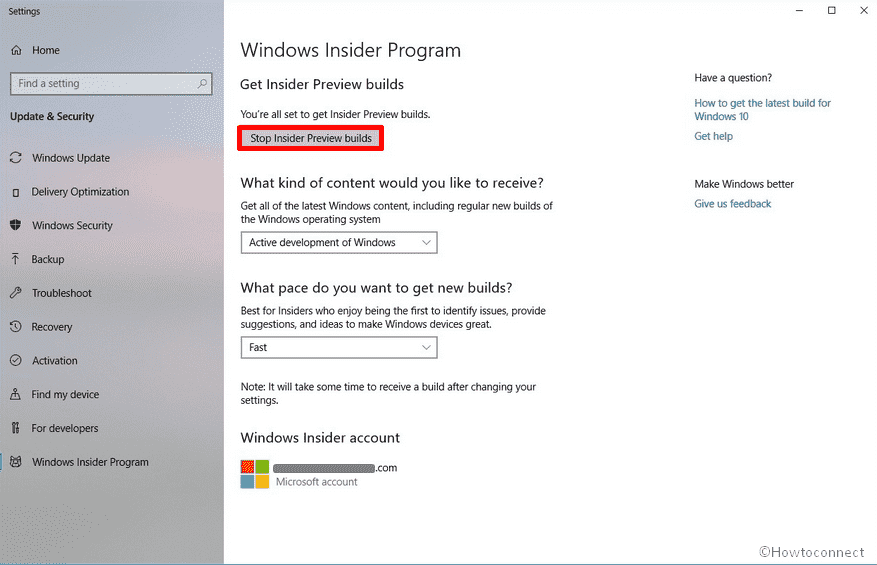
Enjoy! Because you have the access to all the wonderful features of Windows 10 October 2018 Update expeditiously.
That’s all.
