Microsoft delivers the update package KB4284830 Windows 10 version 1709 Build 16299.522. The Cumulative update includes few significant quality improvements and few fixes. In addition, Microsoft adds 2 registry keys to control access Internet using WWAN using this patch.
KB4284830 Windows 10 version 1709 doesn’t include any feature but several issues have been addressed as you can see in the release note. We will provide you with the details of this cumulative update and the download link.
KB4284830
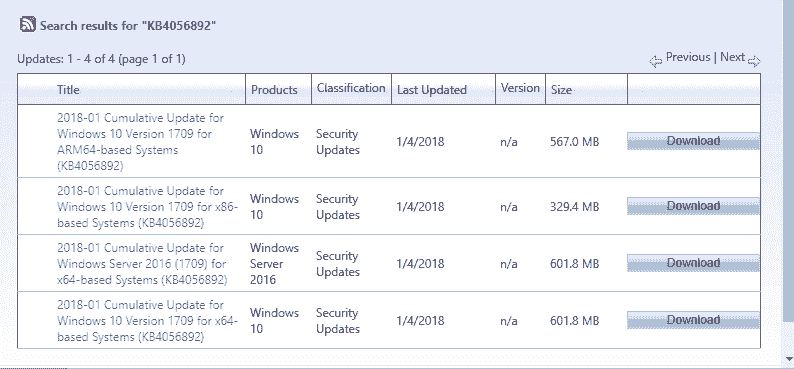
Table of Contents
KB4284830 Windows 10 version 1709 Build 16299.522
Here are the KB4284830 Windows 10 version 1709 Build 16299.522 details –
Important changes in KB4284830
Microsoft is working to fix an application performance degradation problem in the functions of the build. This degradation locks and frees large blocks of memory (for example, VirtualLock and Heapfree) after installing KB4056892 and superseding resolutions.
Windows 10 team tries to solve performance regression in App-V that displays many actions in Windows 10.
The team adds a new MDM Policy named DisallowCloudNotification for enterprises version to disable Windows Notification traffic.
Microsoft changes the music metadata service provider used by (WMP) Windows Media Player.
The Windows 10 developers work on a problem with editing web password fields using an onscreen keyboard.
Microsoft adds a Group Policy using KB4284830 that provides the ability to hide recently added apps from the Start menu.
Windows 10 1709 Build 16299.522 Updates the Segoe UI Emoji font to use a water gun to show a pistol emoji.
The developer’s team works on reliability issue with resuming from hibernation.
They try to solve the SmartHeap problem that doesn’t run with UCRT.
Microsoft is trying hard to ensure that Windows Defender Application Guard endpoints comply with regional policies.
KB4284830 increases the user account minimum password length in Group Policy (Gpedit.msc) from 14 to 20 characters.
They work on the root cause of sporadic authentication problem when using Windows Authentication Manager.
Microsoft is trying to solve Azure Active Directory account domain change issue that prevents customers from logging on.
Windows 10 team tries to fix “Credential Required” message which appears while running a UWP application. They also make attempts on “Do you want to allow the app to access your private key?” message that comes into view when a Universal Windows Platform app runs.
Microsoft addresses LSASS service to become unresponsive problem cause and the system needs to be rebooted to recover.
Windows 10 experts works on client applications running in a container image don’t conform to the dynamic port range problem.
KB4284830 adds a new registry key that restricts from access the Internet using WWAN if a non-routable ethernet is connected. You need to add IgnoreNonRoutableEthernet” (Dword) on HKEY_LOCAL_MACHINE\Software\Microsoft\Wcmsvc using the registry editor and set it to 1 to use this.
KB4284830 adds a new registry key that lets customers manage access to the Internet with WWAN without using the built-in connection manager. To practice with this key, create a new DWORD fMinimizeConnections” on HKEY_LOCAL_MACHINE\Software\Microsoft\Windows\WcmSvc\Local using the registry editor, and set it to 0.
Microsoft is working ISO/DVD mounts problem that ejects from working using VM settings moreover Powershell because of menu transition issue in VMConnect.
Windows 10 team works on replication stops because of restarting the Hyper-V host with Hyper-V Replica (HVR). The app may require a manual restart to get back the replication from a suspended state. The replication state should be working after the Hyper-V host/VMMS is rebooted.
Windows 10 experts try to solve Mitigation Options Group Policy client-side extension to fail during GPO processing problem. The potential errors message is either “Windows failed to apply the MitigationOptions settings”. MitigationOptions settings might have its own log file” or “ProcessGPOList: Extension MitigationOptions returned 0xea.” This mess happens when Mitigation Options have been defined with the help of either of the “Group Policy”, “Windows Defender Security Center”, and “PowerShell Set-ProcessMitigation cmdlet”.
Microsoft works on connection failure problem due to the Remote Desktop connection that does not read the bypass list for a proxy having multiple entries.
Windows 10 developers try to fix Windows Defender Security Center and the Firewall Pillar app stop working when opened. The main cause of this problem is the race condition that occurs if third-party antivirus software exists.
Known issues KB4284830 Windows 10 version 1709 Build 16299.522
| Problems | Workaround |
| Certain non-English platforms may show the below string in English instead of the localized language: Reading scheduled jobs from file is not supported in this language mode. The error message comes when you read the scheduled jobs and Device Guard is enabled. | Microsoft is trying hard on a fix and will provide an update in a forthcoming release. |
| When Device Guard is enabled, some non English platforms may throw the underneath strings in English instead of the localized language:
Cannot use ‘&’ or ‘.’ operators to invoke a module scope command across language boundaries. “‘Script’ resource from ‘PSDesiredStateConfiguration’ module is not supported when Device Guard is enabled. Please use ‘Script’ resource published by PSDscResources module from PowerShell Gallery.” |
Microsoft is taking on this issue and will send an update in an upcoming release. |
How to get KB4284830 Windows 10 version 1709 Build 16299.522
Here is the KB4284830 Windows 10 – download location.
Else, press “Win + I” and select Update & Security on Windows Settings application.
Go to the right pane, and click on Check for updates.
That’s all.