KB4476976 is a bug-fixing patch for Windows 10 1809 arrives taking the operating system to Build 17763.288. However, this Cumulative Update is currently available to the Release Preview ring before make available them universally. This indicates that the common users will not get this update until next month or so. Probably, Redmonds will roll out this patch publically in mid-January or at the starting February.
A few days ago the first version of this patch was released only for the Windows Insider. Now it is the time when Microsoft rolled out the second version of cumulative update KB4476976. Still, there is no information regarding the changes to v2 available. Therefore, If you are a Windows 10 Insider, look for the updates and install KB4476976, otherwise, wait for the time when the patch will arrive globally.
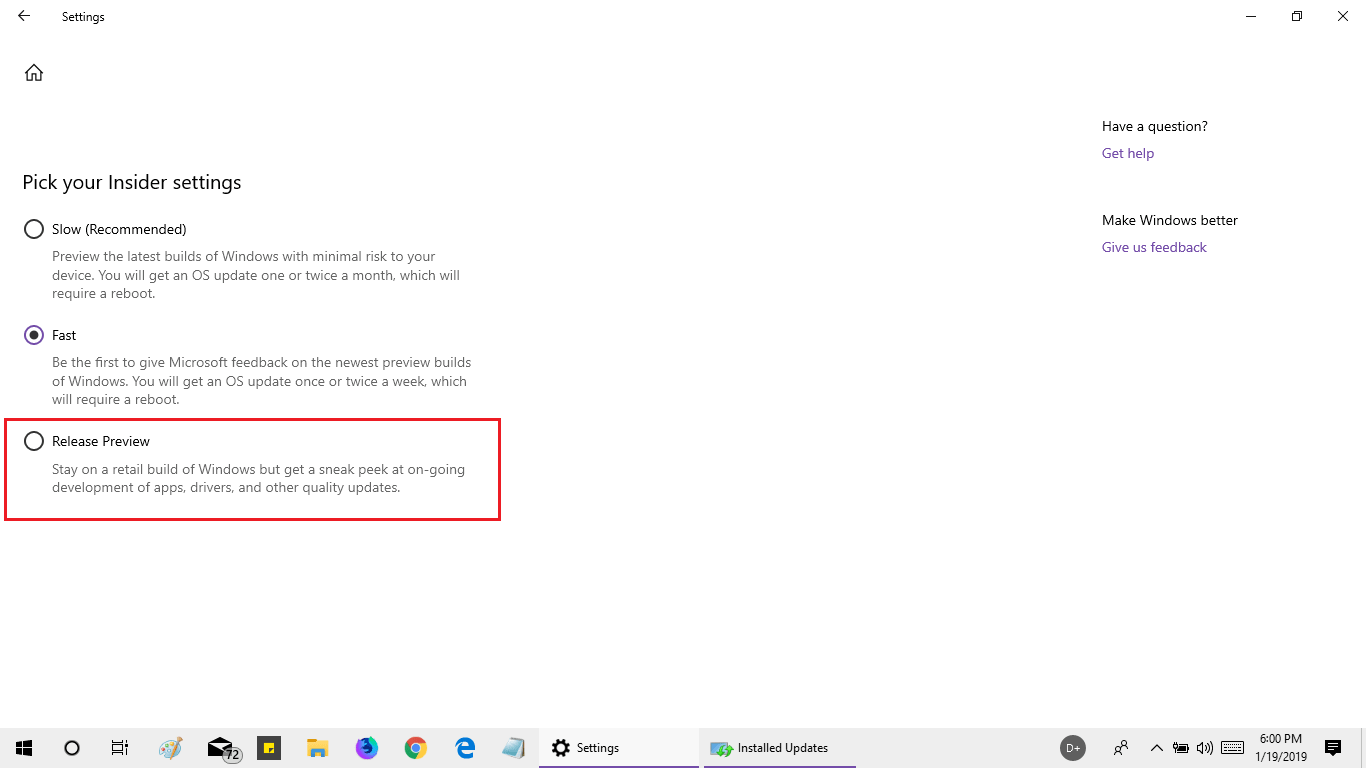
KB4476976 for Windows 10 version 1809 details
The cumulative update KB4476976 is available for testing purpose now. Once Microsoft experiences that everything is okay then the patch will be pushed to the original version of Windows 10 1809. The key changes of this Release Preview Ring update are following –
- Microsoft solved Action Center that might suddenly appear on the opposite side of the screen before coming on the correct side”
- They fixed the Action Center icon on the taskbar that sometimes displays a number of unread notifications. But, when you click Action Center it would be blank.
If you are an insider and have signed up with the Release Preview ring, download KB4476976 and install by following the given steps –
Step-1: Press Win+I.
Step-2: In the Settings, locate Update & Security and then click on it.
Step-3: Select Windows Update from the left sidebar. Shift to the right adjacent pane and click on Check for updates.
If the system asks then reboot to complete the installation.
Update –
KB4476976 Windows 10 1809 17763.292 released on 22/01/2019
KB4476976 for Windows 10 1809 Build 17763.292 rolls out and addresses several issues of the operating system. This cumulative update incorporates various improvements but does not contain any new features. It includes fixes for Microsoft Edge, resolves the problem in authenticating hotspots, addresses audio compatibility issues and much more.
If you have already installed earlier updates, then only the new fixes that this package contains will be downloaded moreover installed on your system. Let us explore more details of KB4476976 in the further section.
KB4476976 –
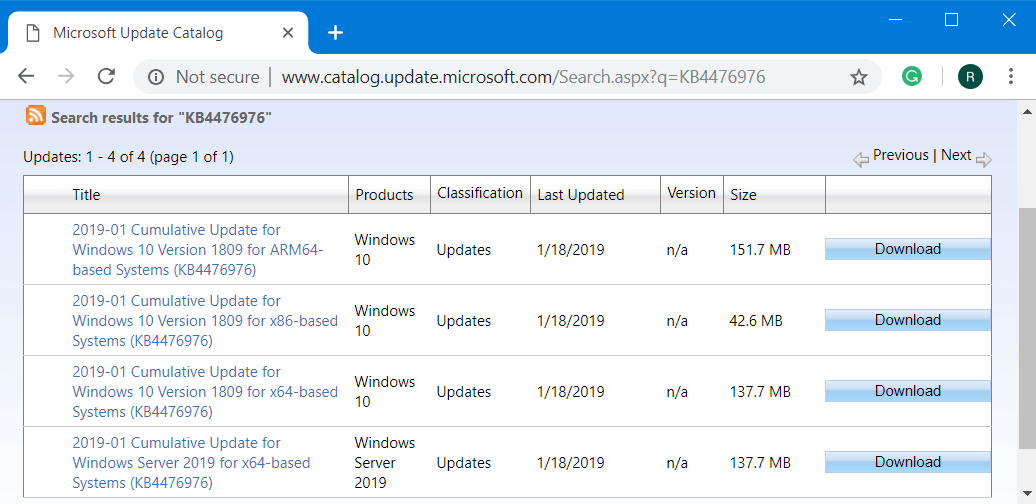
KB4476976 for Windows 10 1809 Build 17763.292
- The release of KB4476976 for Windows 10 1809 Build 17763.292 focuses on an issue that may lead the built-in web browser Microsoft Edge from stop working with some specific display drivers.
- Microsoft and the team also deal with the problem of hotspots also. The third-party applications will not encounter difficulty in authenticating hotspots.
- Non-root domains that fail with error will not occur anymore. It used to display the message “The replication operation encountered a database error”. Generally, this problem happens in Active Directory forests. It occurs when you enable Optional Features such as Active Directory recycle.
- The problem of date format for the Japanese era calendar is fixed now.
- The team addresses another important compatibility issue. It resolves the compatibility problem that happens with AMD R600 as well as R700 display chipsets.
- Moving ahead, Microsoft fixes one more audio compatibility issue. It occurs when you play newer games with 3D Spatial Audio mode enabled. This happens through multichannel audio devices or Windows Sonic for Headphones.
- The audio playback will not stop responding while you play Free Lossless Audio Codec (FLAC) audio content especially after using a Seek operation. For example – rewind.
- After installing this patch, you will be able to uninstall apps from Start Menu when you set the policy namely “Prevent users from uninstalling applications from Start menu” in Group Policy Editor.
- Cumulative update KB4476976 deals with the File Explorer issue as well. The File Explorer will not stop functioning when you click the Turn On button for the timeline feature. However, this issue shows up when you enable the group policy “Allow upload of user activities”.
- You will not experience an issue that prevents you from installing a Local Experience Pack from the Microsoft Store. It used to happen when that specific language is already assigned as the active Windows display language.
- Microsoft fixes an issue where on a text control certain symbols appear in a square box.
- The rollout of KB4476976 carries a fix for the two-way audio that appears during phone calls. Basically, it happens for certain Bluetooth headsets.
- For some systems, there occurs an issue that may turn off TCP Fast Open by default. So, once you install this update, it will not create any issue.
- You will get a fix for the issue that leads applications to lose IPv4 connection when IPv6 is unbound.
- It also addresses the problem of Windows Server 2019. The server may break connectivity on guest virtual machines (VMs). It happens when applications inject the low-resource flag on packets.
- The cumulative update resolves an issue that happens if you generate a page file on a drive with FILE_PORTABLE_DEVICE characteristics. You will come across this message “Windows created a temporary warning”.
- Users are frequently complaining that the Remote Desktop Services is not accepting connections after accepting multiple connections. However, Microsoft resolves this problem as well in this patch.
- The team addresses another issue in Windows Server 2019. It causes a Hyper- V VM to remain at the bootloader screen for OS selection during reboot. Moreover, this specific problem appears when Virtual Machine Connection (VMConnect) is attached.
- KB4476976 resolves the problem with the rendering of end-user-defined characters (EUDC) in Microsoft Edge.
- Along with solving problems, this patch also provides updates for the Ltotape.sys driver to add native support for Linear Tape-Open 8 (LTO-8) tape drives.
Known Issues in KB4476976 for Windows 10 1809 Build 17763.292
| Symptom | Workaround |
| Applications that are using “Microsoft Jet database” along with the “Microsoft Access 97” file format may refuse to open. It happens when the database has column names greater than 32 characters. The database will thus fail to launch with the error, “Unrecognized Database Format”. | You can use one of the following workarounds – Option-1: Change the database in order to ensure that all the column names are less than equal to 32 characters. Option 2: Make an attempt to convert the database to the .accdb file format. (Note: In order to use the .accdb file format, you need to modify the Connection string after conversion.) However, the simplest method to convert is to use Microsoft Access 2010 or earlier. 1. Use Microsoft Access to launch a database that contains an older file format. 2. You will get a prompt whether you would like to convert or not. So, hit Yes and save the database with the .accdb extension. Option 3: As an alternative, you can also convert the database to a newer .mdb file format. (Note – Doing this will not require a change to the Connection string). 1. Use Microsoft Access to launch a database that incorporates an older file format. 2. If you are asked for the conversion, click Yes. Moreover, save the database with the .accdb file extension. 3. Launch the .accdb file. 4. Click File on the menu bar followed by a click on Save as option. Lastly, select Access 2002-2003 Database. Microsoft is currently working on a resolution and hopefully will come out with a workaround in early February. |
| Some users confront an issue where they are unable to load a webpage in Microsoft Edge using a local IP address after completing the installation of KB4480116. Either the webpage may become unresponsive or the browsing may fail. | • Use any of your preferred methods to open Control Panel. • Select Internet Options applet. Go to the Security tab. Here, select the Trusted Sites icon. • Choose the Sites button and ensure to the uncheck the box against the option Require server verification (https:) for all sites in this zone. • Now, in the Add this website to the zone: box, provide the local IP address that failed to load. For example http://192.168.0.1. • Moving ahead, choose the Add button. Next, checkmark the box next to the option Require server verification (https:) for all sites in this zone. • Select Close followed by a hit on the OK button. Lastly, restart Microsoft Edge. Microsoft and the team are working on the resolution and henceforth will provide an update in the next release. |
How to Get KB4476976 for Windows 10 1809 Build 17763.292
The team suggests you install the latest servicing stack update (in short SSU). This is important to perform before you install the latest cumulative update (LCU). Actually, SSUs enhances the reliability of the update process in order to mitigate potential issues.
You can get the latest SSU by visiting the Microsoft Update Catalog.
Otherwise, navigate to Windows Settings by pressing Win + I hotkeys.
Select Update & Security category.
Click Check for updates button on the right side of the following page.
That’s all!!!
