Microsoft rolls out another set of quality updates for KB4483234 Windows 10 1803 Build 17134.472. This cumulative patch incorporates quality improvements only and does not introduce any new features to the OS. But as an additional change, it only has a security update for Internet Explorer.
In case if you have already installed the previous updates, then only the fixes that this patch contains will be downloaded as well as installed. So, here, in this article, we will discuss the known issues along with their workarounds.
KB4483234 –
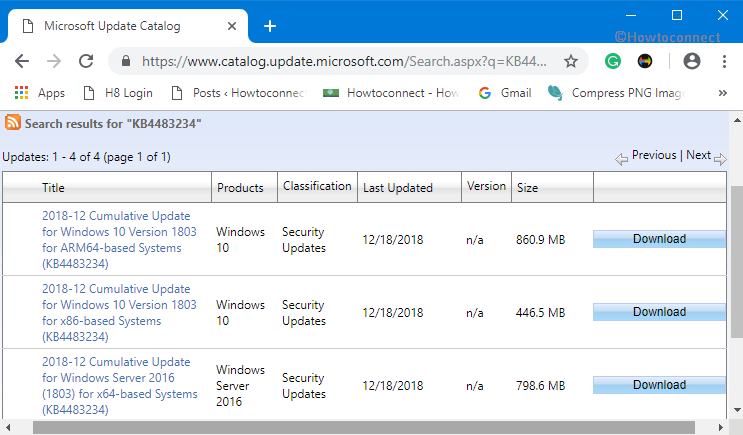
KB4483234 for Windows 10 1803 Build 17134.472
As mentioned earlier, KB4483234 only carries Security update to the Internet Explorer. Let us now explore the known issues that this patch carries.
Known issues in KB4483234
This update has the following known issues. Their respective workarounds are provided as below in a Microsoft support site.
| Symptom | Workaround |
| The post installation of the August Preview of Quality Rollup or 11/08/2018, .NET Framework update a problem occurs. “SqlConnection” installation may throw an exception because of this. See – KB447080. | No solution is there right away but Microsoft is working on a resolution. The team will come out with a fix in the upcoming release. |
| Post the installation of KB4483234, some users are facing issues while attempting to pin a web link on the taskbar or the Start menu. | There is nothing to worry as Microsoft will come up with a resolution in the next release. |
| Post the installation of this update an error “2245 (NERR_PasswordTooShort)” may show up. It will appear when you try to start cluster services if the Group Policy “Minimum Password Length” is configured with greater than 14 characters. | You must set the domain default “Minimum Password Length” policy 14 characters long or less. Microsoft will be providing the resolution in a forthcoming release. |
How to get KB4483235 update?
Your system must download KB4483234 and install automatically unless your update services are disabled. In case you haven’t got the updates for any reason, or want to manually update the Windows, you can do so through Settings.
Step-1: Open Windows Settings, the built-in application by pressing “Win + I” hotkeys.
Step-2: Go to Update & Security category.
Step-3: Switch to the right pane on the following page and click “Check for updates“. Let the system detect, download moreover install the updates.
To download KB4483235 stand-alone package Go to Microsoft Update Catalog site.
Note that Microsoft strongly recommends its users that they download relevant Servicing Stack Update before you grab the update. This minimizes or eliminates any potential issues by improving reliability.
Source – Release Note
