Here comes KB4493437 cumulative update, with a plethora of fixes and improvements. This patch for Windows 10 version 1803 will take the OS to build to 17134.753. The update mainly focuses on the problems with Internet Explorer, Office app, ShellExperienceHost.exe, Japanese date format, touch screen, and BitLocker. In addition, there are many topics included in the patch released on 25 April 2019.
You can let your system automatically download KB4493437 from Windows Update Services. Alternatively, you can get the MSU format of the file in the standalone package from the update catalog site. As recommended by Microsoft, keep it noted to install the latest SSU before you get the cumulative updates. This helps to stay out of possible troubles while installing the latest cumulative updates.
KB4493437 –
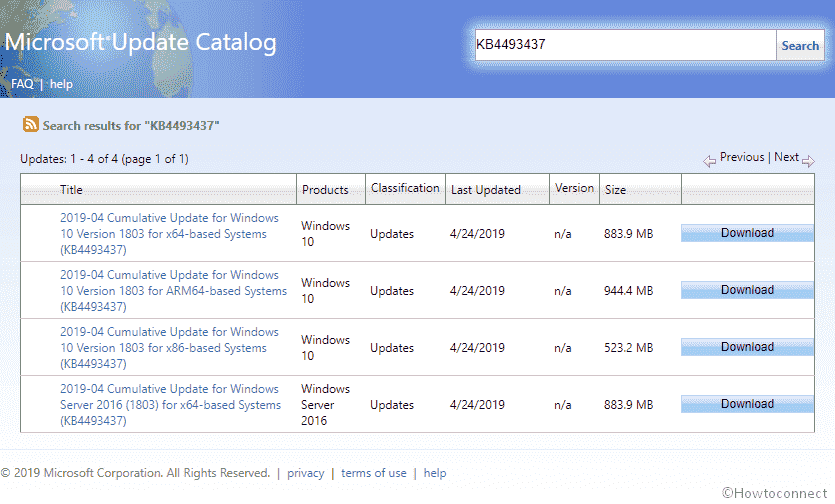
Table of Contents
KB4493437 Windows 10 1803 17134.753 Cumulative Update Fixes and improvements
Let’s have a look at the fixes and improvements brought in with this update –
- KB4493437 works on a problem that leads the browser IE to block the download of a sub-resource. This occurred in cases where it is loaded over the HTTP protocol on a page which, in turn, is hosted over the HTTPS protocol.
- The update also tries to fix a problem that interferes starting of corresponding apps for local intranet or some site over IE by Custom URI Schemes for Application Protocol handlers.
- There is a problem with Microsoft Edge which leads to the loss of Reading List or Favorites after receiving update. KB4493437 addresses it.
- Windows 10 developers developer takes on an issue disabling the ‘App Container’ feature for MS Office.
- The update addresses yet another issue resulting in the blocked installation of the new version of the MS Office app.
- Microsoft experts address the problem that hinders handling of over 4 Japanese Eras by the CALDATETIME structure. For more information about Japanese Era related issues, check out KB4469068.
- Windows 10 team, in this patch, works on ShellExperienceHost.exe which was not working smoothly. The latter issue occurred in cases where the starting date for the Japanese Era is not the Month’s first day.
- The update addresses another problem resulting in an incorrect show of Japanese date format by the DateTimePicker.
- There is a situation that leads to the caching of old Eras by the Date and Time Settings control. It prevented refreshing for new Japanese Eras. This problem too is addressed with this update.
- With KB4493437, a problem preventing IME support for new Japanese Era character is taken on.
- Microsoft Windows 10 team focuses on the incorrect display of day of the week in relation to the date of the month in Japanese Era by the Clock and Calendar flyout control.
- The developers have also worked on a problem sending an error message, “0x3B_c0000005_win32kfull!vSetPointer”. This issue uses to occur whenever win32kfull.sys, the kernel mode driver accesses an invalid memory location.
- The cumulative patch works on some apps can’t open where users set folder redirection to a network path for the Roaming AppData folder.
- The problem of unresponsive UI while scrolling when the system has several child windows open is tried with this update too.
- Further, the patch addresses the issue while restarting which prevents the smooth working of a touch screen.
- A problem prevents encryption of a removable drive by BitLocker. The issue is found occurring in the absence of connectivity for storing the recovery key in Active Directory or Azure Active Directory.
- The update also works on a memory leak issue in LSASS.exe. This issue occurs on systems having cached login feature enabled. It basically affects web servers or such servers which use to process multiple interactive login requests.
- There is a situation allowing a user to log-on to an account despite disabling the account, using a smart card. Yet another problem prevents access to enterprise resources which leads users to receive multiple prompts to provide their credentials. This occurs while using Kerberos having Windows Hello for Business (WHfB) credentials. KB4493437 for Windows 10 version 1803 addresses this problem.
- With this update, the developers further address the bugs with the server which slows down its performance or causes it to be unresponsive due to several Windows firewall rules. As a workaround, go to “HKEY_LOCAL_MACHINE\SYSTEM\CurrentControlSet\Services\SharedAccess\Parameters\FirewallPolicy” in Regedit and add a new registry key “DeleteUserAppContainersOnLogoff”. Finally, set the value to 1.
- This cumulative update takes care of the issues resulting in boot failures while restarting certain HCI virtual machines.
- Furthermore, KB4493437 has included improvement in the problem of losing customized Start menu settings by roaming profile users post OS upgrading. Post installation of this patch, administrators need to enable the UseProfilePathExtensionVersion registry setting (refer KB4493782 for roaming user profiles). It allows the creation of a new RUP ultimately preventing the loss of a custom Start menu. Note that you need to restart your system to enable the feature. Also, RUP must be stored locally.
- Windows 10 experts from Microsoft addresses an issue resulting in the failure of request for connection to RDSH or Remote Desktop Session Host servers in the deployment with this update. The problem would result from a Connection Broker deadlock.
- The update includes an improvement for the problem that stops access by SMB-enabled physical or virtual network interface cards (NIC) to Server Message Block (SMB) shares. The issue occurs in case of NICs which are configured with a VPN interface.
- Another improvement scenario is for the issue preventing the launch of Point and Print by Print Workflow Applications.
- There is also the problem interfering with reception of keyboard input in Universal Windows Platform (UWP) apps. It occurs in cases where the user interface thread becomes too loaded and the UWP app has an embedded WebView control. KB4493437 takes care of it.
- The system would now allow the built-in Admin account to run Office setup once you download the installer in Edge.
- NLS registry support for the new Japanese Era is now available.
- The patch provides better results while provisioning printers in educational environments which consists of multifunction printers.
- The update makes the addition of some alternative fonts for the new Japanese Era fonts. Updated font support for new Japanese Era. Also, now there is TTS support available for new Japanese Era chars.
To see the collection of all the patches visit – Windows 10 Cumulative Updates List.
Known issues –
Following are the noted known issues with this update –
Issue 1 –
There are certain issues with folders or files which are on a CSV (an acronym for Cluster Shared Volume). Renaming or such operations performed on those files and folders often fail. They are mostly accompanied by an error message, ‘STATUS_BAD_IMPERSONATION_LEVEL (0xC00000A5)’.
Workaround –
Usually, the error occurs as the user tries operating in a CSV-owner node from a process which is not having the administrator privilege. So, as a workaround, for now, try performing the operation from –
- A process having an administrator privilege.
- A node without a CSV ownership.
Microsoft is working on a resolution and will offer an update in an upcoming release.
Issue 2 –
There are some problems faced when starting a device using the PXE (an acronym for Preboot Execution Environment). This occurs when opening it from a Windows Deployment Services server configured to use Variable Window Extension. It may prematurely close the connection to the WDS server while downloading the image. This issue does not impact clients or devices that are not running the Variable Window Extension. Microsoft is attempting to resolve this issue.
Workarounds –
You can give an attempt to any of the following workarounds by disabling the Variable Window Extension on WDS server and mitigating the problem.
Workaround 1 –
- In the search box, type cmd. Then right click on the result under Best match and select Run as an administrator.
- Thereafter, enter the following in the command line –
Wdsutil /Set-TransportServer /EnableTftpVariableWindowExtension:NoWorkaround 2 –
This workaround includes the Windows Deployment Services User interface –
- Launch Windows Deployment Services using “Windows Administrative Tools”.
- In Servers expanded options, perform a right-click on a “WDS server”.
- Open properties. Then, switch to the TFTP tab and unselect the Enable Variable Window Extension box.
Workaround 3 –
- In the taskbar search box, type regedit.exe. Then, click on the result to access the registry editor.
- Finally, go to the following location and set the registry value to 0:
“HKLM\System\CurrentControlSet\Services\WDSServer\Providers\WDSTFTP\EnableVariableWindowExtension”.
After you disabling, Microsoft suggests restarting the WDSServer service.
How to download KB4493437 and install
Step-1: Press Win+I and let the Windows Settings appear.
Step-2: Once there, select Update & Security.
Step-3: In the next page, navigate to the right pane, and click on Check for updates.
Wait for KB4493437 to completely download and choose Install finally.
If you have any issue in getting the patch then go to Microsoft update catalog and get the file in MSU format. After downloading, right click and select Install from right click context menu.
Source – Release note.