On April 25, 2019, another cumulative update KB4493473 is unveiled by Microsoft for Windows 10. This patch is here for version 1607 as quality improvement in order to take the Operating System to Build 17134.753. The major issues on which the company has considered or focused are – the Japanese era, RDSH, CALDATETIME, IME, Gdi32full.dll, LSASS.exe, and lots more. Besides, this update introduces a set of various fixes and stability enhancements to make the OS more reliable where it retains other features almost the same.
Users may download KB4493473 as an MSI file format from the Microsoft update catalog site. Commonly, Insiders grab the cumulative update through the Windows update automatically. However, the manual installation is obviously an easier option when you fail to get the patch by itself. As suggested by Microsoft, it would be beneficial to upgrade your machine to the current versions to have an experience of better UI and to sustain greater reliability. If you want to see all the patches of the entire version then click here.
KB4493473 –
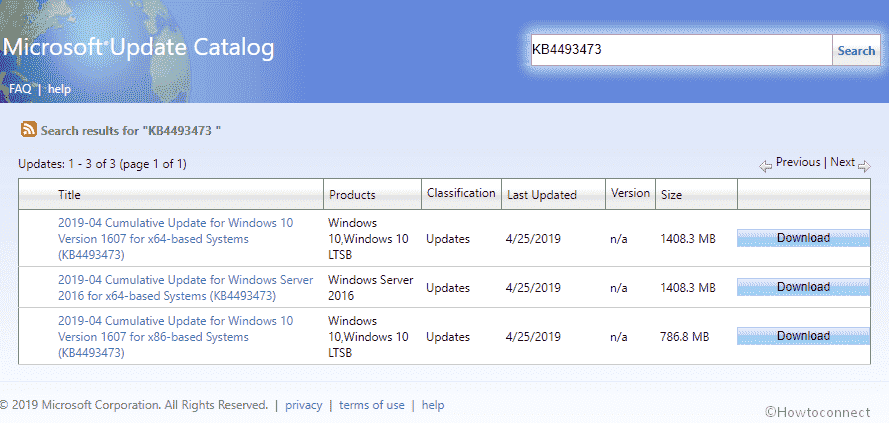
KB4493473 Windows 10 1607 improvements and fixes details
This patch having Build 14393.2941 is actually a bug fixing update carries no new feature to the OS rather covers a number of quality improvements are as follows –
- The company tries to fix Internet Explorer that hinders a sub-resource download. The issue appears while loading over the HTTP protocol on a page hosted over the HTTPS protocol.
- Another issue which interrupts the Custom URI Schemes for Application Protocol handlers is tried to fix in this cumulative update. Generally, it disrupts from commencing the similar application for a local intranet and trusted websites on Internet Explorer.
- Now, administrator account will operate the Microsoft Office setup on downloading the Installer in Edge Browser.
- In KB4493473, the Windows 10 specialist work on ShellExperienceHost.exe that interrupt in operating. It commonly begins when the starting date for the Japanese Era is not on the primary day of the month.
- The new patch updates fonts. It is done to support the new Japanese Era.
- Microsoft team tries to resolve CALDATETIME structure. It was unable to sustain above than four Japanese Eras.
- The company has updated the NLS registry to promote the new Japanese Era.
- Tech Giant tries to solve the Date and Time Settings to control to cache old Eras and interrupt the control from refreshing when the time enters the new Japanese Era.
- The company focuses on the Clock and Calendar flyout control. It exposes the day of the week inaccurately mapped to a date in the month of the new Japanese Era.
- With the reveal of KB4493473, it facilitates Text-To-Speech functionality to support new Japanese Era characters.
- Microsoft experts, in Windows 10 1607 version 14393.2941, allow alternative fonts for the new Japanese Era fonts.
- The team works on Input method editor. The issue is compatibility with the new Japanese Era characters.
- There is a problem of blocks responding with Gdi32full.dll. However, this issue is no more.
- Tech Giant addresses a gradual memory leak in LSASS.exe on systems that have cached logon enabled. This issue predominantly affects servers that process multiple interactive logon requests, for instance – web servers.
- The cumulative update KB4493473 works on DateTimePicker. This issue shows the inaccurate form of the date of the Japanese Era.
- Lightweight Directory Access Protocol client applications started responding smoothly. This issue used to occur when a number of queries are requested related to the application via multiple connections. It also arises due to a race condition in wldap32.dll. At this circumstance, you should install this cumulative update on the LDAP client that calls wldap32.dll.
- Software Giant addresses on preventing Cluster Aware Update from restarting nodes when a cluster’s credentials are reset. On this condition, one must relaunch nodes after installing an update. The error is –
Failed to restart "NODENAME": (ClusterUpdateException) Failed to restart "NODENAME: (Win32Exception) The user name or password is incorrect- Windows 10 team tries to fix Cluster Shared Volumes File Systems. Under certain conditions, this issue causes to stop functioning.
- The Developer team addresses setting up a Storage Replica in a Scale-Out File Server with a Storage Spaces Direct cluster. With the help of Test-SRTopology to query multiple volumes when the Primary DNS suffix is apart from the domain name may cause the query to fail with a null reference exception in Windows 10.
- There’s the possibility that now Error 0x7E will not occur. Actually, this bug appears when you add a node to an Exchange Database Availability Group server.
- On updating, the screen will not appear sluggish. This issue happens when a program forms and destroys a number of child windows.
- With this Build 14393.2941, the bug related to the connection request of Remote Desktop Session Host servers will not lapse in the deployment. In general, this issue appears due to the occurrence of deadlock in the Connection Broker.
- In seldom, a PostScript printer uses the wrong font.
- The issue associated with using the wrong font of the PostScript printer will not appear again.
- Microsoft expert tries to fix the issue that fails to enumerate devices that have 64-bit base address registers and are assigned to virtual machines. This issue also stops Windows from classifying these devices.
Known issues in this update
| Symptom | Workaround |
| For hosts managed by SCVMM, it cannot enumerate and handle logical switches deployed on the host after receiving the update. Besides, there may be the possibilities of appearing a stop error in vfpext.sys on the hosts. This happens especially if you don’t follow the best practices. | 1) Run mofcomp on the following mof files on the affected host
2) You’re able to grasp the best practices while patching to avoid a stop error in vfpext.sys. |
| When you update your device with the patch KB4467684, you may face some issue regarding this. The cluster service might be failed results in reporting Error “2245 (NERR_PasswordTooShort)”. Tech Giant specified that this issue befalls if the group policy “Minimum Password Length” is configured with greater than 14 characters. | Place the domain default value less than or equal to 14 characters. The company is working on a resolution. It will present an update in an upcoming release. |
| On installing KB4493473, there are the possibilities of appearing issues using the reboot Execution Environment for commencing a device from a Windows Deployment Services server. This might be the reason for losing the server connection while downloading the image. Moreover, it does not affect clients that are not using the Variable Window Extension.
| You may disable the Variable Window Extension on “WDS server” to detract the issue using one of the following options –Option 1 – Launch an Administrator Command prompt and type the following -Wdsutil /Set-TransportServer /EnableTftpVariableWindowExtension :NoOption 2 – Use the Windows Deployment Services UI.
Option 3 – HKLM\System\CurrentControlSet\ Services\WDSServer\Providers \WDSTFTP\ EnableVariableWindowExtension When the “Variable Windows Extension” will disable, relaunch the “WDSServer service”. The company is working on a resolution. It will present an update in an upcoming release. |
| An error – STATUS_BAD_ IMPERSONATION_LEVEL (0xC00000A5) may flash on your screen on performing certain action like – rename on files that are on a Cluster Shared Volume. Commonly, this issue befalls by performing an operation on a CSV owner node from a process that doesn’t have administrator privilege. | Do one of the following –
Over and above, the company is working on a resolution. It will provide an update in the forthcoming release. |
| Zone transfers between primary and secondary DNS servers over the Transmission Control Protocol may not get successful l after receiving this update. | The company is working on a resolution. This will produce an update in a forthcoming release. |
How to download KB4493473 for Windows 10, 1607 and install
Before getting the current cumulative updates KB4493473, we suggest you, install the latest SSU. This will enhance the performance of the update process in order to mitigate potential issues and also helps to stay out of possible troubles while installing. To get KB4493473 through Windows update –
Step-1: Press Win+I and let Windows open the Settings app.
Step-2: Click Update & Security category on the consequent Application windows.
Step-3: This will let you bring to the Windows Update in the left pane, from here go alongside right.
Step-4: Select Check for updates option from here and wait for the searching ends.
Step-5: Click on the Download option available under the found update. Once you finish the downloading procedure, Install the update using the on-screen guidelines.
You are able to Download KB4493473 from Microsoft Update Catalog.
Source – Release note.
