A new cumulative update KB4501835 is unfolded by Microsoft for Windows 10 on May 01, 2019. This patch is here for version 1809 as quality improvement in order to take the Operating System to Build 17763.439. The major issues on which the company has considered or focused are – the Japanese era, NLS registry, CALDATETIME, IME, UWF, and lots more. Additionally, this update introduces a collection of various fixes and stability improvements to make the OS more stable where it retains other features almost the same.
Users may get KB4501835 rollout as an MSI file format directly from the Microsoft update catalog site. Generally, Insiders get the patch through the Windows update by itself. However, the manual installation is obviously an easier option when you fail to get the patch automatically. As recommended by the company, it would be beneficial to upgrade your machine to the current versions to have an experience of better UI and to sustain greater reliability. To see all the patches of the entire versions, go to Windows 10 Cumulative Updates List.
KB4501835 –
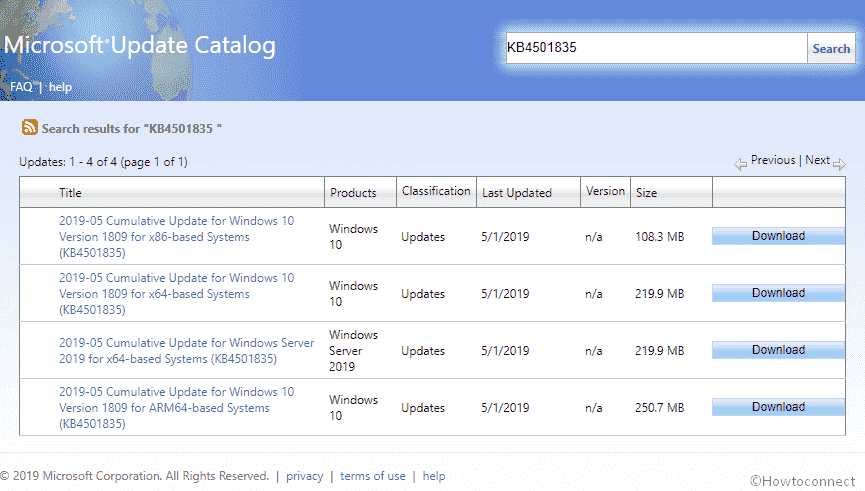
KB4501835 Windows 10 1809 improvements and fixes details
This update of the Build 17763.439 is actually a bug fixing patch carries no new feature to the OS rather comprises a compilation of quality improvements are as follows –
- Tech Giant works on CALDATETIME structure. It was unable to sustain above than 4 Japanese Eras.
- NLS registry is updated. This is done to support the new Japanese Era.
- The cumulative update KB4501835 works on DateTimePicker. This issue exposes the incorrect form of the date of the Japanese Era.
- Microsoft specialist works on the Date and Time Settings to control to cache old Eras and hinder the restriction from refreshing when the time enters the new Japanese Era.
- The company has updated the fonts. This is done to support the new Japanese Era.
- Windows 10 team approaches the input method editor problem. Now, this may support the new Japanese Era character.
- The Developers tries to settle the issue related to Clock and Calendar flyout control. It reveals the days which are badly mapped in the month of the new Japanese Era.
- Alternative fonts are added. This is for the new Japanese Era fonts.
- With the unveiling of KB4501835, it facilitates Text-To-Speech functionality to support new Japanese Era characters.
- Microsoft expert focuses on Unified Write Filter that prevents Hibernate Once/Resume Many from working as expected on the Unified Extensible Firmware Interface systems.
Known issues in this update
| .Symptom | Workaround |
| On installing KB4501835, there are the possibilities of appearing issues using the Preboot Execution Environment for commencing a device from a Windows Deployment Services server. This might be the reason for losing the server connection while downloading the image. Furthermore, it does not affect clients that are not using the Variable Window Extension. | To resolve the issue, disable the Variable Window Extension on WDS server using either of the underneath options – Option 1 –
Option 2 –
Option 3 –
Restart the WDSServer service after disabling the Variable Window Extension. The company is working on a resolution. It will present an update in a forthcoming release. |
A bug – STATUS_BAD_IMPERSONATION_LEVEL (0xC00000A5)might appear on your desktop screen when you execute certain activities like – rename on files that are on a Cluster Shared Volume. Generally, this issue proliferates by carrying out an operation on a CSV owner node from a process that doesn’t have administrator privilege. | Do one of the following:
Over and above, the company is working on a resolution. It will provide an update in the forthcoming release. |
| Microsoft and ArcaBit have introduced an issue on machines with “ArcaBit antivirus” software installed. This causes, the system having no response upon restart after installing this update. | In a temporary manner, the company has blocked devices from accepting this update. This befalls if ArcaBit antivirus software is installed on your device. Additionally, ArcaBit has revealed an update to work on this issue. |
| After installing this KB4501835 update, Custom URI Schemes for Application Protocol handlers may not start the corresponding application for a local intranet and trusted sites on Internet Explorer. | Right-click the URL link to open it in a new window or tab. Or Allow Protected Mode in Internet Explorer for a local intranet and trusted sites.
On making the changes, relaunch the browser. Over and above, the company is working on a resolution. It will provide an update in the forthcoming release. |
How to download KB4501835 for Windows 10, 1809 and install
Before getting the current cumulative updates KB4501835, we suggest you, install the latest SSU. This will enhance the performance of the update process in order to mitigate potential issues and also helps to stay out of possible troubles while installing. To get KB4501835 through Windows update –
Step-1: Press Win+I and let Windows open the Settings app.
Step-2: Click Update & Security category on the consequent Application windows.
Step-3: This will let you bring to the Windows Update in the left pane, from here go alongside right.
Step-4: Hit Check for updates option, and then wait for a while.
Step-5: When the searching ends, click on the Download option available under the found update. Once you finish the downloading process, Install the update using the on-screen guidelines.
You are able to Download KB4501835 from Microsoft Update Catalog.
Source – Release note.
