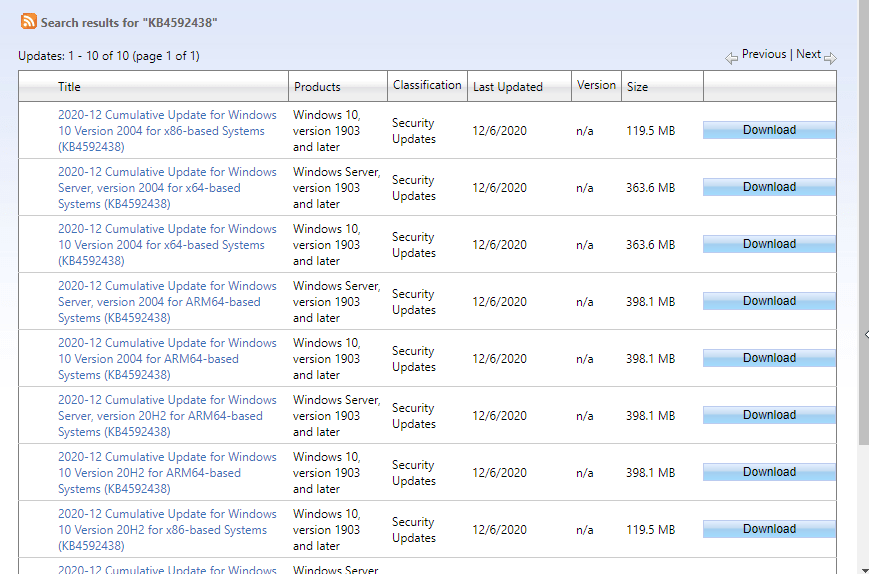Windows 10 version 2004 and 20H2 is receiving a Patch Tuesday update for September 2020. You know this month lies in the festive season and Microsoft already announced that only limited number of patches will be pushed. KB4592438 is the LCU release for Windows 10 version 2004.
You have the ability to download KB4592438 via built-in auto Windows update Settings. Additionally, you can install the same using .MSI installer. All you need is to navigate to the Microsoft update catalog website and grab the same. Afterward, you can install manually install the patch for Windows 10 v2004. See the compilation here – Windows 10 Cumulative Updates List.
Table of Contents
KB4592438 Windows 10 2004 and 20H2 update
Here is changelog –
Windows 10 20H2
- This build includes all the improvements from Windows 10, version 2004.
- No additional issues were documented for this release.
Windows 10 2004
- Addresses a security vulnerability by preventing applications that run as a SYSTEM account from printing to “FILE:” ports. To address this issue in the future, make sure your applications or services run as a specific user or service account.
- Security updates to Microsoft Edge Legacy, the Microsoft Graphics Component, Windows Media, Windows Fundamentals, and Windows Virtualization.
Known issues
| Symptom | Workaround |
| System and user certificates might be lost when updating a device from Windows 10, version 1809 or later to a later version of Windows 10. Devices will only be impacted if they have already installed any Latest cumulative update (LCU) released September 16, 2020 or later and then proceed to update to a later version of Windows 10 from media or an installation source which does not have an LCU released October 13, 2020 or later integrated. This primarily happens when managed devices are updated using outdated bundles or media through an update management tool such as Windows Server Update Services (WSUS) or Microsoft Endpoint Configuration Manager. This might also happen when using outdated physical media or ISO images that do not have the latest updates integrated.
Note Devices using Windows Update for Business or that connect directly to Windows Update are not impacted. Any device connecting to Windows Update should always receive the latest versions of the feature update, including the latest LCU, without any extra steps. |
If you have already encountered this issue on your device, you can mitigate it within the uninstall window by going back to your previous version of Windows using the instructions here. The uninstall window might be 10 or 30 days depending on the configuration of your environment and the version you’re updating to. You will then need to update to the later version of Windows 10 after the issue is resolved in your environment. Note Within the uninstall window, you can increase the number of days you have to go back to your previous version of Windows 10 by using the DISM command /Set-OSUninstallWindow. You must make this change before the default uninstall window has lapsed. For more information, see DISM operating system uninstall command-line options. We are working on a resolution and will provide updated bundles and refreshed media in the coming weeks. |
| When using the Microsoft Japanese Input Method Editor (IME) to enter Kanji characters in an app that automatically allows the input of Furigana characters, you might not get the correct Furigana characters. You might need to enter the Furigana characters manually.
Note The affected apps are using the ImmGetCompositionString() function. |
We are working on a resolution and will provide an update in an upcoming release. |
How to download KB4592438 on Windows 10 2004 and install
Remember to install the latest SSU KB4593175 before obtaining this patch. Now follow either of the following ways –
1] Through auto Windows update
- Click the – Taskbar search.
- Type – updates.
- Select the – Check for updates.
- Once the patch is quickly downloaded, choose – Install now.
2] Utilizing Microsoft update catalog
- Go to the KB4592438 direct download link – https://www.catalog.update.microsoft.com/Search.aspx?q=KB4592438
- Locate the file compatible with your system such as having system architecture x64, x86, ARM.
- Click on Download the suitable one.
- Click the solitary link displaying on the separate pop up.
- After downloading is completed, double click on the installer.
- Follow the guidelines showing on the screen to perform the installation of the patch.
You can also get help from this post – How to Download and Install Update from Microsoft update catalog on Windows 10.