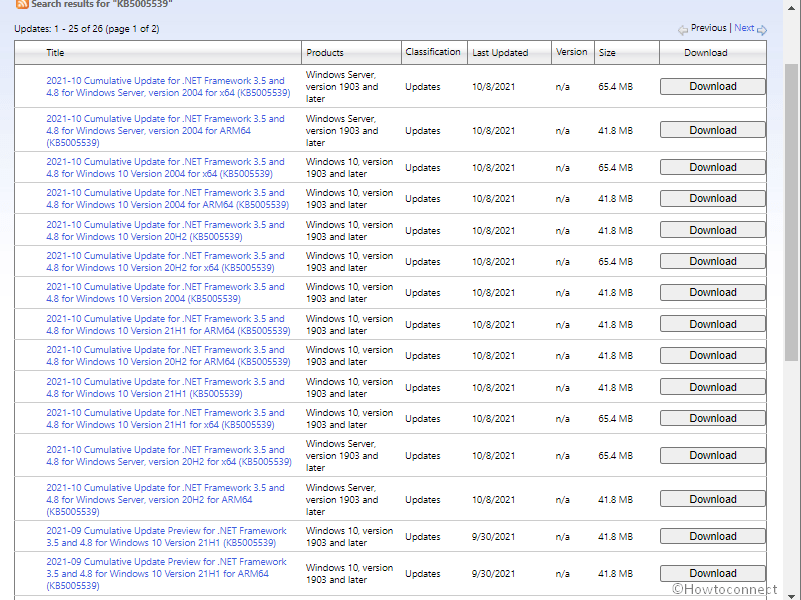The regular monthly release has come up with cumulative updates for .Net Framework 3.5 and 4.8 for Sept 2021. KB5005539 is the rollout that brings reliability improvements and carries out routine maintenance practice applicable to Windows 10 21H1, 20H2, and 2004. The update is also available for Windows Server, version 20H2, 2004, and 21H1.
This update is cumulative and contains all previously released security improvements.
Table of Contents
.NET Framework 3.5 and 4.8 update KB5005539 for Windows 10 21H1, 20H2 and 2004
Here is the changelog –
Quality and reliability improvements
CLR1
– The existing memory pressure algorithm used in the GC.AddMemoryPressure API is triggering induced GC too aggressively. This update provides an alternative algorithm that is less aggressive. An application can opt into the new algorithm, by setting:
COMPlus_GCNewMemoryPressure environment variable to 1
This is applicable for any application that use the GC.AddMemoryPressure API.
How to download KB5005539 and install on Windows 10 21H1, 20H2 and 2004
1. Using Windows update – Because this CU follows the auto update system you need nothing to do to install this patch except restarting your system. However, sometimes, Windows 10 does not automatically receive the release; in this case –
- Click Start and type updates.
- Press – Enter to launch the “Windows update settings” page.
- Now, click on – Check for updates.
- After being downloaded system will ask you to restart, click on this.
2. Through Microsoft update catalog website –
- KB5005539 direct download link is here, click this.
- Once you have an entree to Microsoft update catalog website, explore the file that satisfies the demands of your PC from x64, x86, and ARM64.
- Click the Download option from there and come back to your desktop.
- Double click the .msu extension file for the LCU of the .Net Framework.
- Confirm the dialog by selecting Yes.
- The computer might restart a few times to install the patch.
That’s all!!