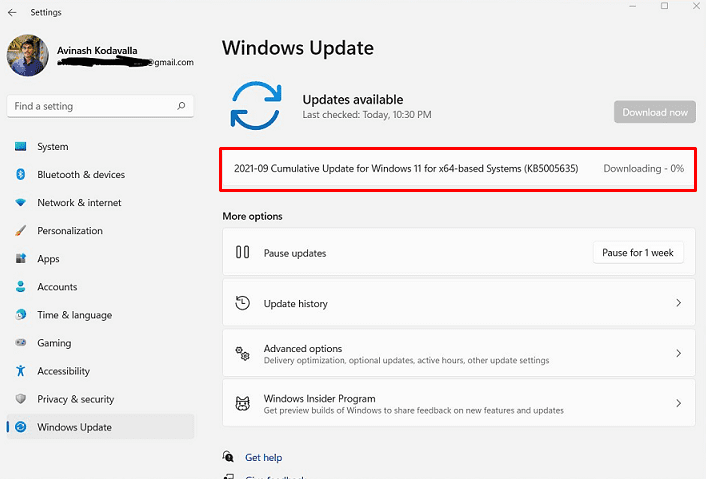The Beta channel of Windows 11 insider has been delivered a new build having some remarkable changes and bug fixes. Windows 11 Build 22000.194 is the release (KB5005635 cumulative update) and it is also available for commercial PCs in the Release Preview Channel.
The release carries updates for several apps that come included as part of Windows 11 to Windows Insiders in the Beta Channel. This rollout comprises the app updates for Clock with Focus Sessions, Snipping Tool, and Calculator.
Table of Contents
Windows 11 Build 22000.194 KB5005635 for Beta channel
Here is the changelog –
Bug Fixes
- KB5005635 Windows 11 Build 22000.194 version addressed enabling then disabling a contrast theme would lead to artifacts in title bars. However, in some cases, maximize, minimize and close buttons are hard to see and use.
- The experts in the team fixed a crash with certain connected devices that could end up not being able to use Bluetooth.
- The rollout Mitigated subtitles not appearing problem that occurred when it was expected in certain apps, especially Japanese language subtitles.
- Furthermore, fixed bugcheck that occurs during modern standby in certain PCs.
- Also, Windows 11 Build 22000.194 KB5005635 mitigated an issue that could result in the candidate window being rendered elsewhere on-screen (not attached to the search box) and/or characters inserted into the search box not displaying that occurs when typing with certain 3rd party IMEs into the search box in Settings.
- The experts there fixed PowerShell that creates an infinite number of child directories. This problem happens when using the PowerShell Move-Item command to move a directory to one of its children. Consequently, the volume fills up and the system stops responding.
- This rollout includes a modification that aligns the enforcement of the Windows 11 system requirements on Virtual Machines to be the same as it is for physical computers. Previously created Virtual Machines equipped with Insider Preview builds may not update to the most recent preview builds. In Hyper-V, the VMs need to be created as a Generation 2 VM. To know additional things see Windows 11 system requirements in this blog post here.
Windows 11 Build 22000.194 Known issues
General
- The professionals in the insider team are investigating Start menu doesn’t work and new Taskbar doesn’t appear after upgrading Windows 11 in the beta channel. Uninstall this cumulative update if you encounter this issue and then reinstall by check for updates.
- Additionally, they are working on a fix for WHEA_UNCORRECTABLE_ERROR with bugcheck occurring on some Surface Pro X.
Start
- Writing in the search from the taskbar or start menu is not possible In some cases. If getting the same, hit WIN+R on the to open the Run dialog box, then close it.
- In Windows 11 Insider Preview Build 22000.194, the Win+X menu is not displaying Windows Terminal and System options.
Taskbar
- During switching the input methods you may exp[erience flicker on the taskbar.
- Search panel may be unfolded after clicking on search icon from the taskbar. In case you encounter this simply restart the Windows Explorer from Task Manager.
- The panel might appear black and not show any content underneath the search box.
Widgets
- You may notice the widgets board empty. Signing out and signing back in can mitigate this issue.
- Widgets may be shown in the incorrect size on external monitors. Launch the widgets through the shortcut combination WIN+W on your actual PC display first and then launch on your secondary monitor to mitigate this problem.
Microsoft Store
- The team is continuously working to improve search relevance in the Store.
Windows Sandbox
- There is a known issue; when you click on Switcher icon from the taskbar in Windows Sandbox, the language input switcher does not launch. You can the hotkeys Ctrl+Shift, Win+Space, or Alt+Shift instead as a workaround (the first option is working only if Sandbox is full-screened).
- When you click on IME icon from the taskbar, the context menu will not launch in Windows Sandbox As workarounds, users can access the functionalities of the IME context menu with either of the following methods:
- Navigate to Settings => Time & language => Language & region => (e.g., Japanese) three dots => Language options => (e.g., Microsoft IME) three dots => Keyboard options.
- Furthermore, you may also enable the IME toolbar, an alternative User Interface, to fast invoke specific IME functions. Continuing from above, go to Keyboard options => Appearance => Use IME toolbar.
Windows 11 Build 22000.194 ISO download link (when ready)
Source – Windows insider blog.