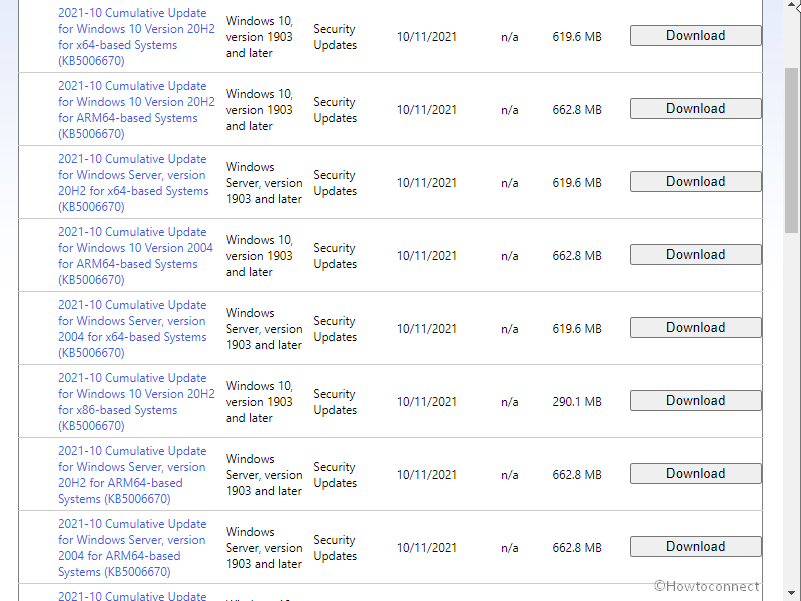Oct 2021 Patch Tuesday LCU has hit Windows 10 version 21H2, 21H1, 20H2, and 2004 just now with a number of changes and bug fixes. KB5006670 is the release that will increase the version and build to 19044.1288, 19043.1288, 19042.1288, and 19041.1288 respectively.
12 October 2021 Security patch for Windows 10 incorporates solitary bug fix.
Table of Contents
KB5006670 Windows 10 21H2, 21H1, 20H2, 2004 changes, fixes, and known issues
Here is the changelog –
Bug fixes and Improvements
Addresses an issue that prevents some applications, such as Microsoft Office and Adobe Reader, from opening or causes them to stop responding. This occurs on devices that are subject to Microsoft Exploit Protectionfor Export Address Filtering (EAF).
Known issues
| With the effect of cumulative update, Microsoft Edge Legacy is to be substituted with the new Chromium version of the browser. Unfortunately, for some users who have installed Windows through custom ISO image or custom offline media the browser might have been removed by this update, but not automatically replaced by the new Microsoft Edge. This problem seemingly occurs when either of the ISO images and custom offline media is created by slipstreaming this update into the image without having first installed SSU pushed on 29/03/2021 or later. Attention – In case your system connects directly to Windows Update to receive updates it will not be affected. The same also happens with devices using Windows Update for Business. Any PC connecting to Windows Update should always install the SSU and LCU without any additional steps. |
In order to prevent this problem from occurring at the first slipstream the Servicing Stack Update rolled out 29/03/2021, or later into the or ISO image or custom offline media. After then slipstream Cumulative Update. In order to do this, with the combined LCU and SSU now used for Windows 10 v2004 and Windows 10 v20H2, you will need to extract the SSU from the combined package. Use the below method to extract the Servicing Stack Update –
1. Extract the cab from the MSU using this command line (through the package for KB5006670 as an example): expand Windows10.0-KB5006670-x64.msu /f:Windows10.0-KB5006670-x64.cab <destination path> 2. Extract the Servicing Stack Update from the previously extracted cab through this command line: expand Windows10.0-KB5006670-x64.cab /f:* <destination path> 3. You will then have the Servicing Stack Update cab, in this example named SSU-19041.1288-x64.cab. Slipstream this file into your offline image first, then the Latest Cumulative Update. If you have already confronted this bug you can directly install the new Microsoft Edge. Furthermore, if you need to broadly deploy the new Microsoft Edge for business, read Download and deploy Microsoft Edge for business. |
| After receiving the 21/06/2021 (KB5003690) patch, some devices cannot install new updates, such as the 06/07/2021 (KB5004945) or later updates. You will encounter the error – PSFX_E_MATCHING_BINARY_MISSING. | See details – KB5005322. |
How to download KB5006670 in Windows 10 and Install
As Servicing stack update is necessary for the reliability of updating so before moving forward ensure that the latest SSU is already installed on the computer. Still, this is not installed then go to KB and manually download the SSU. Now pursue the following steps –
1] Using the automatic process
- Click the Start and select Settings
- Choose Windows update.
- Go to the right pane and select Check for updates.
- When the downloading of the patch is completed, click on Restart now (a pop will be shown).
See – 4 Ways to Update Windows 10
2] Via manual method
- Click KB5006670 direct download link.
- Explore the patch relevant to the system architecture of your computer.
- Click the Download.
- On the page that appears as result, click on the link lying lonely there.
- In a little time, the update will be downloaded in .MSU File format.
- Right click on the file and select Install.
- Follow the instructions being displayed on the screen.
Get help if necessary – How to Download and Install Update from Microsoft update catalog on Windows 11/10
That’s all!!