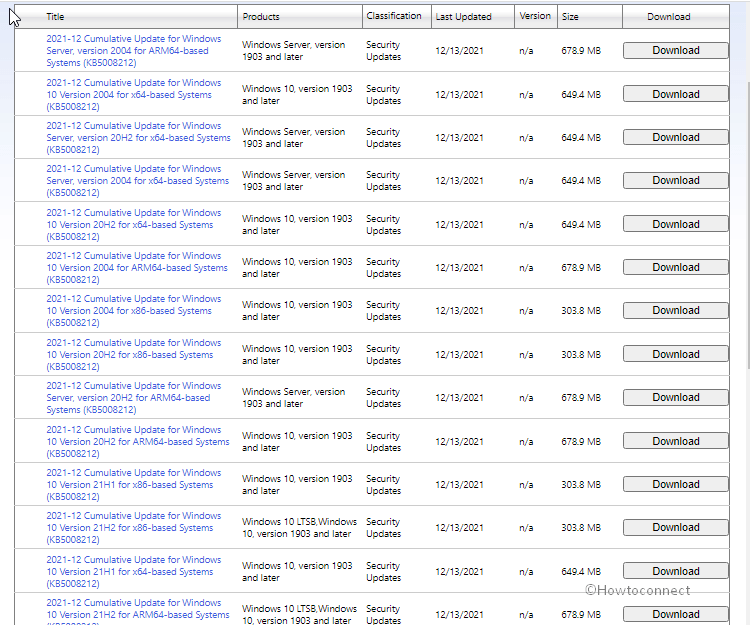December patch Tuesday rollout has started with the release of cumulative updates for Windows 10 with a bunch of changes. KB5008212 is the release for Windows 10 2004, 20H2, 21H1, and 21H2 changing the versions to 19041.1415, 19042.1415, 19043.1415, and 19044.1415 respectively.
The release also comprises the monthly security update.
Table of Contents
KB5008212 Windows 10 21H2, 21H1, 20H2 and 2004
Here is the changelog –
Changes and bug fixes
Note: This rollout also comprises updates for Microsoft HoloLens (OS Build 19041.1173) released December 14, 2021. The redmondian will roll out an update straight to the Windows Update Client to improve Windows Update reliability on Microsoft HoloLens that have not updated to this most recent OS Build.
This patch brings miscellaneous security improvements to internal Operating system functionality.
Known Issues
| Symptom | Workaround |
| Sadly the built-in web browser is removed but not replaced from some of the devices. This happens on the system which uses either custom ISO image or custom offline media for installation. | To keep away from this problem, don’t forget to first slipstream the 20/03/2021 Servicing Stack Update or later into the custom offline media or ISO image before slipstreaming the Latest Cumulative Update. In order to perform this with the combination of LCU and SSU for Windows 10 v2204 and v20H2, you will have to unpack the SSU. Follow the steps –
Unpack the cab from the .MSU through this command line (using the package for KB5007253 as an example): expand Windows10.0-KB5007253-x64.msu /f:Windows10.0-KB5007253-x64.cab <destination path> Now unpack the SSU from the above-extracted cab using: expand Windows10.0-KB5007253-x64.cab /f:* <destination path> 3. You will then have the SSU cab, in this example named SSU-19041.1387-x64.cab. Slipstream this file into your offline image first, then the LCU. |
| Subsequent to obtaining the 21/06/2021 (KB5003690) patch, some devices fail to install new updates. Examples are 06/07/2021 (KB5004945) or later updates. You will receive the error message, “PSFX_E_MATCHING_BINARY_MISSING“. | To know details read – KB5005322. |
| Subsequent to receiving the “KB5008212” LCU patch, when connecting to systems in an untrusted domain through Remote Desktop (RDP), connections might be unable to authenticate when using smart card authentication. In this case, you might encounter a pop-up message – Your credentials did not work. The credentials that were used to connect to [device name] did not work. Please enter new credentials. Furthermore, The login attempt failed in red. | This pROBLEM is SETTLED THROUGH Known Issue Rollback aka KIR. |
How to download KB5008212 on Windows 10 and install
Follow either of the 2 methods to install the patch –
1] Through auto Windows update
- Click – Start.
- Type – updates.
- The settings app will prompt on the screen showing the Windows update section. Click on – Check for updates.
- The system will soon scan for the pending updates and begin downloading the same. Once the process is completed, You will ask for the installation.
- Click on – Restart now.
See – 4 Ways to Update Windows 10
2] Via the Website of Microsft update catalog
- Click KB5008212 direct download link.
- Find the correct file for your PC and click on Download button located adjacent to it.
- A separate page will prompt up on the screen. Click on the solitary link lying there.
- A standalone file will be downloaded in the MSU file format.
- Go to the location on your computer where the patch is downloaded and double click on it.
- Follow the directions being given on the screen till the installation of KB5008212.
See – How to Download and Install Update from Microsoft update catalog on Windows 11/10
That’s all!!