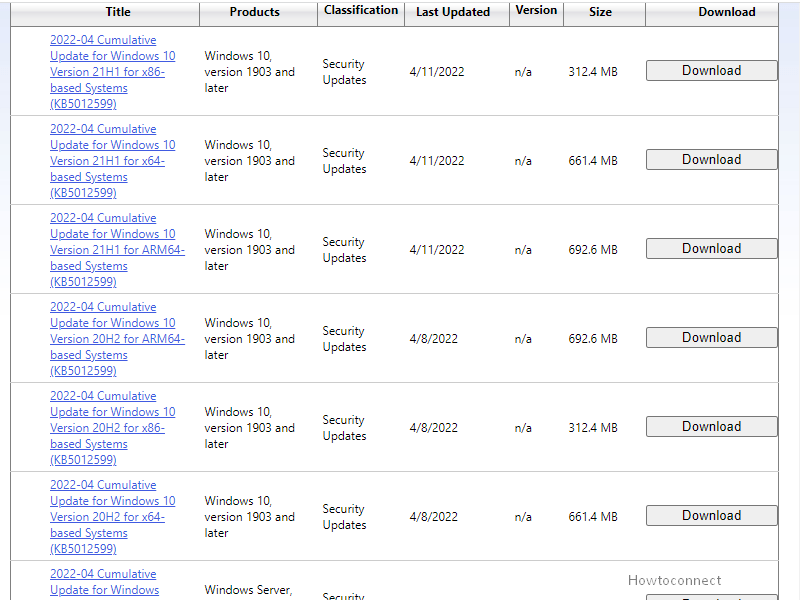Windows 10 21H2, 21H1, and 20H2 have obtained the Security update for April 2022 just a while ago. KB5012599 is the patch that changed the OS version to Windows 1019044.1645, 19043.1645, and 19042.1645 respectively.
Full name of this release is 2022-04 Cumulative Update for Windows 10 for x64-based System (KB5012599) where x64 is variable and it can be x86, or ARM64. This Windows update carries some important changes and bug fixes which you can see in the coming part of this post.
Table of Contents
Windows 10 21H2, 21H1, 20H2, 2004 LCU KB5012599
Here is the changelog –
Changes and bug fixes
- Addresses an issue that causes a Denial of Service vulnerability on Cluster Shared Volumes (CSV). For more information, see CVE-2020-26784.
Known issues
| Symptoms | Workaround |
| In case, you have received the version using a custom ISO image or custom offline media might there will be a mess up associated with Microsoft Edge. The prevailing legacy version of this browser will be eliminated but the Chromium version will not be installed. The flaw befalls when the ISO images or custom offline media are created by slipstreaming this patch into the image without having initially installed the copy of standalone SSU dated 29/03/2021 or further.
Attention – If, you have connected outright to Windows Update to obtain updates the system would not have been not affected. For instance, Windows Update for Business. |
In case, you want to bypass this problem first slipstream SSU dated 29/03/2021 or later into the custom offline media or ISO image. Then slipstream the LCU aka Cumulative Update. In order to do that you will have to uncompress the Servicing Stack Update from the amalgamation of SSU and LCU for Windows 10 v20H2 and v2004. Uncompress the SSU using the steps – Uncompress the cab from the MSU through this command line (via the package for KB5012599 as an instance): expand Windows10.0-KB5012599-x64.msu /f:Windows10.0-KB5012599-x64.cab <destination path> Unpack the Servicing Stack Update from the earlier extracted cab via this command line: expand Windows10.0-KB5012599-x64.cab /f:* <destination path> You will then get the SSU cab, in this instance named SSU-19042.1645-x64.cab. Slipstream this file into your offline image first, then the Latest Cumulative Update |
| Once you grabbed the patch dated 21/06/2021 (KB5003690), you might not be able to install further updates dated 06/07/2021 (KB5004945) or later. However, you will confront PSFX_E_MATCHING_BINARY_MISSING. | To know detail go to – KB5005322. |
| Following getting this patch, an authentication flaw happens when connecting to devices in an untrusted domain through Remote Desktop. What happens that, the connections might fail to authenticate through smart card authentication. Oppositely, an error comes across telling – “Your credentials did not work. The credentials that were used to connect to [device name] did not work. Please enter new credentials.”. Either you may also get the error “The login attempt failed” in red. | This problem is extricated via KIR aka Known Issue Rollback. Please remember that it might take an utmost of 24 hours for the resolution to propagate automatically to non-managed personal devices and non-managed business devices. However, you can reboot to minimize the time. Enterprise-managed users should download and install a special Group Policy from the underneath link – |
How to download KB5012599 and install on Windows 10 21H2, 21H1, 20H2, 2004
Before starting, make sure that the most recent SSU aka Servicing Stack Update for these versions are installed on the operating system and then proceed with any of the methods below. Remember that in case, you do have the 11/05/2021 update (KB5003173) or later LCU, you must install the special standalone 10/08/2021 SSU (KB5005260).
Way-1: Through Windows auto update
- Press – Windows key.
- Type – updates.
- Hit – Enter.
- On the Settings app that will open with the Windows update settings page, click on – Check for updates.
Way-2: Using Microsoft update catalog
- Click on KB5012599 direct download link.
- On the website of Microsoft update catalog, you will find some files in the form of links. These files are for x64, x32, and ARM64 systems. Go to Settings > System > About and check the architecture of your system. If any trouble, you can also see the specs by following steps in this post – How to Check PC Specs in Windows 10. Once you are sure of the architecture, find the link on the Microsoft update catalog that is relevant for your system.
- A separate page will pop up, where a solitary link appears. Click on the link to download the file into MSU format.
- Once completed, double-click on the file.
- Select Yes on the confirmation prompt.
That’s all!!