When you choose lower the volume of other apps when Narrator is running in Windows 10, the narrator becomes silent when you visit third-party apps (apps manufactured by other than Microsoft). When you turn Narrator on, it speaks out everything you do on your PC. But many users, especially who are good in multitasking and keep active many third-party apps, the Narrator also uses to speak about the activities he makes on these apps. This situation creates annoyance for the users who are not interested in the details of the operation on the third party apps. So, this post will tell you the steps of how you will lower the volume of other apps when Narrator is running in Windows 10.
As you all know Narrator is the most known feature of Windows 10 and when you activate this feature you listen to every text that you see on your screen. Well, till this it is fine but when you work on other apps, the third party ones, you cannot hear the Narrator properly as the sound of those apps might put hindrance. The Narrator feature offers you an option that makes you lower the volume of other apps when Narrator is running. Let us see how to make this happen in Windows 10.
Another useful post:
Windows 10 – How to Start and Get Help of Narrator
How to Lower the Volume of Other Apps When Narrator is Running in Windows 10
1. You need to bring Settings app from the Start Menu.
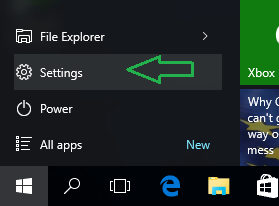
2. Now allow yourself to get into the Ease of Access category.
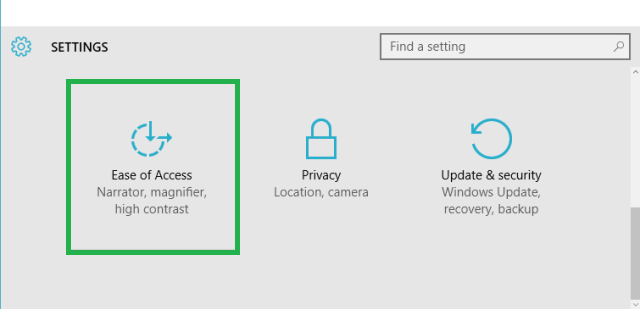
3. Pick up Narrator item from the left column of options.
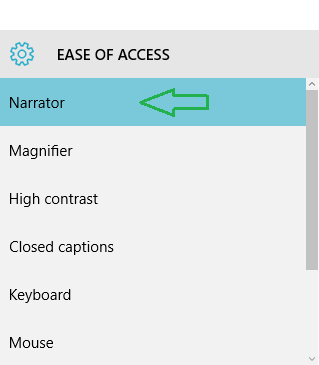
4. On the right panel of Narrator, go down to the Sounds you hear the segment.
5. You can view different options to tweak on or off. Use the slider and turn on the option that says Lower the volume of other apps when Narrator is running.
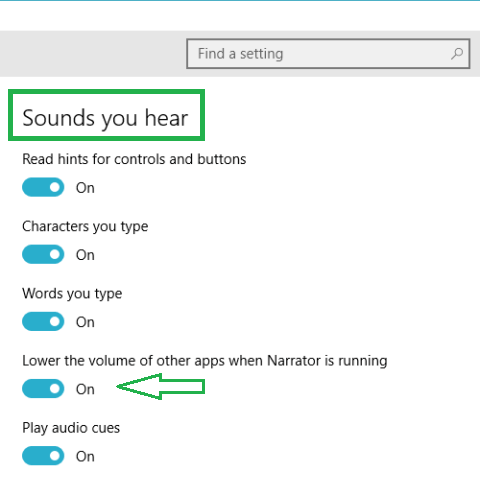
6. Doing so will now make the other apps silent, help you to listen to the Narrator without hindrances.
7. You are done!!!
Narrator is among those features in Windows 10 that permits you to customize many new settings at your convenience. The feature also provides you three different voices to read out the happenings. You can ask the feature to read out the characters and words You type, you can choose to listen to the hints for controls and buttons and things like that. Get yourself explored to this feature and try out all its customization settings and don’t forget to let us know your reactions. Till then happy listening!!!
