Method to make Windows 10-Oriented WinPE USB Bootable – Everyone talks about the conversion of memory stick to underload it with an operating system. But more can be got out of it. Yes, you are also able to pile up Windows 10-Oriented WinPE on it.
WinPE was till now suitable for Windows 7 and referring to the Preinstallation Environment. but few commands are discovered now to make it functional for the latest operating system. Let’s See the process –
Way To Make Windows 10-Oriented WinPE USB Bootable
Step 1 – First of all, head towards this page and click or hit the blue colored button entitled Get Windows ADK for Windows 10.
Step 2 – Navigate to the folder where the just downloaded item is accumulated, sort out the file termed as adksetup within it and when it is detected, perform a double-click on it.
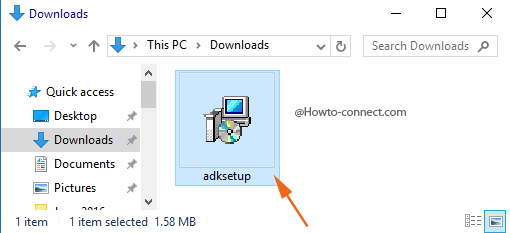
Step 3 – The popped up wizard will require specifying the location, so, determine the preferred option and click or hit the Next button.
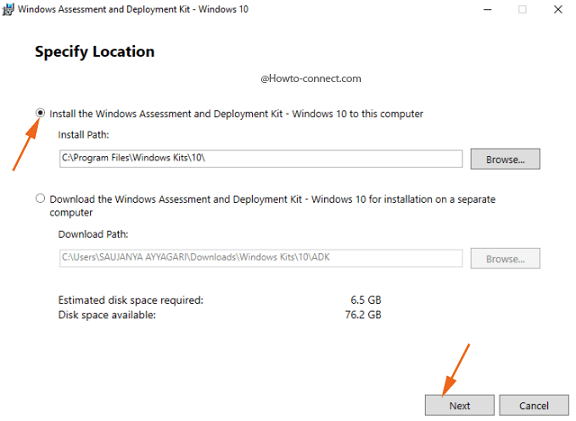
Step 4 – After agreeing to the license words, you will witness a few options that you need to pick up preceding the installation. Therefore, make sure that you have tick marked the little square cell of – 1. Deployment Tools and 2. Windows Preinstallation Environment aka Windows PE.
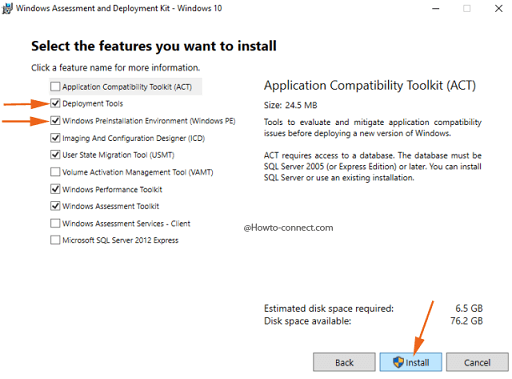
Step 5 – Now, click Install.
Step 6 – Now, write down Deployment and imaging in the taskbar search box and when you view an identical item at the top, perform a right-click on it and click or hit the choice labeled as Run as administrator.
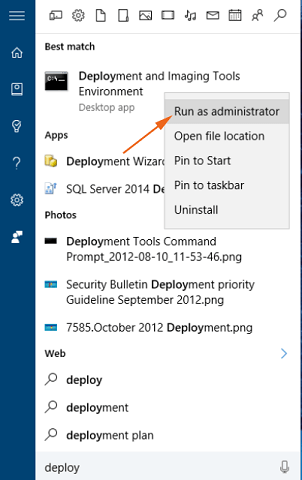
Step 7 – Generate a functional copy of the Windows PE files and don’t forget to mention either arm, x86, or amd64.
copype {amd64 | x86 | arm | arm64} <working directory>
For example – I am creating an amd64 copy of WinPE in winPE_amd64 folder underneath the location F:\Desktop\file, hence the command line will look like
copye amd64 F:\Desktop\File\Winpe_amd64
Step 8 – Attach the USB drive you desire to build bootable WinPE, and then run the command
MakeWinPEMedia /UFD <working directory> <destination>
Hence, the actual command will look like
MakeWinPEMedia /UFD F:\Desktop\File\winpe_amd64 E:
Note – The command will wipe out everything that was present on the drive, hence pre-format the USB and allocate a drive letter to it.
What an awesome privilege when a user could possess a digital stick in order to carry throughout entire stuff accompanied by system files existing in a laptop in Pocket! To Make Windows 10-Oriented WinPE USB Bootable can plunge your imagination on the realistic ground.
