Windows 10 Store is equipped with a customization menu to make it more meaningful for you. The store on the latest Windows version contains search engine lets you search files, folders, and programs on PC, Sharing, Play, Print, Project, Setting, and Full Screen menus. All these menus help you to make your experience better on Windows 10 Store.
Settings menu on Windows 10 Store lets you make the store More Favorable for You. From here, you can set your preferences and app update for better performance of the app store. Here we are presenting Windows 10 tips to customize settings on Store which will surely help you to get better store experience.
Make Windows 10 Store More Favorable for You
1. Click on Menus icon on Windows 10 Store.
2. Hit Settings.
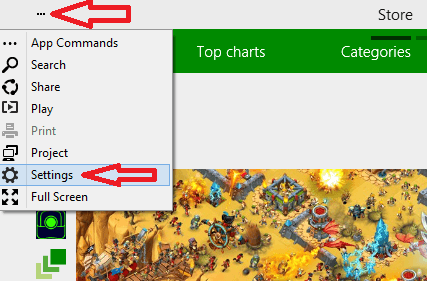
3. A pop up in the right side opens. Click on Preferences.
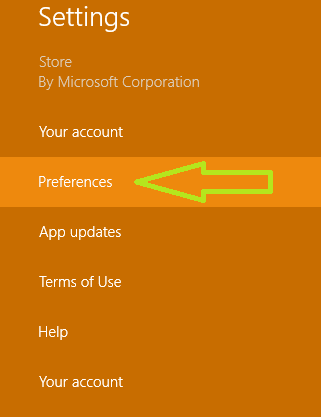
On the left side, a window prompts. Here you see many preferences options.
1. The first Preference asks for your language – whether you want to see apps available in your language or all of the languages. Toggle te slider to Yes, which ensures in Windows 10 Store you get the apps in your opted language.
2. The second preference you need to choose is to Make Easier to Find Apps that includes Accessibility Features.
Accessibility on Windows 10 refers to the features to run Magnifier, Narrator On Screen Keyboard, Setup high Contrast. Accessibility on Windows 10 refers to the features to run Magnifier, Narrator On Screen Keyboard, Setup high Contrast. This depends upon the app developer that whether he has added accessibility feature on his app or not. Few developers do not apply accessibility features in his app, but the app becomes outstanding.
So toggle the slider to No
3. The third preference is Recommend apps for me on this PC.
When you browse Windows Store it is tracked. Experiencing your browsing Windows 10 Store recommends you try for the recommended app. These apps are kept under Picks For You section under Top Charts Command.
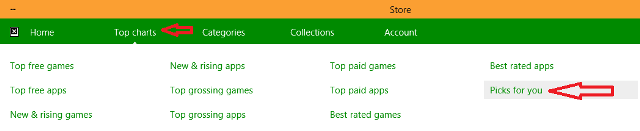
So set this preference to Yes.
We are placing an image below which could suggest you to how you will customize your favorable settings.
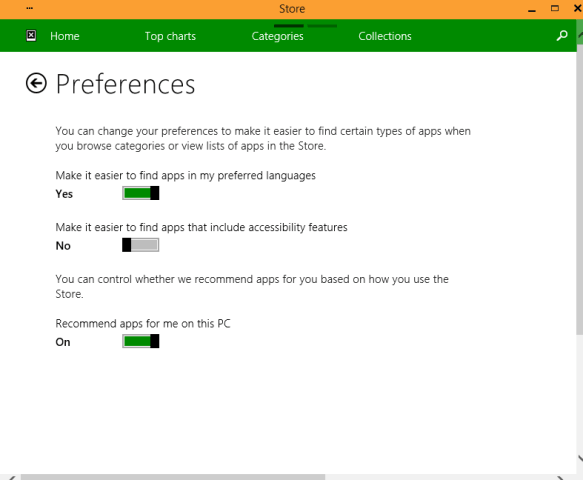
And last but not least toggle your App Update to No.No. Unnecessary App updates consume your internet data meaninglessly.
