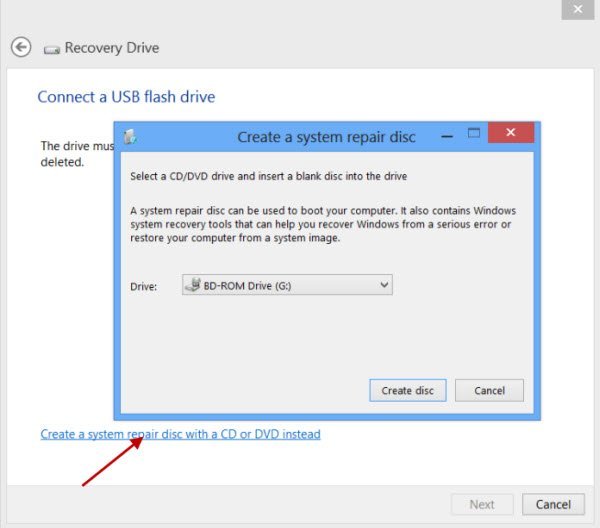Besides Metro start screen windows 8 is equipped with a lot of supporting tools. Refresh PC, Reset PC, Charms bar etc make this operating system easy and safe.
System Recovery Drive is also a feature of Windows 8, and this feature allows to get it in USB or DVD. Here we will discuss the process of preparing System Recovery Drive.
Make Windows 8 System Recovery Drive step by step
At first, you have to start Windows 8 Recovery Media creator software. Actually, It is windows 8 inbuilt software.
- Press shortcut (windows key + C) to launch search panel. Here, type Recover word in search box.
- Now search results are shown with recover-related settings options in left panel. Here, you have to select the option Create a recovery drive.
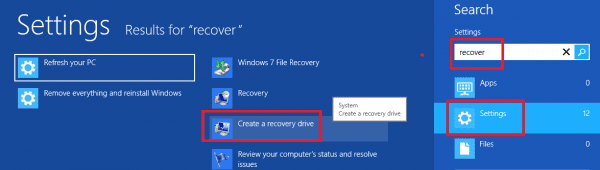
- Insert blank and fresh USB Pen drive in your computer of at least having 4 GB memory.
- You get create a recovery drive related window. Click Next button.
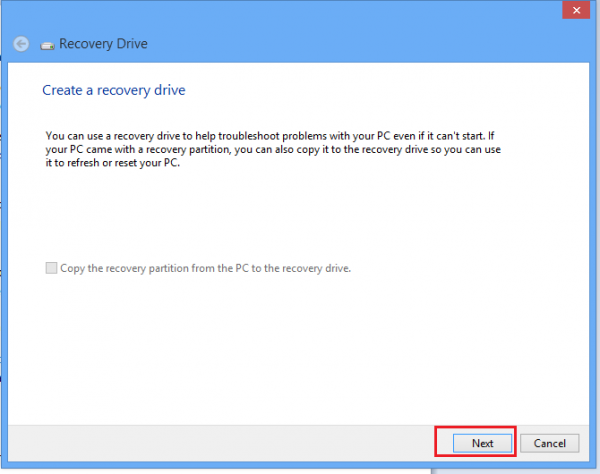
- It then shows message like available drives (your insert pen drive). Click Next button.
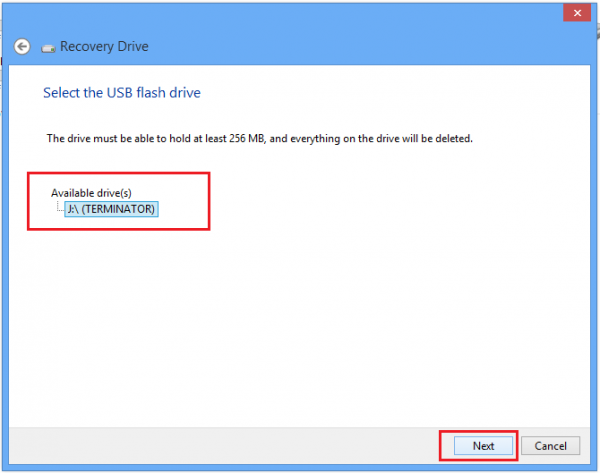
- Now click on create button. It performs format actions of your pen drive in few minutes.
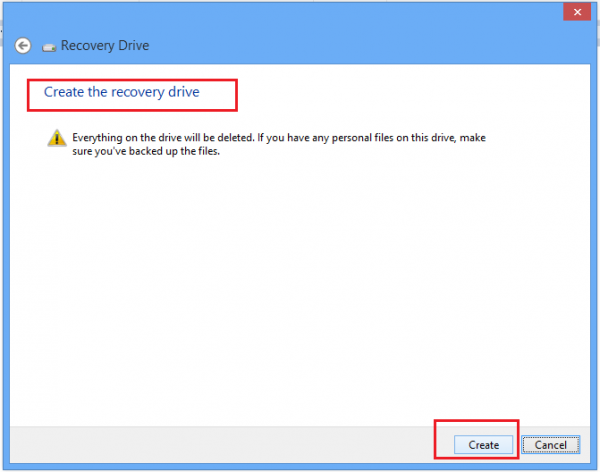
- As soon as format process completes, next wizard will copy automatically entire recovery files.
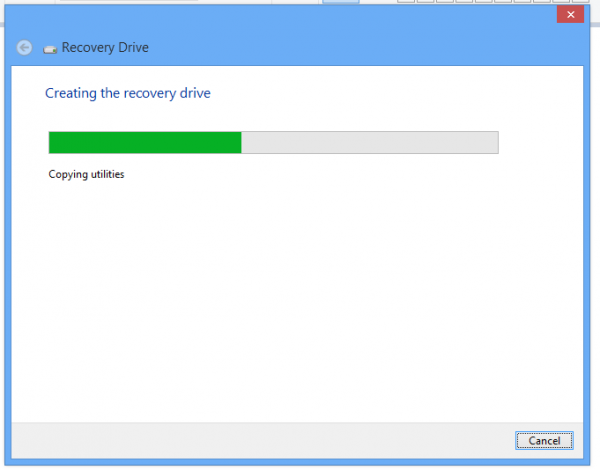
- You may also create a system recovery drive in form of DVD disc from the same window. For this, click on the link – Create a System repair disc with a CD or DVD instead.