Microsoft has released a new build Canary 76.0.162.0 and Dev 76.0.159.0 for Edge Chromium. The patches bring some improvements and also settle various bugs in the browser. Starting from Canary build version 76.0.161.0 some new functions using flags and changes appear. Currently, Both the version supports dark mode feature under “edge: // flags / Microsoft Edge theme”.
Starting with the new build, Edge incorporates a new ‘Clear browsing data’ dialog. It eliminates Basic and Advanced tabs, showing all the options in a single view. Also, a new flag is unveiled by the company is “Microsoft Edge clear browsing data dialog” which is hidden by default. As per Microsoft Edge canary 76.0.159.0 let’s see what is the way to enable the new Clear Browsing Data Dialog in the Canary version. See – How to Delete History in Chromium Microsoft Edge Insider Preview Browser.
Way to enable the new Clear Browsing Data Dialog in Microsoft Edge Chromium Canary 76.0.159.0
Here is how to enable the new Clear browsing data –
Step-1: First of all, check whether your Canary is updated to version 76.0.161.0. If it is, then move to the next step.
Step-2: Open the browser and type edge://flags in the address bar.
Step-3: On the following page, type “Microsoft Edge clear browsing data dialog” in the address bar.
Step-4: Locate the result and switch the flag from Default to Enabled.
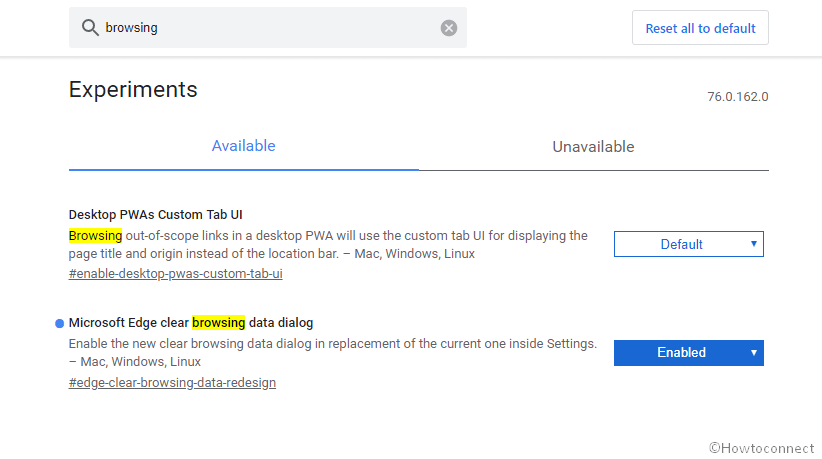
Step-5: Thereafter, hit the Relaunch button available at the bottom of the screen to restart the browser and you are done.
Step-6: You’re also able to test the changes that are made. Press Ctrl+Shift+Del in one time. Alternatively, you can also check these settings by visiting Privacy and services in the Settings page of Microsoft Edge Chromium Canary 76.0.159.0.
Follow the instructions in –
1) How to Delete Cookies in Chromium Microsoft Edge Browser (Canary/Dev).
2) How to Clear Cache in Chromium Microsoft Edge Browser (Canary/Dev)
