Mouse Loading Icon Blinking Windows 10 – A lot of users had this complaint that after getting into Windows 10, their system is behaving awkwardly in some situations and one common discussed case is the spinning blue colored circle alongside the mouse cursor and it appears at every 5 seconds.
The reason behind this mess up is either Windows Error Reporting Service startup type is obstructing the mouse pointer to be in shape or Driver is outdated. So you will have to scrutinize and eradicate both the reasons in order to Fix Mouse Loading Icon Blinking Windows 10.
How to Fix Mouse Loading Icon Blinking Windows 10
1. Windows Error Reporting
- Begin the workout by going to “Cortana” search and therein write the code “services.msc” and then click the same at the top which is exhibited as Best match.
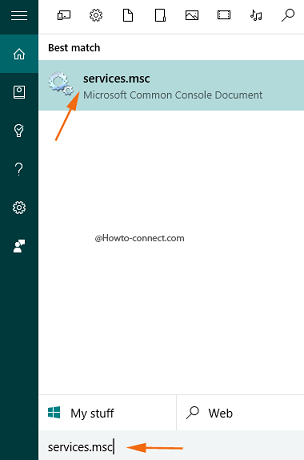
- Now, in the outspread “Services” console, look at the “Name” column and trace out the service entitled as “Windows Error Reporting” underneath it.
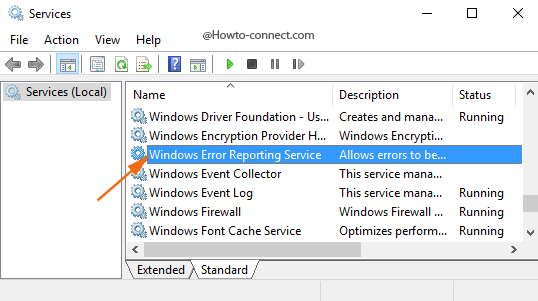
- After finding the service, take a glance at its “Status” column and check if it exhibits “Running”.
- Also, inspect the “Startup type” column and check out if it showcases “Manual”. If you find “Running” and “Manual” then these are the culprits that produce the constant rotation of blue ring beside the mouse pointer.
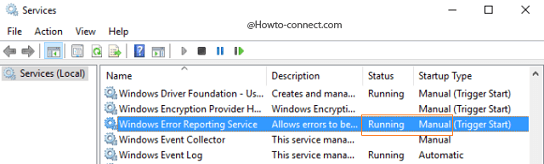
- So, to get rid of it, appoint a right-click on “Windows Error Reporting” and from the observed tiny menu, click or hit “Properties”.
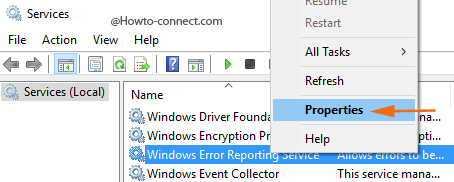
- In the appeared box, spot the “Startup type” and click or hit the drop-down menu that resides alongside it and click “Disabled” and thereafter, click the “Stop” button also.
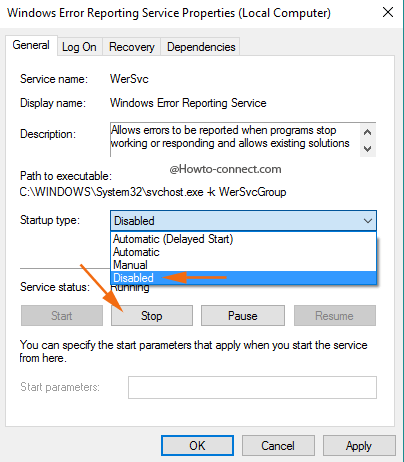
- With this, the constant rotation of blue ring alongside the mouse cursor will stop.
2. Update Driver Software
- Hit “Windows + X” keys altogether and in the observable menu, click or hit “Device Manager”.
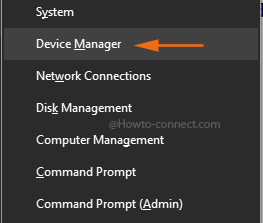
- Go to the details of “Mice and other pointing devices”.
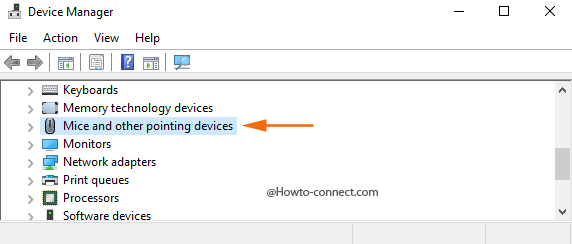
- You can spot the driver therein, appoint a right-click on it and click or hit “Update driver software“.
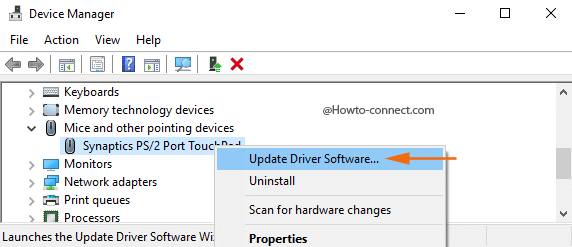
- In the succeeding box, click or hit the first option “Search automatically for updated driver software” and thereafter you can experience the smooth working of the mouse without loading any glitch.
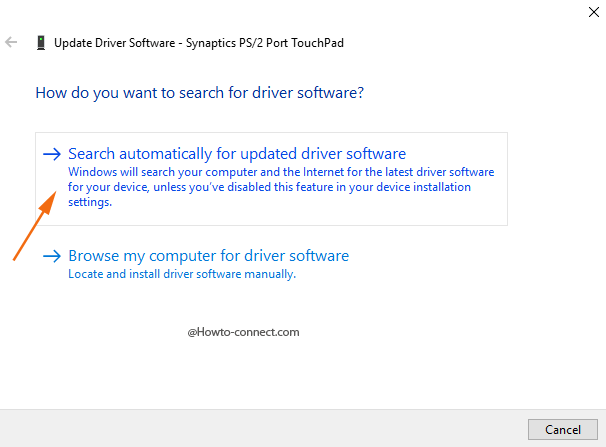
Well, many believed it to be a bug that transported into the system with regular updates. Different forums went crazy in finding the solution, however, in my case, the first one worked wonderfully.

Worked great, thanks!