A vast number of Office 16 users are reporting that they are undergoing messed up templates and wiped out customizations they have implemented in their Word documents immediately after the previous update is received on Windows 10. Despite they have not intervened anymore, the template is being displayed as the default.
Cause
The default templates which are exhibited when you first and foremost access the Word are cited in Normal.dotm folder. After coming into the impact of Windows update, Word transforms the name of Normal.dotm and as a consequence of the fact its name becomes Normal.dotm.old. At the moment, the variation takes place, the materials existing within the templates which comprise the autotext, styles, entries, macros, and several others are shifted to the fresh created Normal.dotm.old. The outcome is launching the Word finds itself incapable of loading the stuff from Normal.dotm and stages the default one.
But, when you close the Word it generates a fresh Normal.dotm and exhibits the default template from here when it is started thereupon. This is all the story why Office Template is badly Messed up after obtaining Windows 10 Update. We are writing here How to Fix Messed up Office Template after Windows 10 Update along with wiped out Modifications you have implemented and showcased Default Doc.
How to Fix Messed up Office Template after Windows 10 Update
As we have illustrated the old template and stuff are not lost but they are placed in a separate directory. In order to retrieve the whole things existing in your earlier Word stuff, you need to restore the directory. How you will do that:
- In order to deal with the issue you are confronting, shutting down the Word doc is mandatory.
- Open File Explorer by hitting its icon lying on the taskbar and hit View menu at the top.
- On folder options wizard, go to View tab.
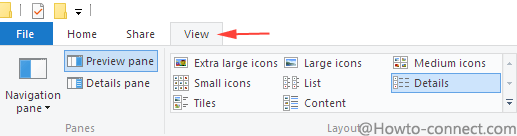
- Hit the Option button placed at the right flank of the ribbon.
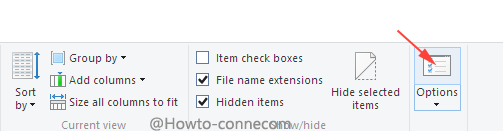
- Scroll downward, go to ‘Advance settings’ segment’, and tick the round cell adjacent to ‘Show hidden files folders and drives‘ and untick the square box prior to ‘Hide extensions for known file type‘.
- Click successive ‘Apply’ after then ‘Ok’.
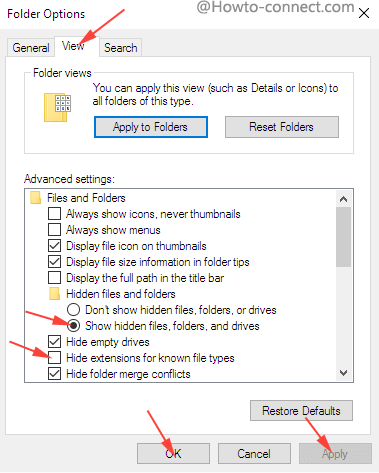
Restore the Old Directory
- Jointly press Win key and R both at the same moment, copy the underneath placed code and paste in the showing box:
%appdata%\Microsoft\Templates
- Tap on the Ok button to unwind the templates directory.
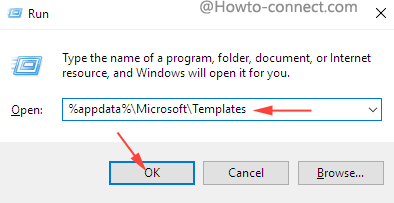
- The first job is to need to change the name of Normal.dotm. Execute a right click on Normal.dotm file and go along with the choice ‘Rename’.
- Write a new name NormalBeforeRestore.dotm .
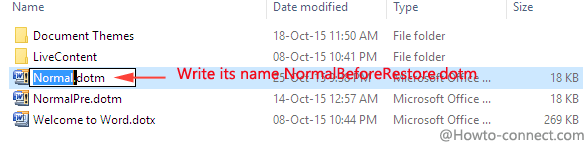
- The second and most crucial task is to determine the appropriate file the update has renamed. In plenty of cases, the Name of the newly created file is Normal.dotm.old. But different names are possible. Some of the names can be “NormalOld”, “NormalPre15”, “NormalPre”, or “OldNormal”. To trace out the exact file, view the column – Date modified and sort out the file generated at the date of receiving Windows update. You don’t need to be scared because if wrong files are restored you have always more chances to repeat the process without hesitation and mess up. So, identify the correct file patiently.
- Execute a Right click on the correct file furthermore decide to move off with the choice ‘Copy’ otherwise hit Ctrl together with V at a time.
- For the purpose of creating a copy of the determined file, jointly hit Ctrl including V buttons otherwise right-click on a vacant area opt for ‘Paste’.
- Put a right-click into action on the copy of the created file and choose Rename.
- Write its name – normal.dotm.
- You may be alerted for the alteration you are applying in the file extension, but simply click Ok.
- Shut down File Explorer and access word.
- Entire Word templates and their customizations will be before your eyes.
Despite you are not able to get them:
- Go to the Template directory and again determine the exact file changed during the Windows update.
In this manner, the Office stuff is restored and get happy after getting back every modification implemented in the Word.
