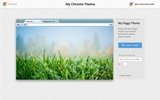
Google Chrome users only had an option of setting up normal themes on the browser, but with the launch of the My Chrome Theme extension by Google, the surfing experience has changed completely.
Using a My Chrome Theme Extension
This app can be widely used by the Chrome users to customize their web browser. In the context of Firefox aspect, it is not diverse. The theme setting has only four setup actions to get generated.
How to install My Chrome Theme Extension in Google Chrome browser
Step 1: This step involves choosing an image from the computer or taking a photograph via a web camera. When the image is satisfactorily added, then it should be aligned perfectly and the required cropping should be made. When the image is added, it is possible that it might not be satisfactorily placed, then click on the option “choose to upload a new picture”. If the image placement is satisfactory, then one should proceed to the next step.
Step 2: When the options such as fit to screen, tile image positioning or fill screen are chosen according to the requirements, then the image takes up the screen resolution of the computer and not of the web browser just like the desktop background.
Step 3: This step helps in changing the colors of the toolbar, frame and background tab.
Step 4: This step allows the labeling of the theme. Even an optionally available description can also be included.
As the four steps are completed, a new page opens with the installed theme. It can be used locally and can even be shared.
Additional advantage: If there is a wish for the transformation of the browser’s frame, tabs including the background color, then it is recommended to upload a soul color photo.
Download My Chrome Theme Extension for Chrome
Hope, this article has really inspired you to use the Google Chrome web browser.
