While working on some significant stuff on your Windows 10 computer, you take all the needed measures to sustain the safety so that no one can tamper it whenever you leave your system. So, the essential action taken by anyone will be to lock the screen of his system and prevent the loss of your ongoing work. To deal with the alike situations Lock on the Start menu is provided. With the support of this menu, you become able to lock your Windows 10 Screen straightway when you are staying on the Start menu.
Start menu on Windows 10 is a magnificently featured tool which lets you go to almost all the component of System. Lock under the User drop down at the top of Start menu is one of these navigation points which can be proved to be very handy.
How to Navigate from Start Menu to Lock Screen Directly in Windows 10
- Display the Start Menu by hitting on the Windows symbol which is visible on the supreme left corner of the taskbar.
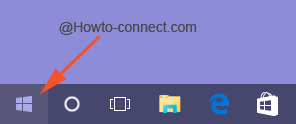
- Once the Start Menu exhibits your name and profile picture in the uppermost section, perform a click on the name.
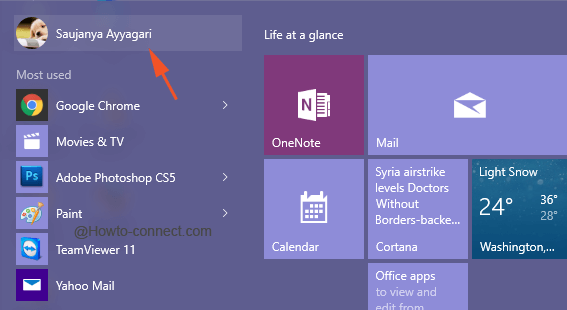
- A drop down expands just beneath the name and profile image representing three options, pick up the centermost one entitled as Lock.
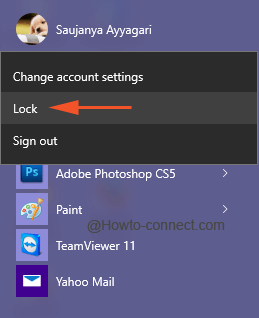
- The moment Lock is clicked, the lock screen will hit the screen and you are safe to leave your system to attend other work.
Windows 10 has always been in the popularity since its advent and is receiving great recognition because of its potentiality to accomplish one task in several methods and getting into lock screen is one of them. So, in extreme situations when you need to lock the screen of your computer for whatever reason, you can opt for this technique as it easily brings the lock screen into action.
While concluding this article, another method to access lock screen on Windows 10 which is also considered as the most rapid way is the clicking of Win and L keys at one single go. The reason for the users to lock the screen is different from user to user and the selected path also vary but most of them decide on the easiest one and the same is mentioned in this topic.
