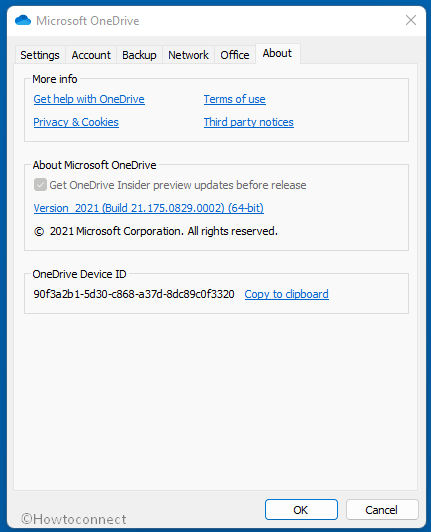OneDrive for Windows 10 has received a new update with new Group Policy objects (GPOs). This version fixed an issue where OneDrive sync app data did not flow to the OneDrive sync health dashboard. (The fix is in Public Preview). The release has resolved product issues to improve the reliability and performance of the app.
You can download OneDrive 21.160.0808.0002 manually from the official webpage to install it.
OneDrive 21.160.0808.0002 is rolling out with new set of Policies
Here is the changelog –
As said the update brings only one bug fix –
- Fixed an issue where OneDrive sync app data did not flow to the OneDrive sync health dashboard. (The fix is in Public Preview).
How you can see and use Policies of OneDrive 21.160.0808.0002 –
- Download this version using the link in the last and install by opening OneDriveSetup.
- Press Windows + I keys.
- Copy the path C:\Users\username\AppData\Local\Microsoft\OneDrive\21.175.0829.0002, paste into the run dialog box, and press Enter.
- Double click on adm folder to open it.
- Launch OneDrive.adml and OneDrive.admx files with notepad and see the content there.
- Paste the .admx file in your domain’s Central Store, \\domain\sysvol\domain\Policies\PolicyDefinitions (where domain is your domain name, such as corp.navin.com), and the .adml in the appropriate language subfolder, such as en-us. In case, the PolicyDefinitions folder is not available then manually create furthermore manage the Central Store for Group Policy Administrative Templates. Alternatively, you can use your local policy store located under %windir%\policydefinitions.
- Configure settings from the domain controller or on a Windows computer by running the RSAT.
- Attach the GPO to an Active Directory container, for example, organizational unit, site, or domain.
- When you enable or disable a setting, the relevant registry key is updated automatically on computers in your domain.
Here you can see the whole information – Use OneDrive policies to control sync settings.
OneDrive 21.160.0808.0002 Download link
That’s all!!