Permanently Delete Zeus Virus on Windows 10. – Zeus is a dangerous trojan virus spies confidential information on a computer and transport to hackers. It spreads so fast on the computer and to remove this virus is like break a nut. In previous years, the virus has stolen sensitive bank data and harmed machines and revenue on a large scale.
So we are presenting a basic guide to help you removing Zeus completely with the most possible ease on Windows 10.
Table of Contents
Ways to Remove Zeus Virus From Windows 10
1. Uninstall Suspicious and Unwanted Programs
Step 1 – First of all, hit the pair of Win & I to launch Settings application.
Step 2 – This will open the Settings home page where you can see a group of categories in square boxes. Hence, click on the 1st one, System.
Step 3– Inside System settings, click the tab Apps & features at the left sidebar.
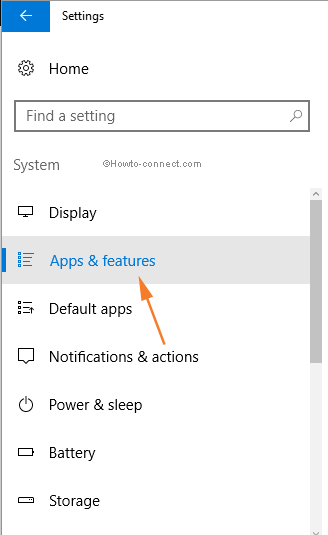
Step 4 – Now, shift to the right pane and locate the program that seems to be suspicious as well as unwanted. Once you see it, click on it.
Step 5 – After clicking on the program, an Uninstall button will be visible, click on it.
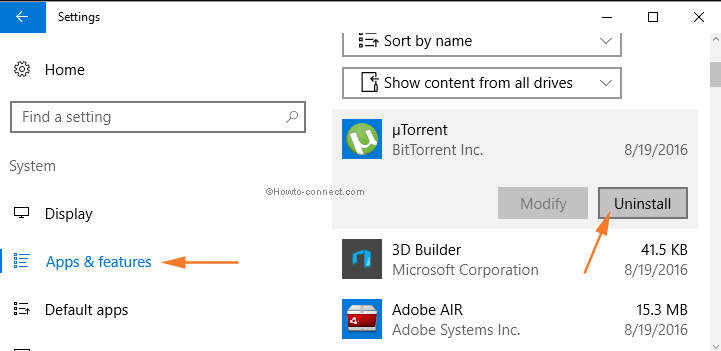
Step 6 – Soon an alert popup will come to sight. It signifies that all the relevant info regarding the program will be uninstalled. Hence, click on Uninstall and wrap up the process.
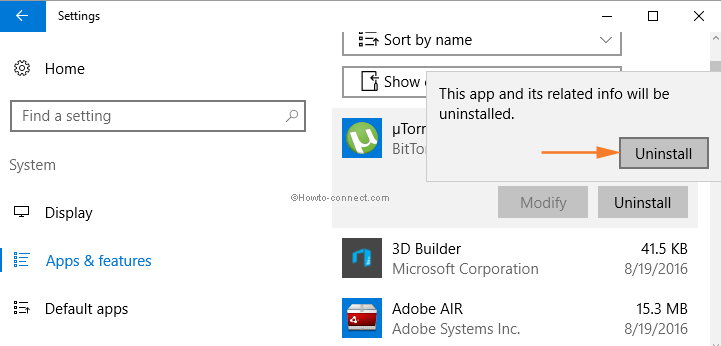
2. Remove Suspicious and Unwanted Add-ons, Plug-ins and Extensions from Browsers
Microsoft Edge
Step 1 – In the first place, launch Edge on the screen. At the far top of the browser, click on More button.
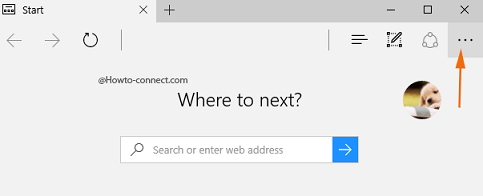
Step 2 – From the visible list of options, click Extensions.
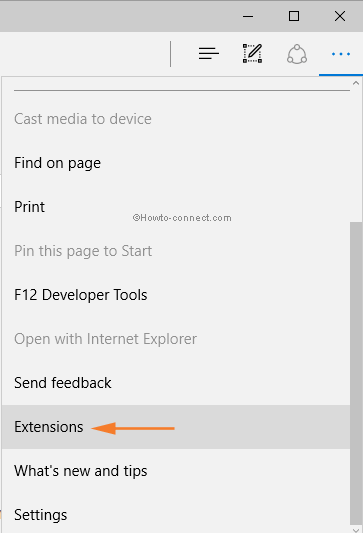
Step 3 – On the Extensions pane, right-click the one you wish to remove. Now, click on the Uninstall option.
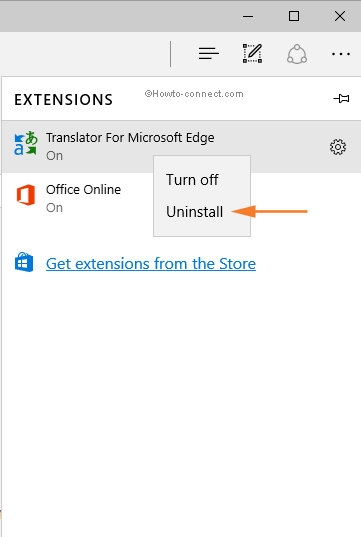
Step 4 – As an alternative, you can also click on the extension. Now, details of the extension and few options will be visible in the pane. Hence, click on Uninstall.
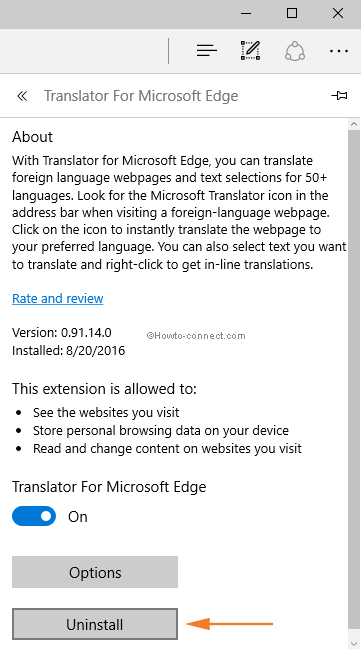
Step 5 – Whatever way you choose, a pop-up will appear, perform a click on OK button.
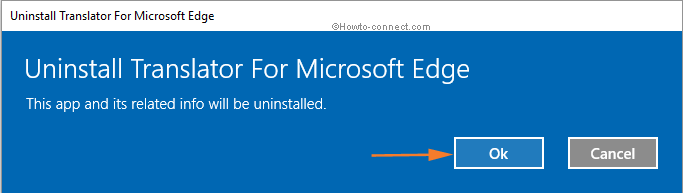
Google Chrome
Step 1 – On the Chrome browser, click the three straight lines buttons at the far right. From the menu that appears, hover the mouse pointer over the choice More tools.
Step 2 – Next, a submenu pops up, click the option Extensions.
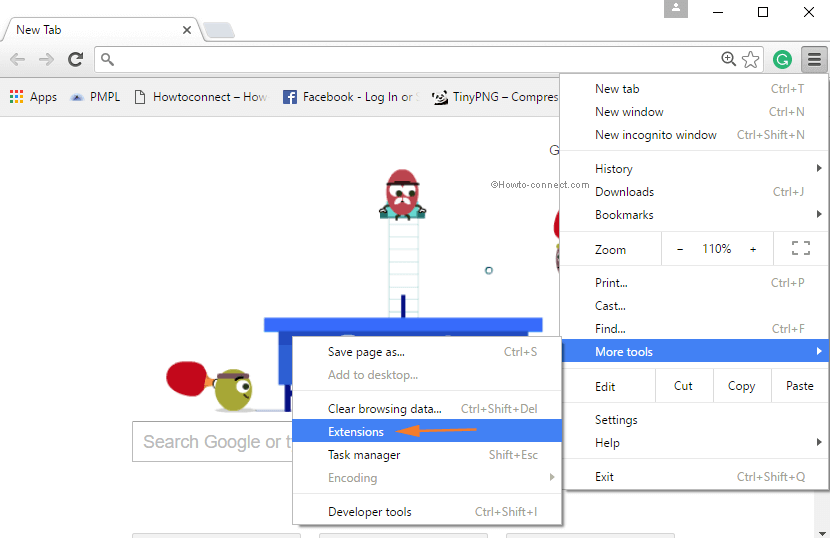
Step 3 – In the Extensions interface, locate the suspicious or unwanted extension. Once you notice it, hit on the dustbin symbol corresponding to the extension to expel it.
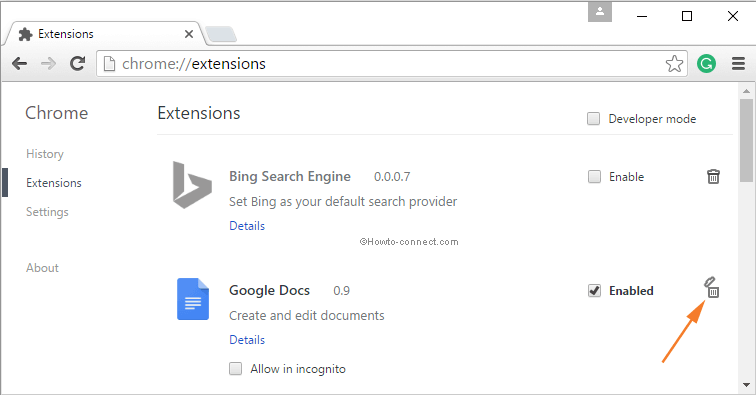
Mozilla Firefox
Step 1 – On the Firefox browser, click the Open Menu button (the three straight lines). This is present on the extreme top right.
Step 2 – From the menu, choose the Add-ons tab.
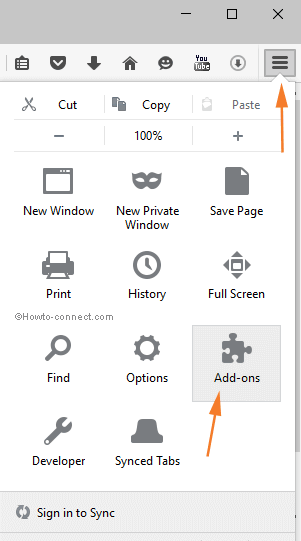
Step 3 – Another tab of Add-ons Manager will open up. So, on the left strip, either click on Extension or Add-ons panel.
Step 4 – Now, locate the suspicious add-ons on the right portion, click the Remove button.
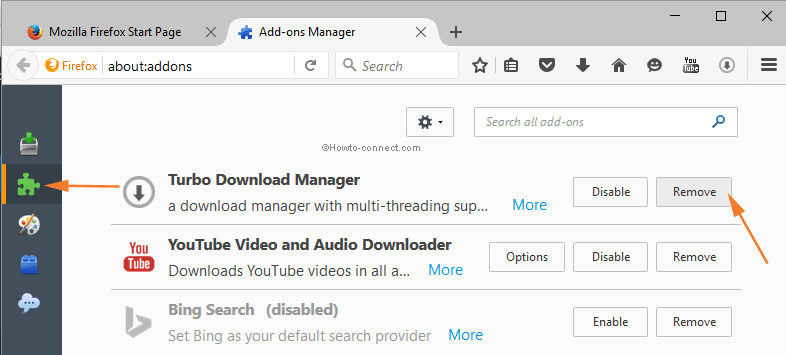
Step 5 – As the last thing, restart the browser for implementing the modifications.
3. Remove the Files Manually Generated by Zeus Virus on C: Drive
Step 1 – Begin this procedure by starting File Explorer. On the command bar at the top, click the View tab. A ribbon will appear, checkmark the Hidden items box.
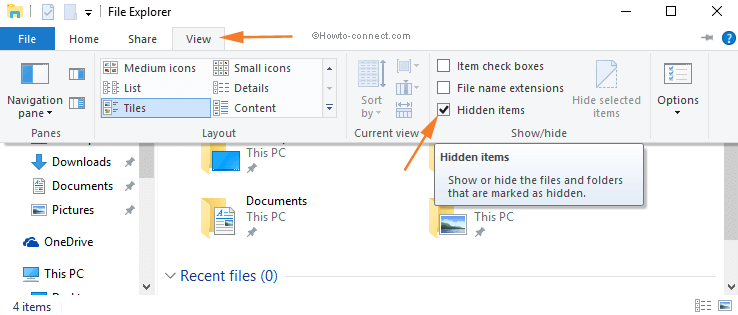
Step 2 – Now, navigate to the below paths and see if the Zeus Virus has generated any files in the location. If so, then select them and press the Delete key in order to remove those files from your PC.
C:\Program Files\Common Files\System\Zeus virus .exe
C:\Program Files (x86)\Zeus virus\
C:\ProgramData\TEMP\Zeus virus
C:\Users\Default\AppData\Local\Temp\Zeus virus.exe
C:\Users\your user account\AppData\Roaming\Zeus virus
C:\Windows\System32\drivers\Zeus virus.sys
4. Manually Delete Zeus Virus Related Entries in Registry Editor
Step 1 – Begin this method by right-clicking on the Start and then choose the option Run. Alternatively, you can also press the sequence WIN+R.
Step 2 – Type in regedit on the text space of the Run box. In order to see the result, click OK.
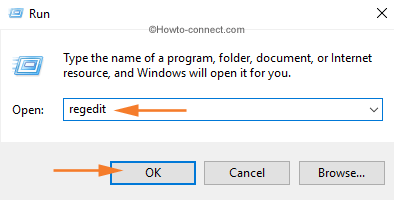
Step 3 – When UAC prompt covers the screen, click Yes.
Step 4 – Now, the Registry Editor interface will come upon the screen. Hence, on the left portion travel through these paths and locate the registry entries related to the Zeus Virus.
HKEY_CURRENT_USER\Software\Microsoft\Windows\CurrentVersion\Run "[random].exe" HKEY_CLASSES_ROOT\CLSID\[ Zeus virus] HKEY_CURRENT_USER\Software\AppDataLow\Software\ Zeus virus HKEY_CURRENT_USER\Software\ Zeus virus character HKEY_LOCAL_MACHINE\SOFTWARE\Microsoft\Windows\CurrentVersion\Uninstall\ Zeus virus HKEY_LOCAL_MACHINE\SOFTWARE\Microsoft\Windows\CurrentVersion\Explorer\BrowserHelperObjects\[random numbers]
Step 5 – When you locate those entries, subsequently Permanently Delete Zeus Virus on Windows 10.
Few Tips to Protect Your PC
1. Sometimes you may receive random attachments and emails from an unfamiliar doubtful source. So, don’t open or reply to them or grab the attachment.
2. Get a reliable pop-up blocker for your browser.
3. An important tip is to always keep your Windows up to date.
4. Make sure that the UAC is always in ON state.
5. Regularly clean your PC by removing the junks and garbages.
Conclusion
In the end, it is very important for every user to maintain their PC and regularly install updates which will eventually keep the system healthy for a longer time period. Hence, pursue the above guidelines in order to Permanently Delete Zeus Virus on Windows 10.