Method to Prevent Malicious Software Removal Tool from Installing on Windows 10. – Malicious Software Removal Tool is a free application that comes through Windows Update to PC. The Tool consumes more time and system resources for completing the scan of any malicious software. Hence users generally need to stop Windows 10 from installing it. You will find the way to Download Malicious Software Removal Tool 32, 64 Bit Windows 10 here.
This guide will explain the way to prevent Windows 10 from installing the Malicious Software Removal Tool. This will also explain about removing the tool if it is already installed. A similar article may be useful for you How to Add and Uninstall Optional Features in Windows 10.
Ways to Prevent Malicious Software Removal Tool From Installing
A Registry key manipulation will help you block the Tool from installing. This tool is generally installed in C:\Windows\system32\mrt.exe.
Follow the steps below –
Step 1 – Click on the Start button on the extreme left side of the taskbar. Type regedit and then press Enter. The User Account Control might ask for your permission after pressing Enter. Click on the Yes button to permit.
Additional procedures How to Access Registry Editor in Windows 10 – 5 Simple Tips.
Step 2 – Once you open the Registry Editor, type or copy paste the following path
HKEY_LOCAL_MACHINE\SOFTWARE\Policies\Microsoft\MRT
Now if you see the MRT key missing then you need to create the same key. To make a new MRT key follow the process given below.
Step 1 – Right click on Microsoft and select New from the list of options visible.
Step 2 -Rename the new key as MRT and click on this to highlight. Now you need to move to the right pane of the registry editor.
Step 3 – Click on the empty space and choose DWORD (32-bit) value in the list of options. and name it as DontOfferThroughWUAU.
Important – Even if the Windows version of your device is 64-bit the created DWORD should be 32-bit only.
Remember to put the data value as 1. For this, double click on DontOfferThroughWUAU, type 1 in the value data field and select OK.
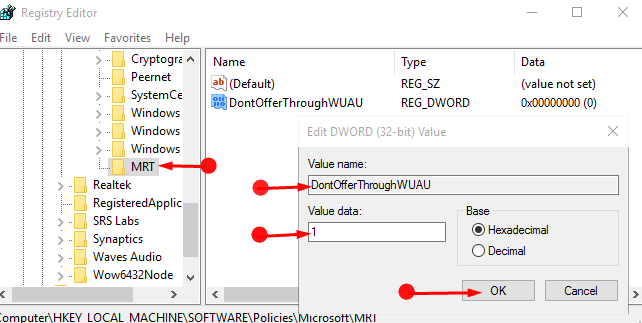
Step 4 – Reboot your PC and the Malicious Software Removal Tool installation will be blocked.
Method to eliminate an application – How to Completely Uninstall Software From Window 10 – Beginners.
Uninstall Malicious Software Removal Tool already Exists
Uninstalling Malicious Software Removal Tool already installed is not a very challenging task.
Step 1 – To open Command Prompt you need to press the Start button and type CMD. Once you notice the result displaying Command Prompt under Best match, right click and choose Run as administrator.
Step 2 – Now execute the command given below to uninstall the Malicious Software Removal Tool.
wusa /uninstall /kb:890830 /quiet /norestart
If you are in favor of taking a 3rd party utility help then pursue – How to Uninstall a Program Using CCleaner on Windows 10.
Final words
You know Windows Defender is pretty efficient to deal with every type of threat and infection on Windows 10. Moreover, Malicious Software Removal Tool doesn’t come in use commonly these days. So you can decide to remove this tool. In this regard, the guide to Prevent Malicious Software Removal Tool From Installing on Windows 10 will help you. So, uninstall or block the tool and cheer up.
