After you apply the settings Prevent Users from Adding or Removing Toolbars on Windows 10 Taskbar you can stop any user to show toolbars here. Sometimes you might be thinking to freeze the taskbar only for the users who tamper the toolbars on the taskbar of your PC and due to activities of others you suffer. Although Taskbar properties avail a number of features you can choose to apply to your taskbar. But Group Policy Editor comes into action when you need to control Taskbar Properties. Here this tool works again. Read further if you need to Prevent Users from Adding or Removing Toolbars on Windows 10 Taskbar.
You often engrain the taskbar to access different tasks on your PC. Adding more toolbars makes your operation a bit easier but a cluttered taskbar might produce an adverse effect that could be sufficient to make your work more difficult. This is the situation when you add more toolbars to your Windows 1o taskbar. So we have decided to communicate tips on How to Stop Users Adding or Removing Toolbars on Windows 10 Taskbar.
Related:
How to Prevent User From Resizing Taskbar in Windows 10
How to Change Transparency Settings of Start Menu, Taskbar Windows 10
How to Prevent Users from Adding or Removing Toolbars
- Launch Group Policy Editor with the help of Cortana search. Write gpedit in the search field and click Edit Group Policy in the result field blow which Control Panel is inscribed.
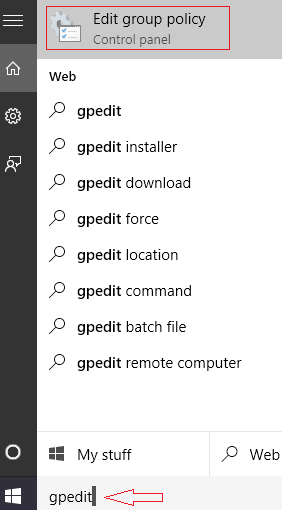
- Go to the path
Local Computer Policy => User Configuration => Administrative Template => Start Menu and Taskbar => Prevent users from adding and removing toolbars
- Make a right-click on Prevent Users from Adding or Removing Toolbars and go along Edit.
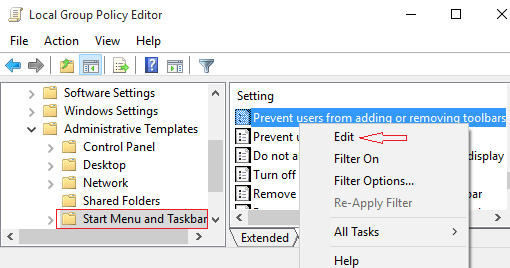
- A separate window comes out. You will see 3 choices Not configured, Enabled as well as Disabled, and ahead each of these options a radio box is present. Move your mouse pointer to the radio box against Enabled and check. Don’t forget to hit Apply followed by OK at last.

- Reboot your PC.
- After you successfully tweak the above Settings the Toolbars option when you right-click Taskbar becomes invisible or grayed out.
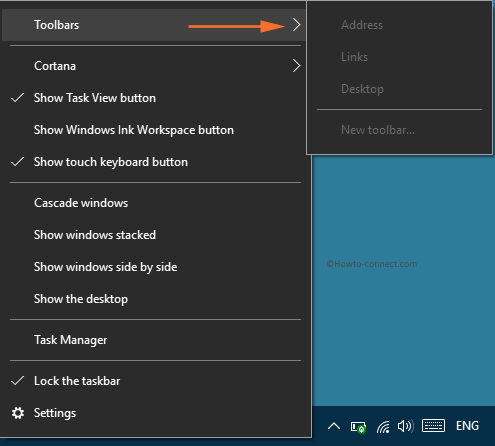
This tweak again is very useful for the users who operate the Windows 10 PC having multiple Account or other people use to temper his taskbar. If they enable Prevent Users from Adding or Removing Toolbars they could get rid of this issue

Hey Albiedon, Welcome to Howtoconnect, follow – Settings => System => Default apps => Web browser
How do I make Internet Explorer my default browser?
Very appreciable. Helped me to solve my issue. I am thankful to write in simple word. Although many feature are yet to come in Edge.