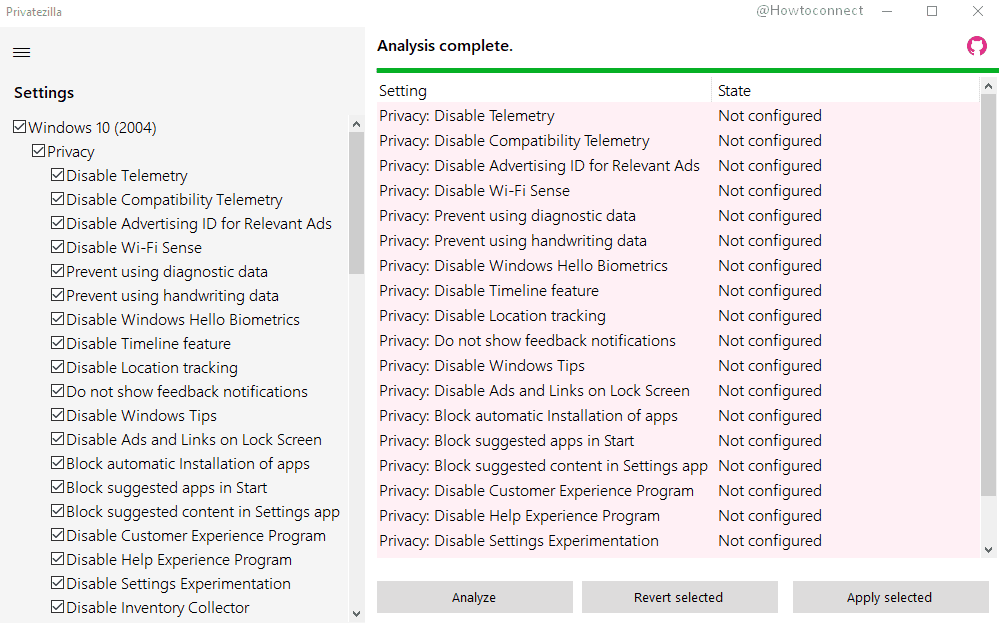Everyone has concerns about data breaches when using Windows 10. However, when Microsoft collects data they try to keep things transparent by making diagnostic data accessible to users. But you might want to ensure your privacy to be intact easily and promisingly in your own way. Privatezilla fits your all requirements when you are thinking about privacy on Windows 10 2004.
The application integrates the most critical Windows 10 privacy settings and allows you to quickly perform a check against these. Active settings are marked with the status Configured and indicates that you are protected. Currently, 60 settings are available that can be enabled as well as disabled.
Privatezilla Privacy tool
Recently, Privatezilla 0.30.2 has been released that fixed critical GUI bug which did not show the panel and its buttons at the bottom with a custom scaling level from 125% to 200% on certain devices.
Furthermore, the tool also brought some minor fixes.
The company also declared that Spydish becomes Privatezilla and open source and both the projects are combined now.
Privatezilla offers support for following advanced scripting features based on PowerShell –
- Remove of specific pre-installed apps
- Uninstall OneDrive
- Unping Startmenu tiles
- Disable telemetry of 3rd-party software (for example, Microsoft Office, Firefox, CCleaner, Dropbox).
- Remove Windows Defender (NOT recommended! I can highly recommend using Windows Defender on consumer versions of Windows 10)
- Block telemetry via firewall and host files.
- Support all-in-one debloating script Windows10Debloater.ps1
- New automation templates.
All objects (templates and scripts) included can be viewed here
How to download Privatezilla and Install
- First of all, Download the latest packages.zip file.
- Decompress the package to Privatezilla installation directory.
- Open Privatezilla
- Select Yes on UAC.
- You may see Windows protected your PC; click on More info link.
- Choose Run anyway.
The app will appear on your computer, now check and configure your privacy settings.
1] How to Avoid Privacy Issues on Windows 10
2] Handle Your Privacy From the Official Microsoft Dashboard on Windows 10
3] How to Overcome Privacy Concerns on Windows 10 with W10Privacy
4] Customize App and Windows Permissions in Privacy Windows 10
5] How to Avoid Privacy Issues on Windows 10
That’s all!!!