Your Start Menu exhibits multiple items in a single place. The All Apps section consists of a list of inbuilt programs, installed apps, and third party software. In this article, we will walk through the steps to find Programs in All Apps list Easily on Start Menu Windows 10.
Whenever you enter the All Apps section in the Start Menu you can see the list of programs, apps, and software arranged in alphabetical order. For instance, if you prefer to open an app with ‘W’ name, you need to scroll down to the ‘W’ section, find your program or app there and then click on it to open. Now, you might not like the list to be displayed in alphabetical order because going to the last letters section can be time consuming and tiresome. So, the Start Menu presents you another way or option to simplify the list and access items in a more convenient manner. You can now pick up the app letter from the alphabetical list and then straightaway be into the selected letter’s section to scan the apps. We will explain this in the below steps with an example.
You may like to read:
Things to do to Make Windows 10 PC Fast
Find Programs in All Apps list Easily on Start Menu Windows 10
- You need to launch the Start Menu on your screen.
- Hit the All Apps symbol of the Start Menu.
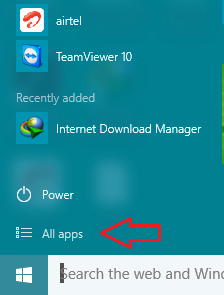
- Now, you can see the All Apps list is displayed in alphabetical order. Let us consider an example now. To be into the ‘W’ section, you have to pass through all the apps starting from 0-9 (0-9) and then from A to V.
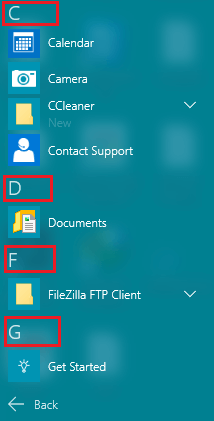
- To arrange the apps in another way, click on any highlighted letter, like A, or C.

- This opens up a tile having all the numbers from 0-9 and all the letters from A-Z.
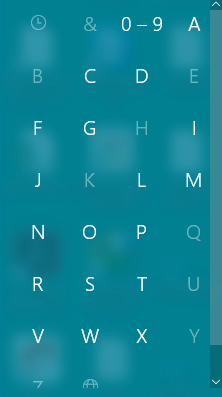
- Click on your preferred highlighted letter now. Suppose, click W letter.
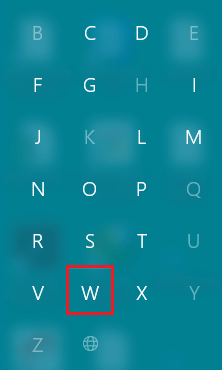
- You are straightaway taken to the W section of apps.
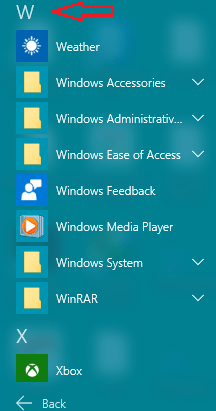
- Now, access your app or program with a single tap.
Note: When the tile consisting of numbers and alphabets open up, you can see a few letters being highlighted whereas few are greyed out. The greyed out letters do not have any apps or programs starting with that name in the All Apps list and hence are greyed out. The highlighted letters mean you have apps or programs listed in the All Apps with those letters in your Start Menu of Windows 10.
This is the best way to Find Programs in All Apps list Easily on Start Menu Windows 10. You can easily pick up your apps without crossing through the unwanted apps. Also, you can easily pick up the apps starting with the numbers. Try this out and let us know how your opinions on this new arrangement.
