Are you truly alert about your private data (user ID, Password and many more) which is stored in your favorite Google chrome browser ? Therefore, an extension namely ‘Simple Startup Password’ allows helpful services to you protect your Google Chrome browser from startup password. It also make secure your privacy from unknown users.
The working process of this extension is very simple. So install it from Google chrome store and put a strong startup password and store it. As soon as, you insert password via this extension you will have to launch Google Chrome browser from startup password at the time of Internet surfing every time.
Important tips
- You can change your password through Simple Startup password extension.
- Ensure that you will not forget or lose your browser startup password. Because there is no chance to recover your chrome startup password again. Finally, you will have to remove your Google chrome browser and install it again.
How to It works ?
- Firstly you have to add this extension “Simple Startup Password” in your Chrome browser. So click on link which has been given here.
Install Simple Startup Password Extension
- Then go to Chrome Store page and find the required extension.
- If you get it, click on Add to chrome button in right panel.
- A pop-up will display on the page. Click on Add button.
- Now this extension will be installed in your chrome browser in few seconds and it will be displayed at top right panel.
- Once you have installed Simple startup password extension in Google Chrome browser, go to settings page from wrench icon in right panel.
- In the settings page, Click on the Extensions option in left panel.
Thus, you have completed actions of startup password in your Google Chrome browser. When you will launch the chrome browser. it will ask to type password to browse ahead.

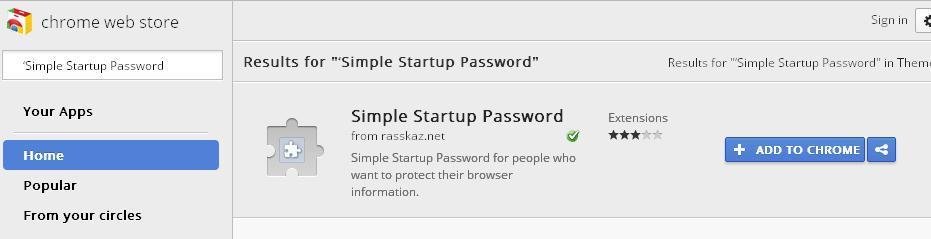
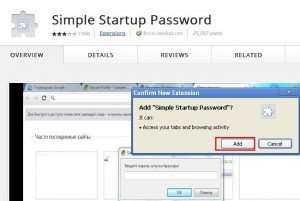
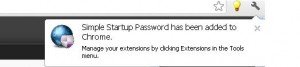
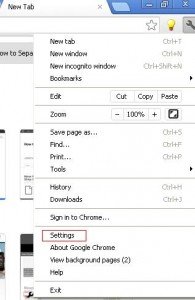
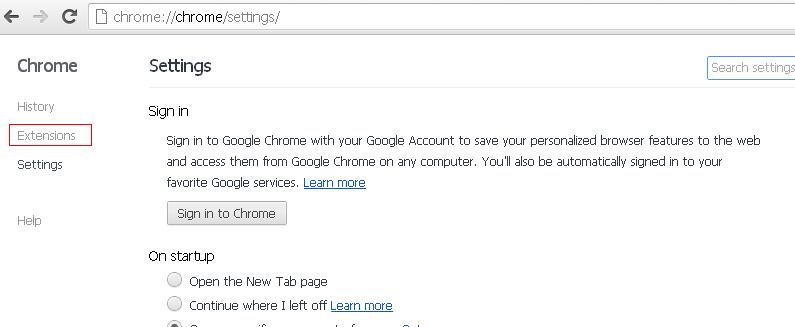
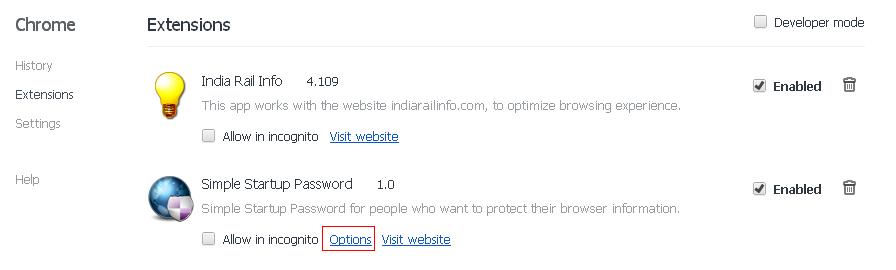

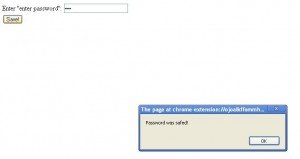

this is nice post